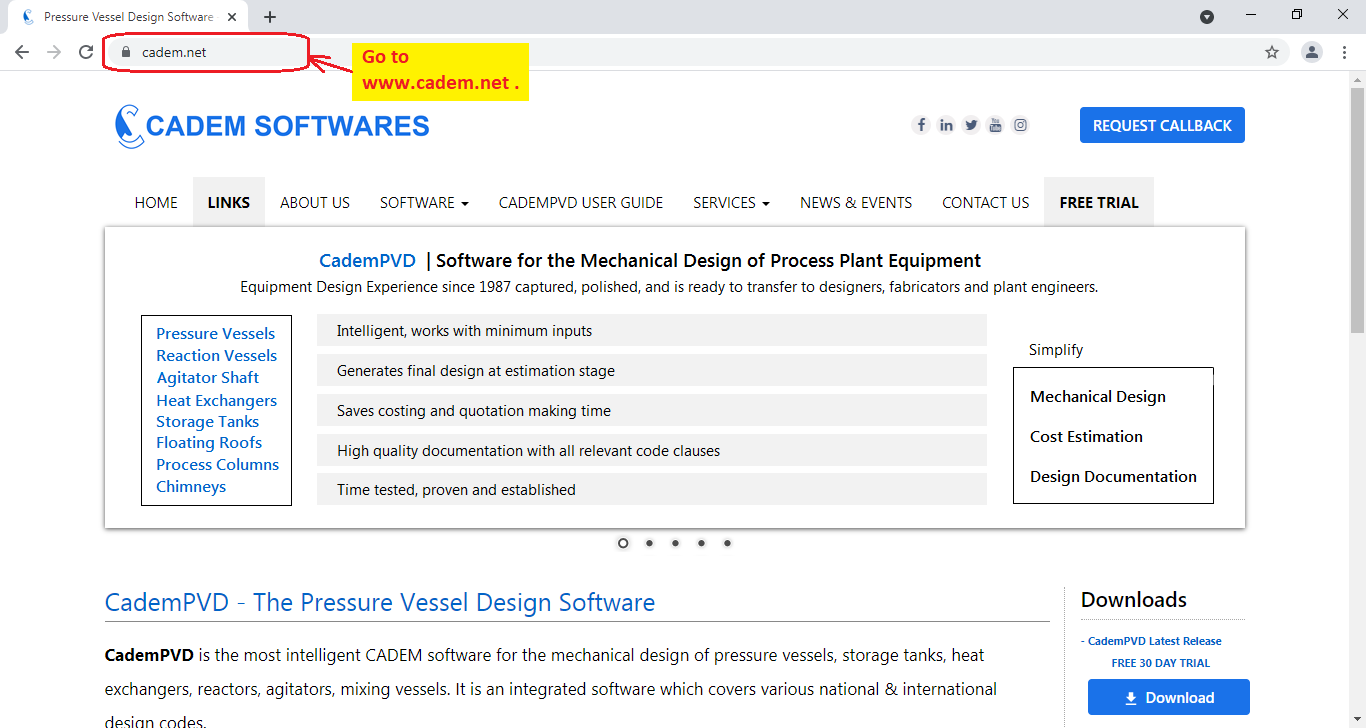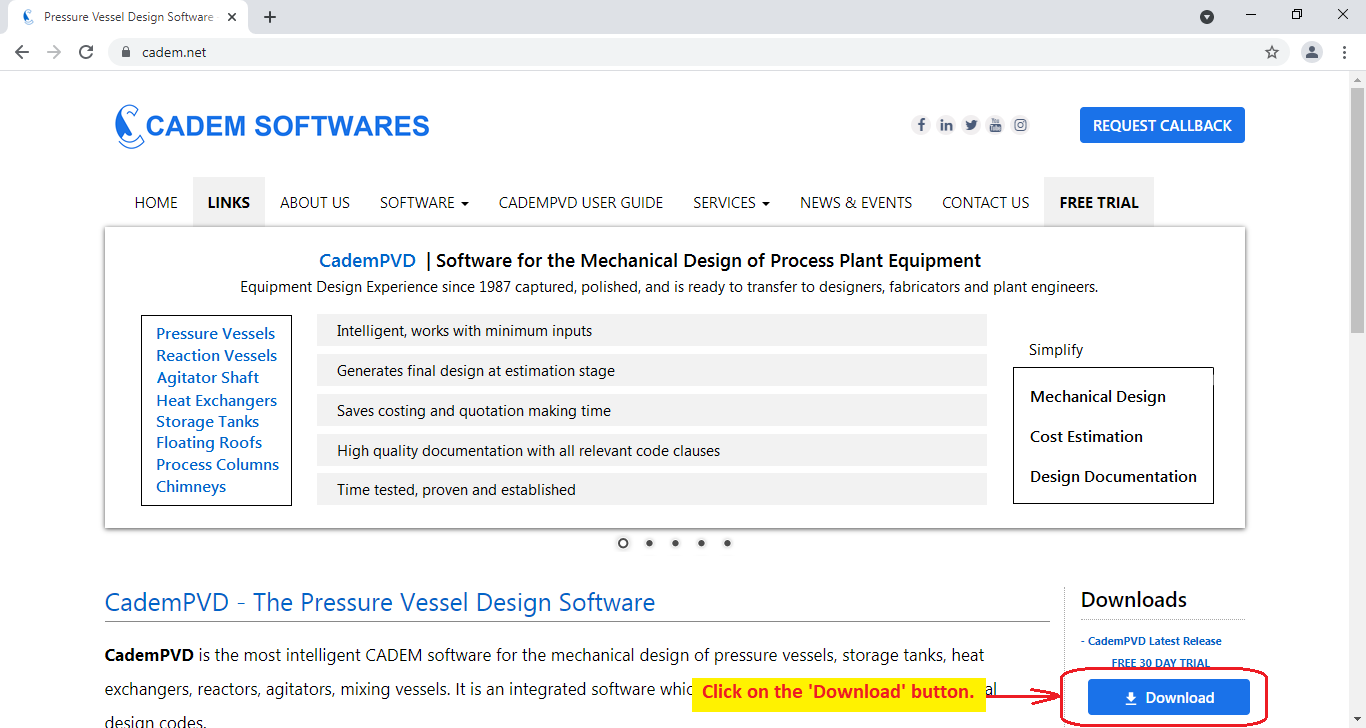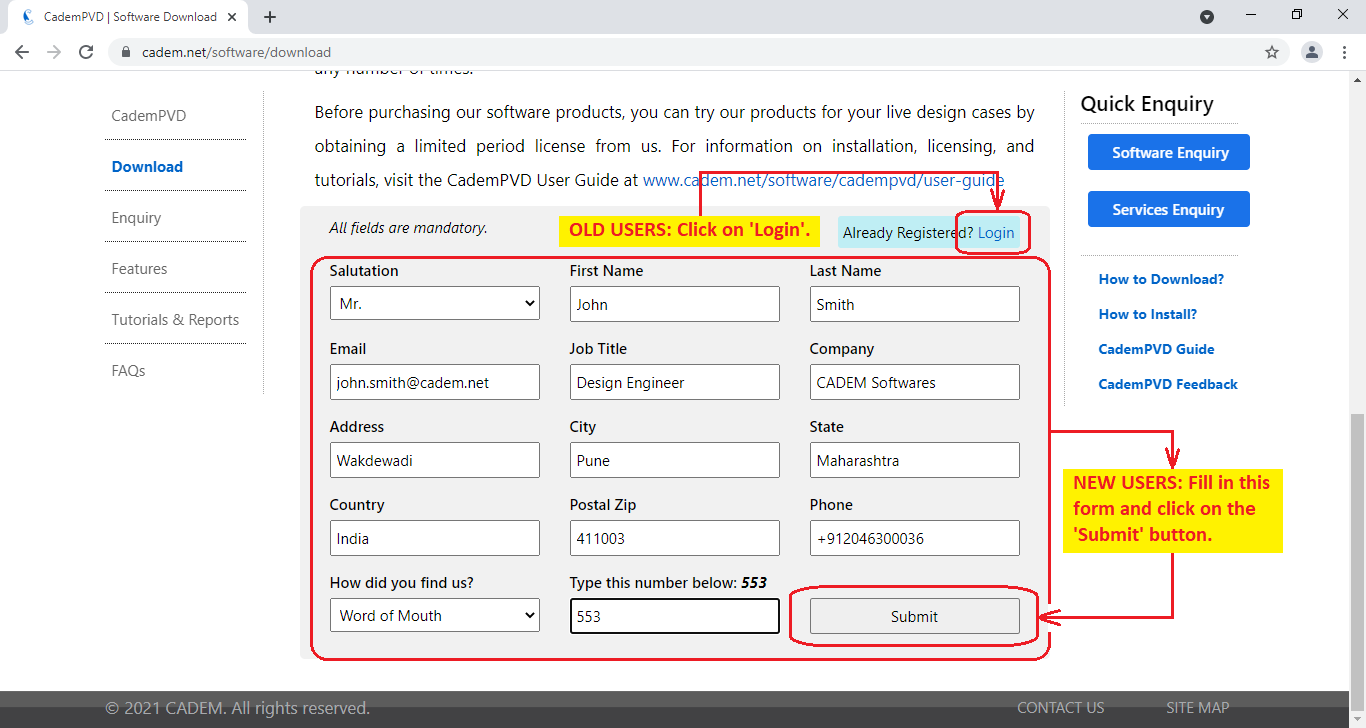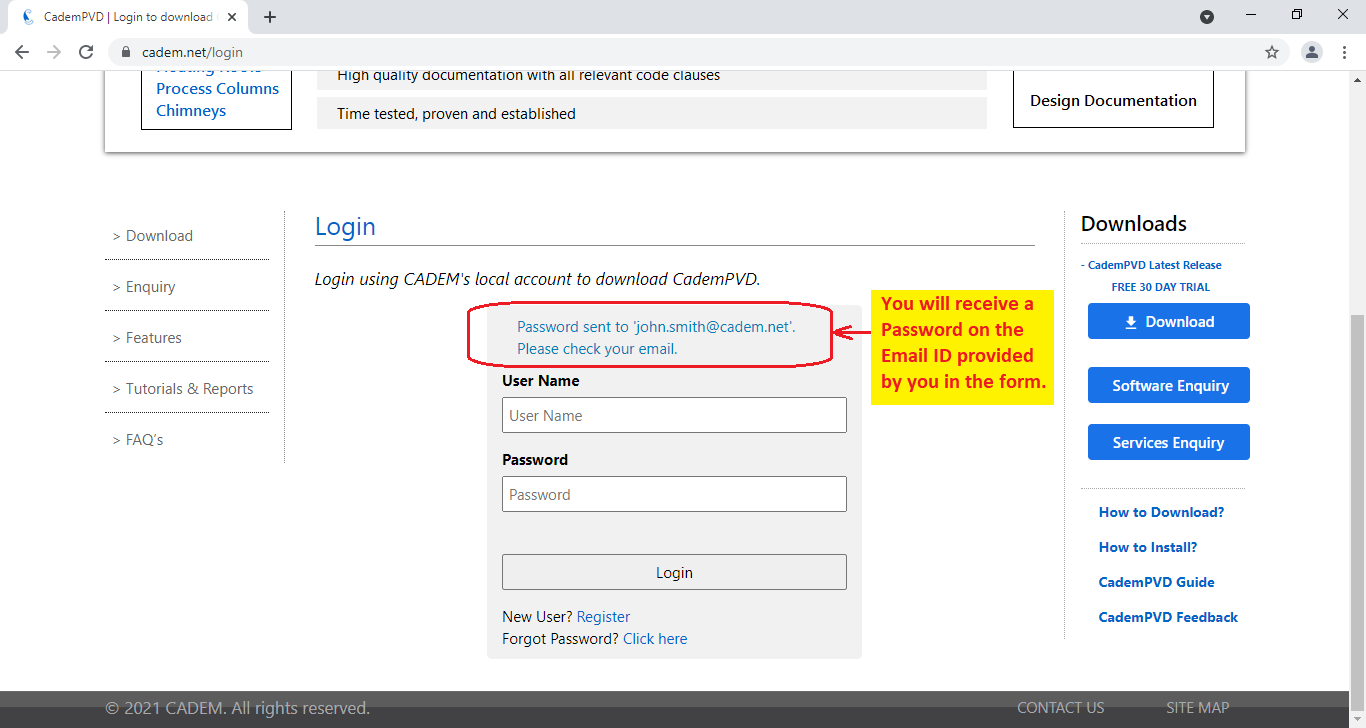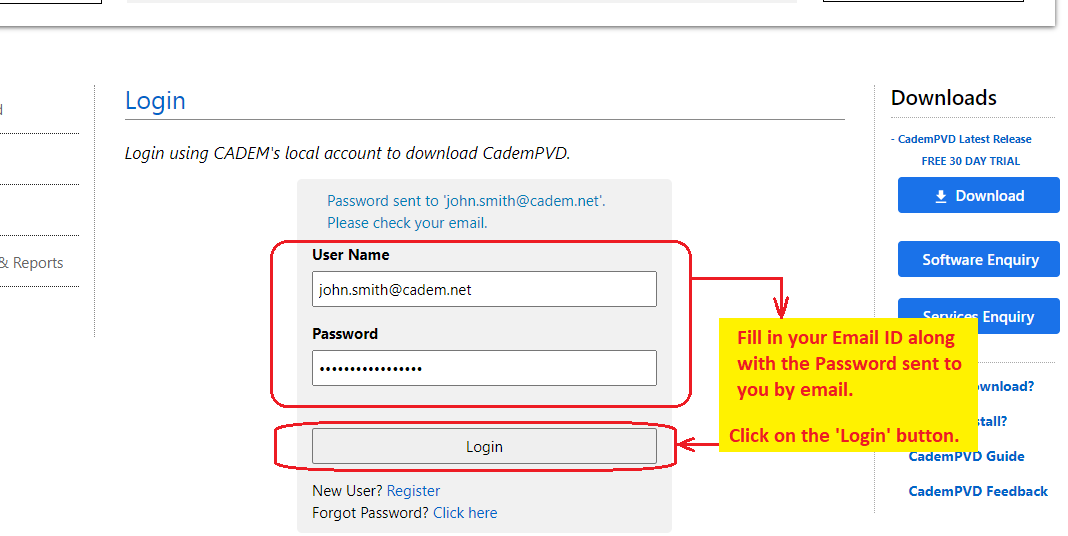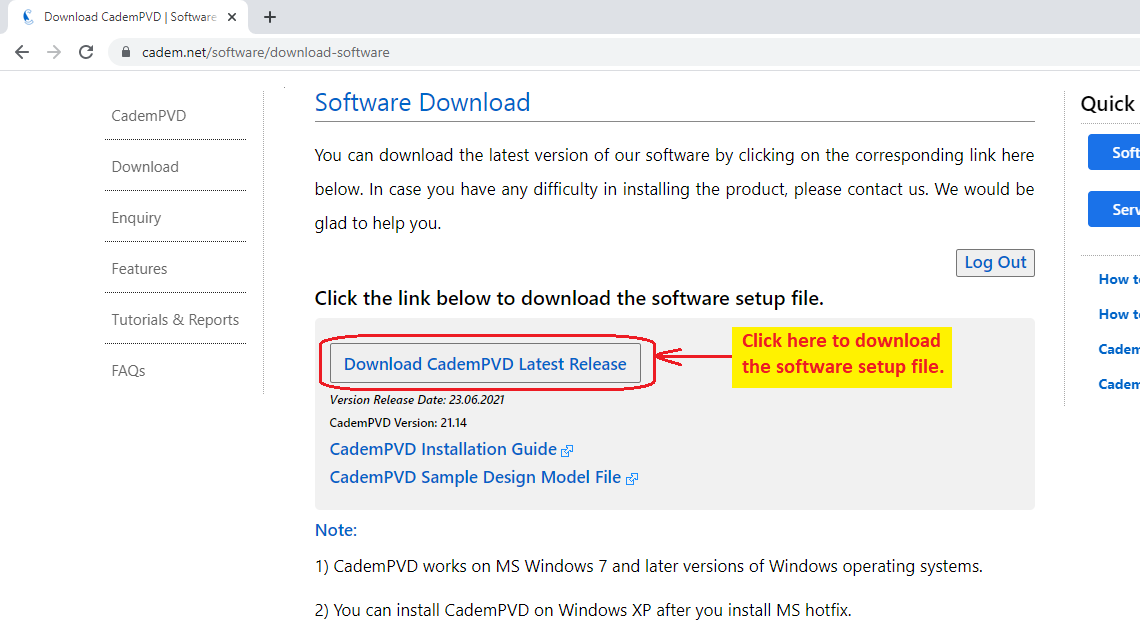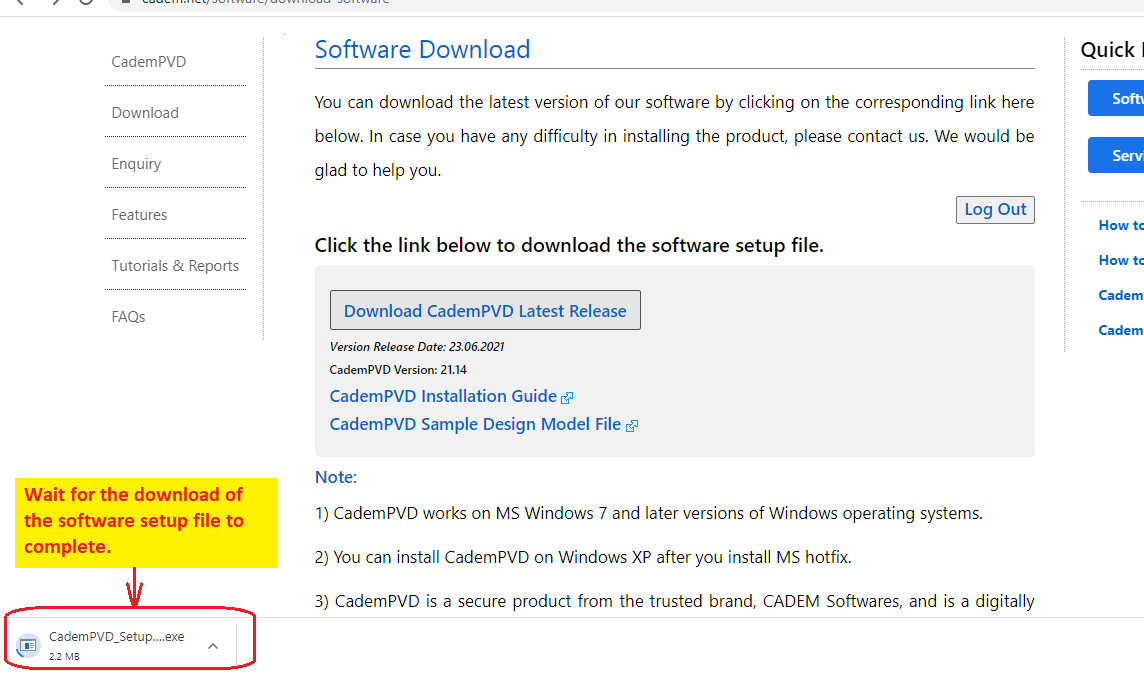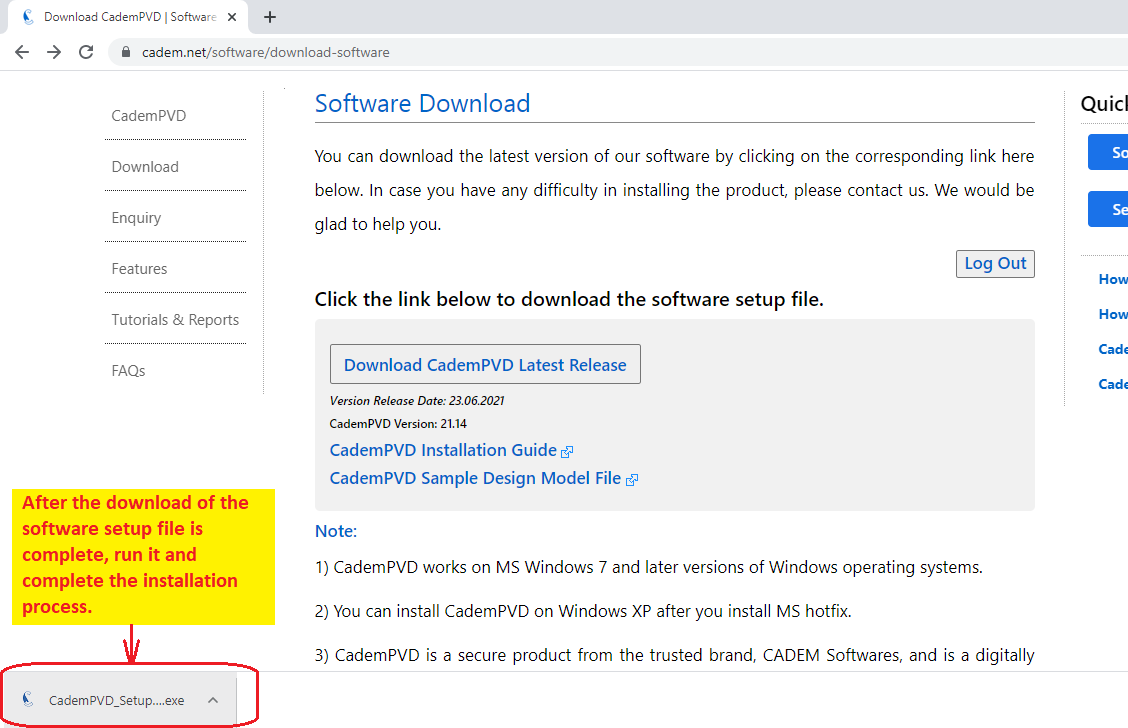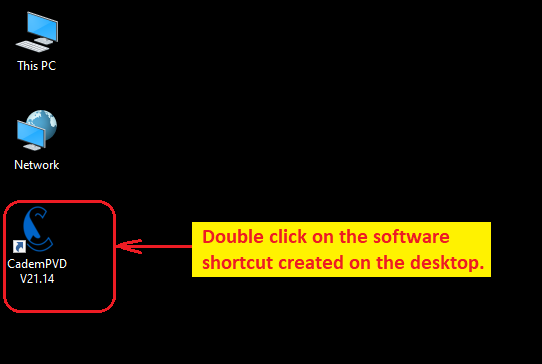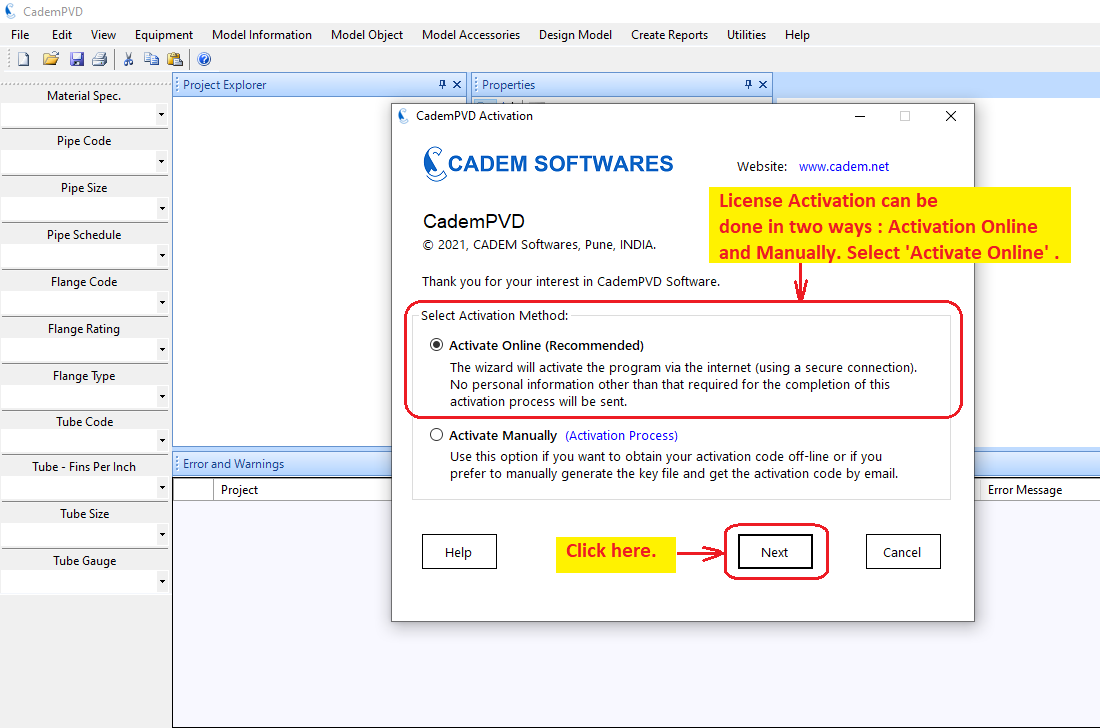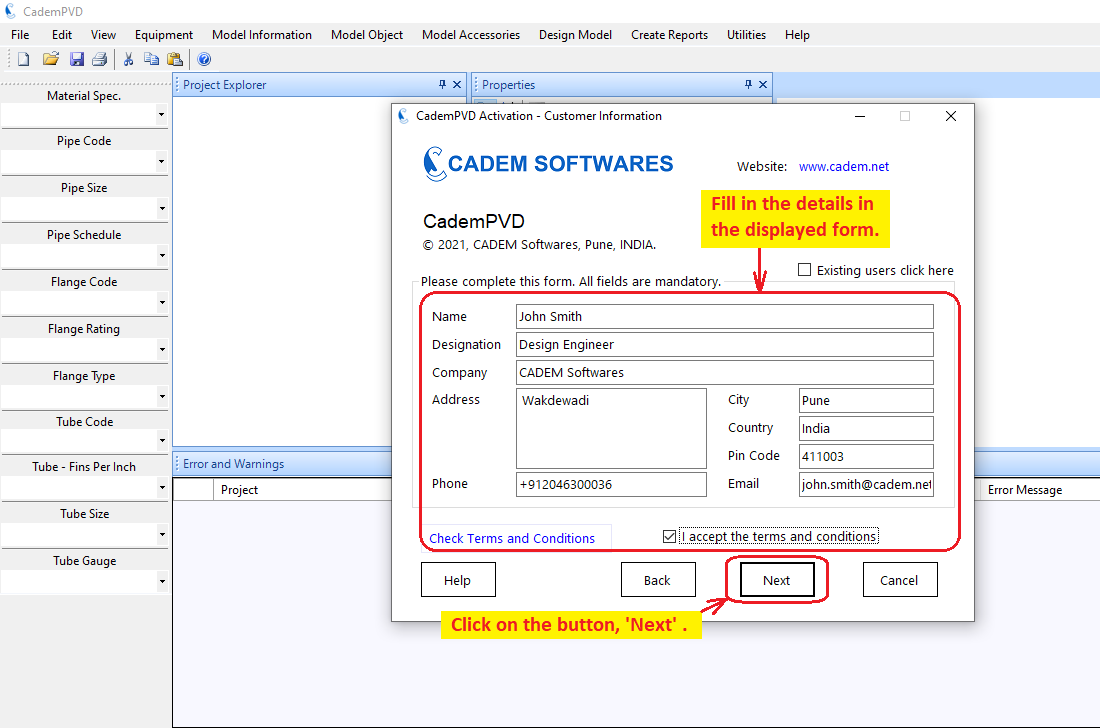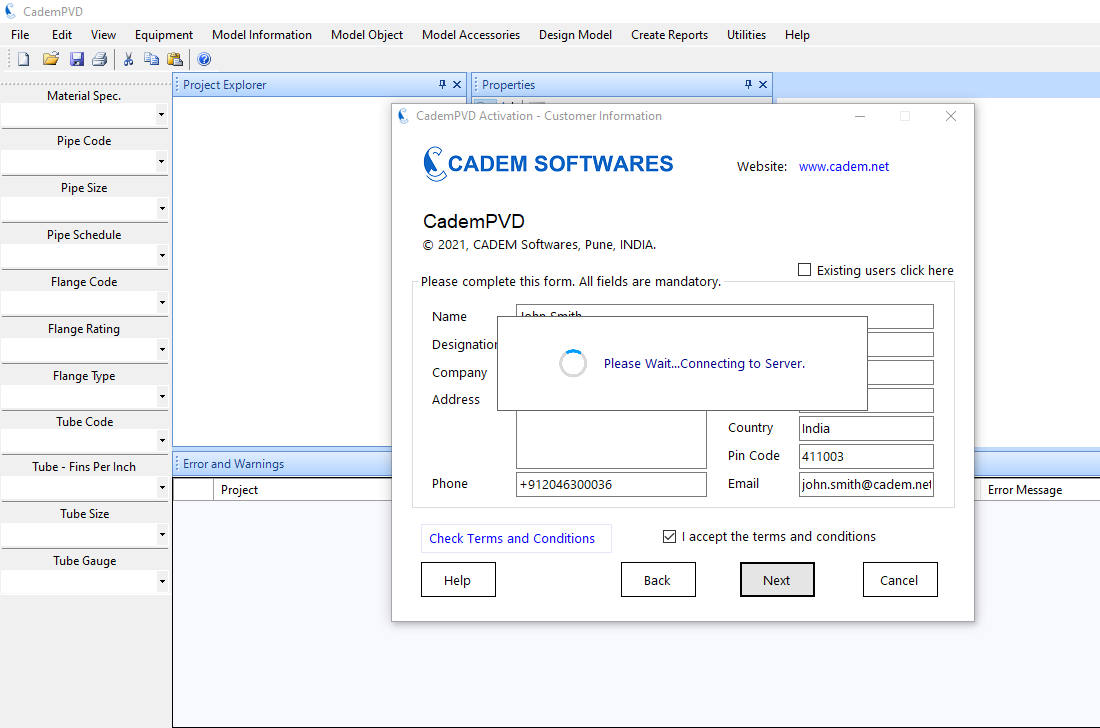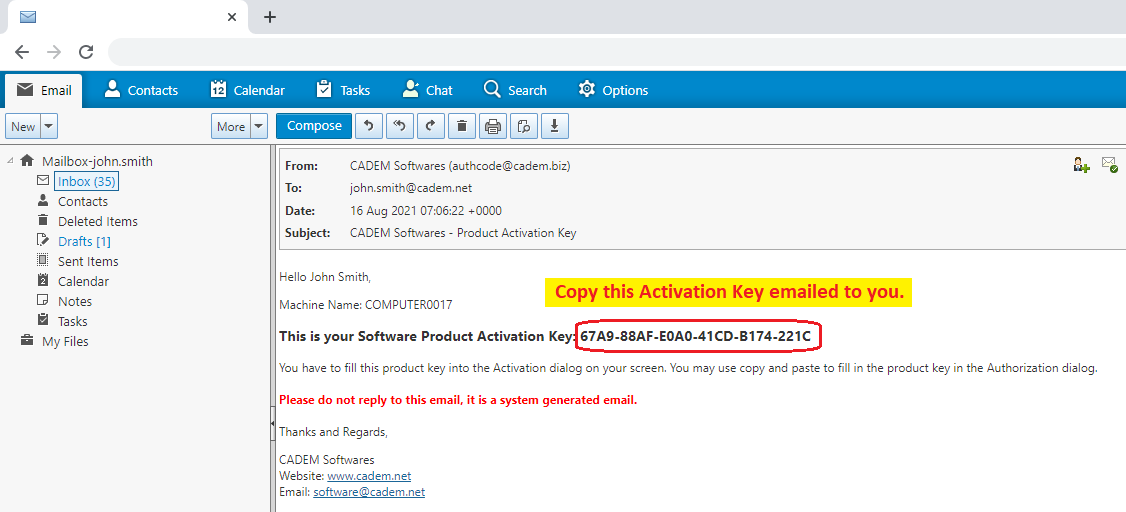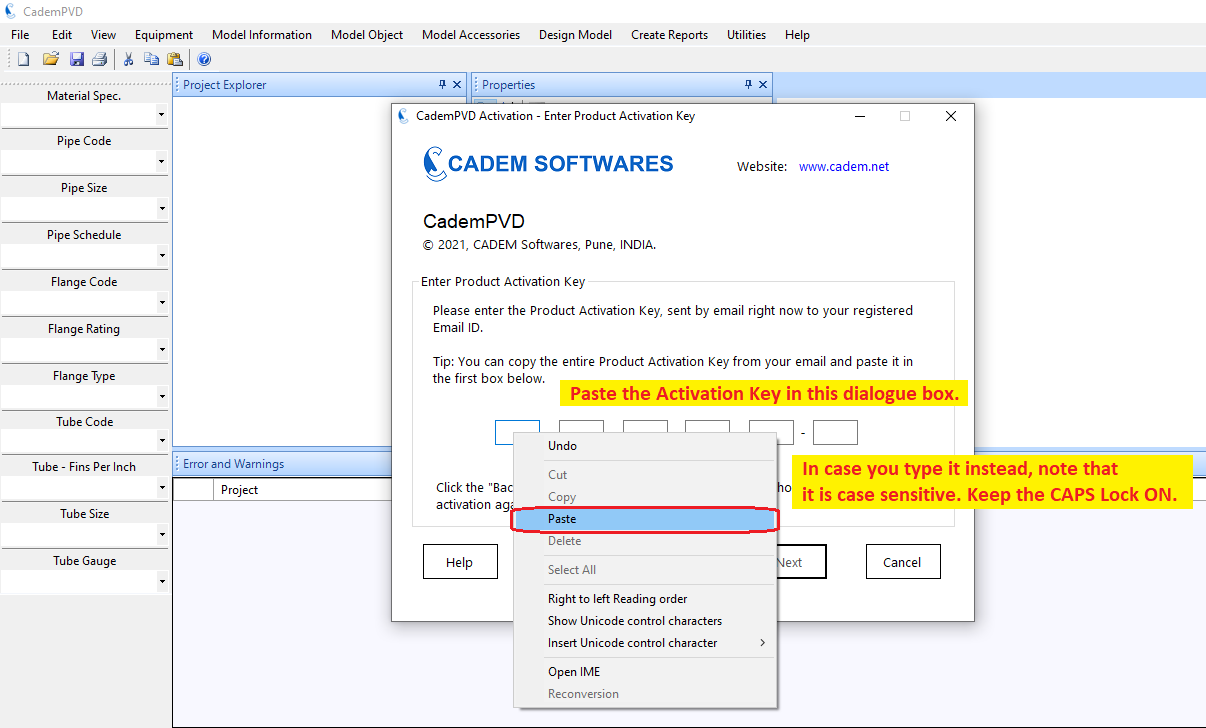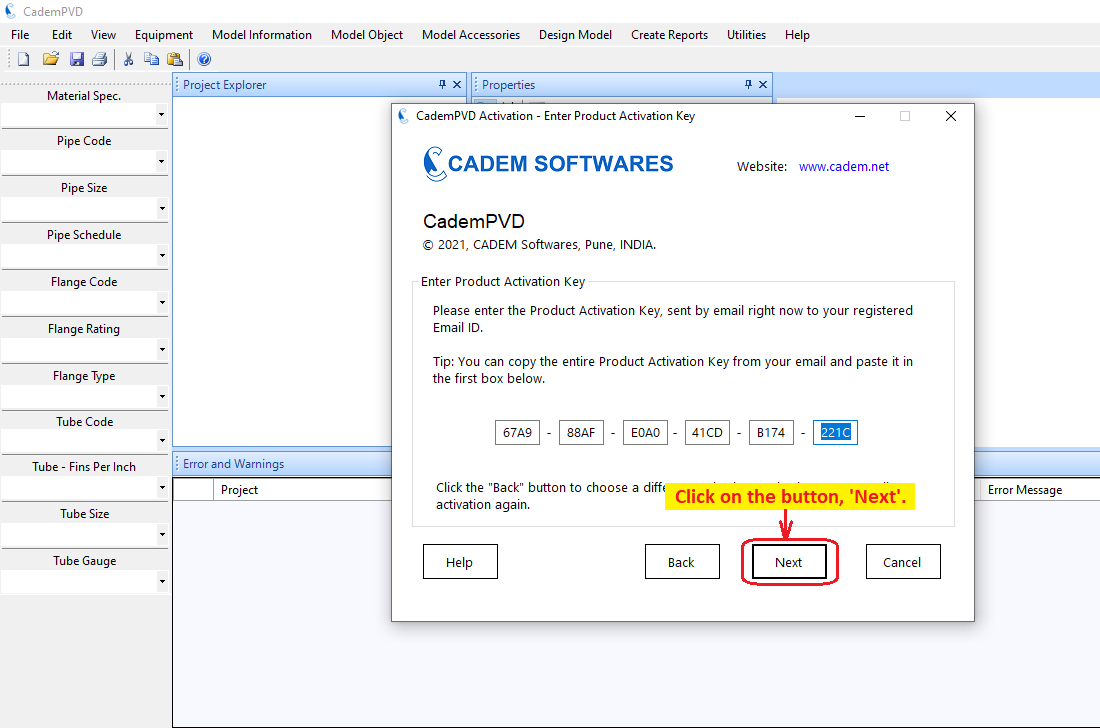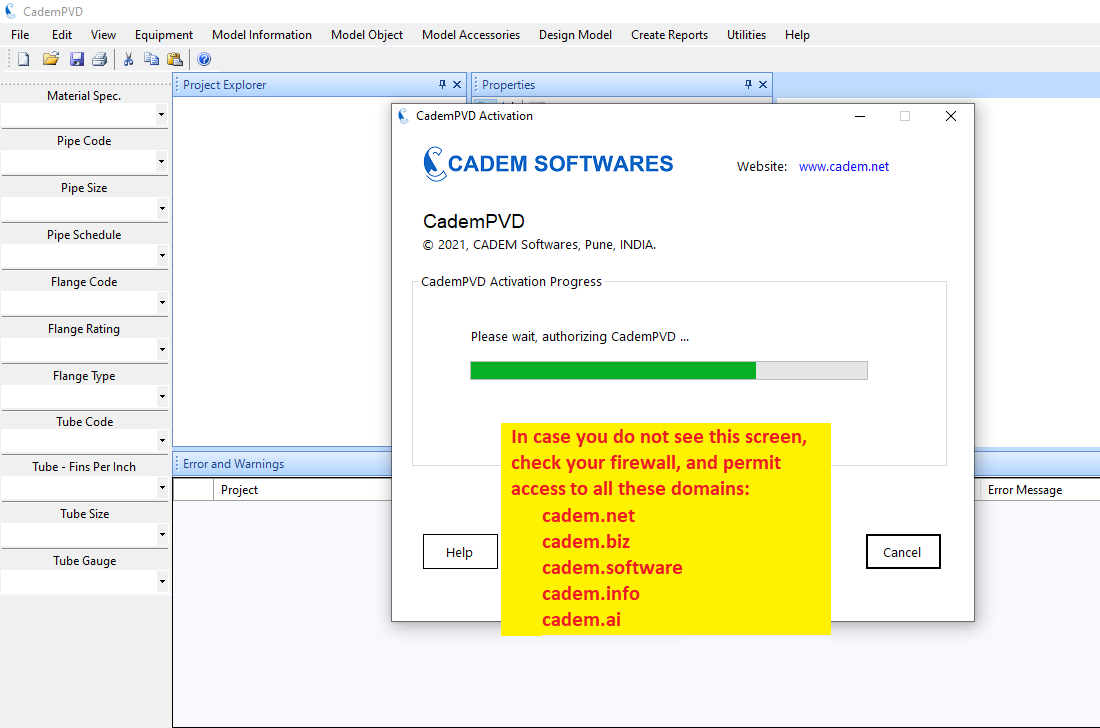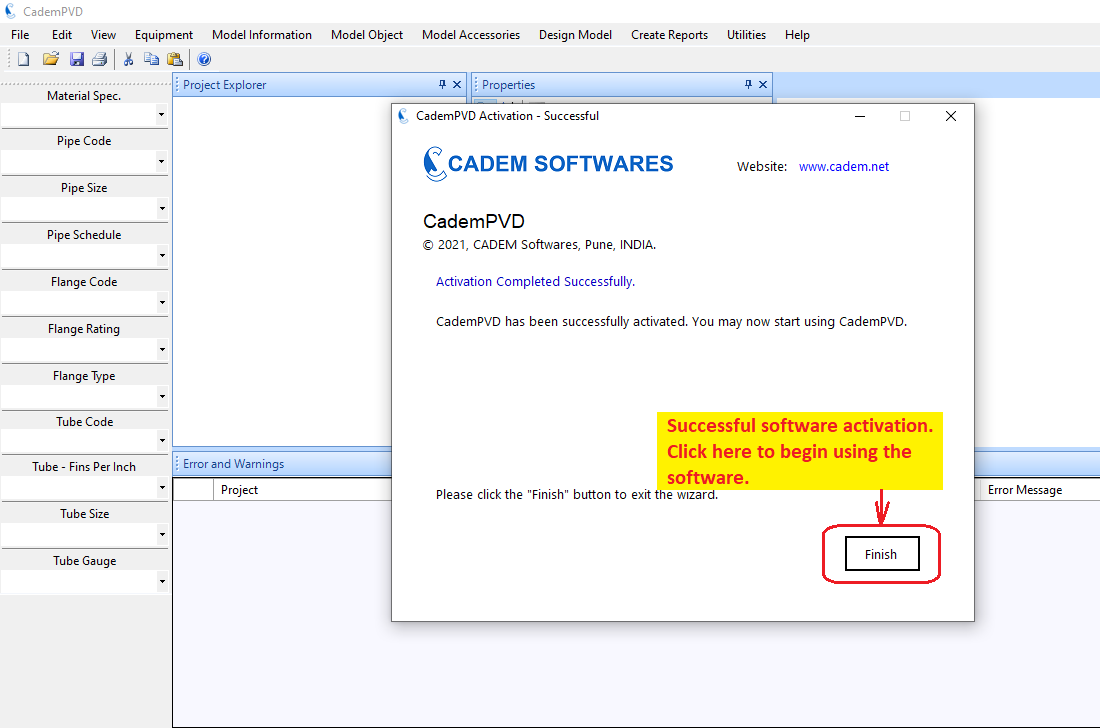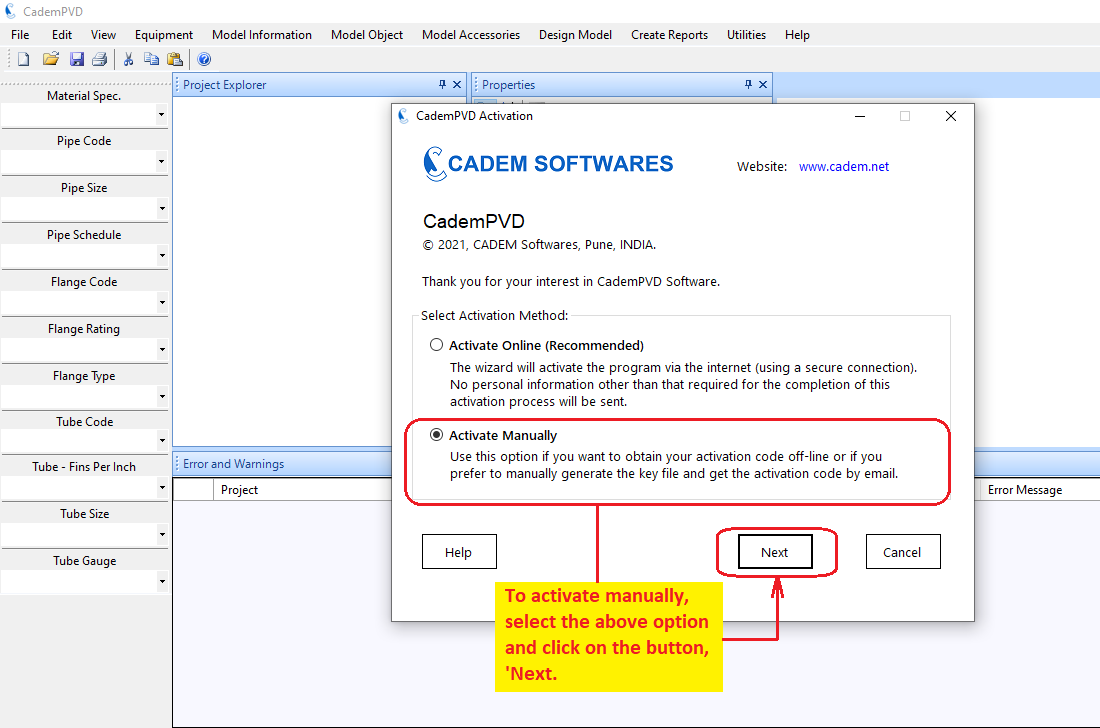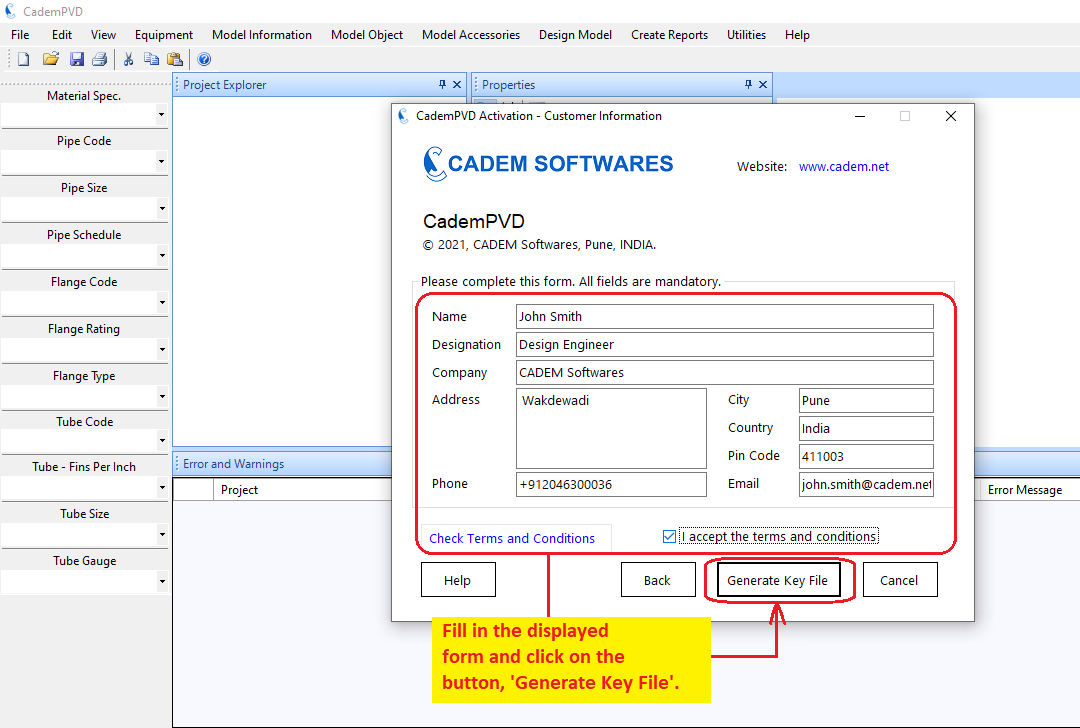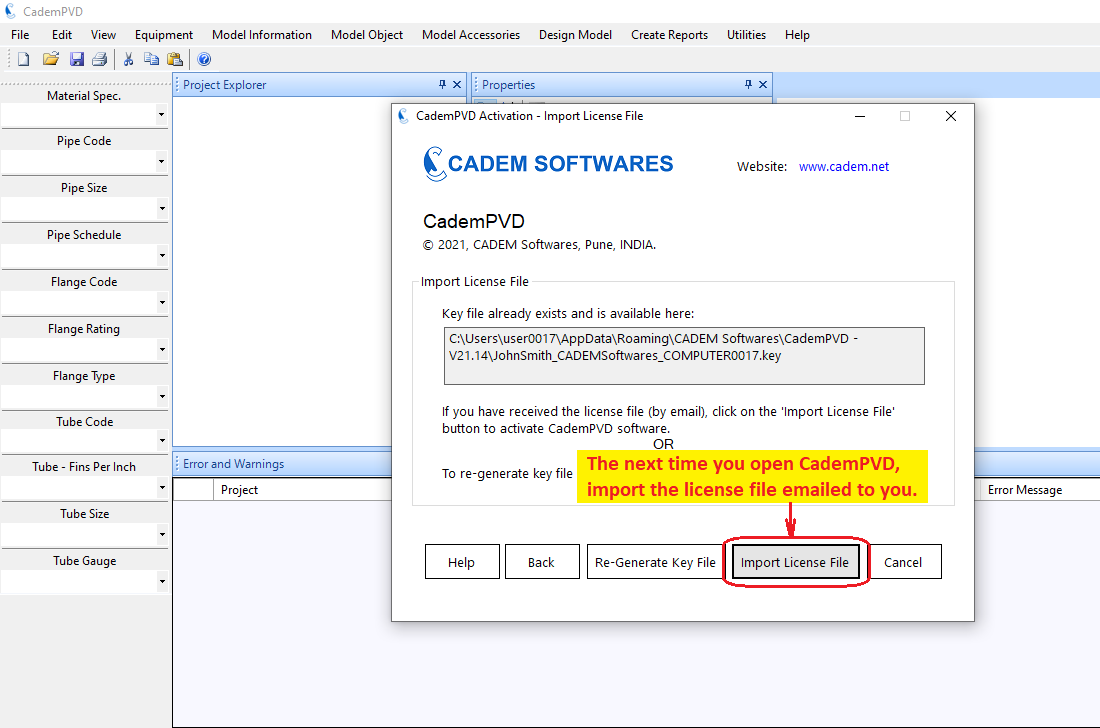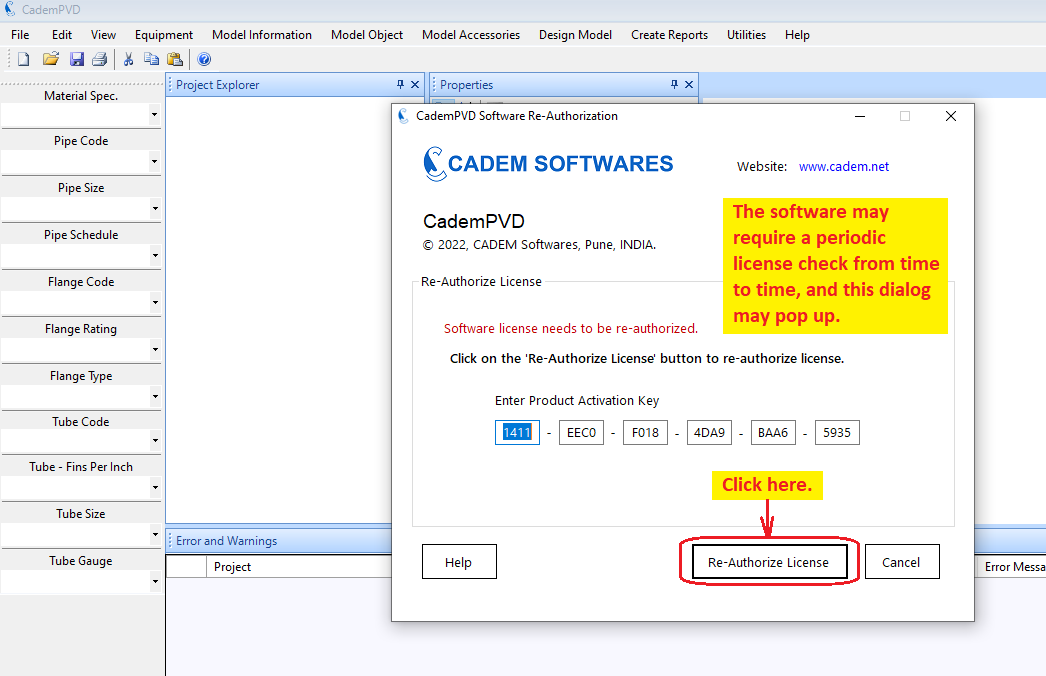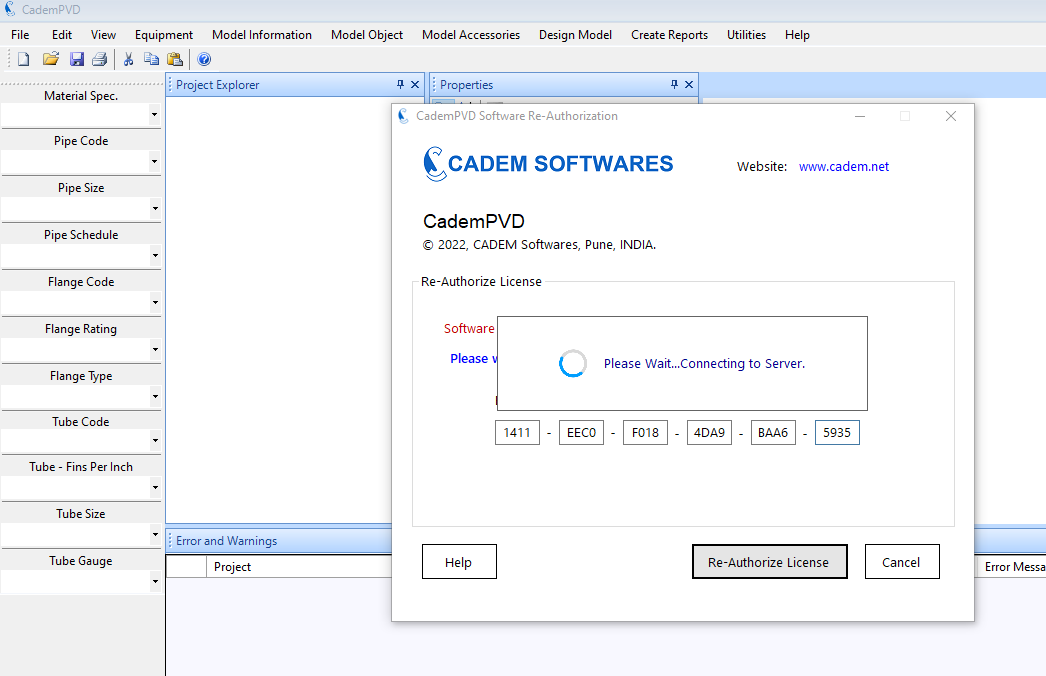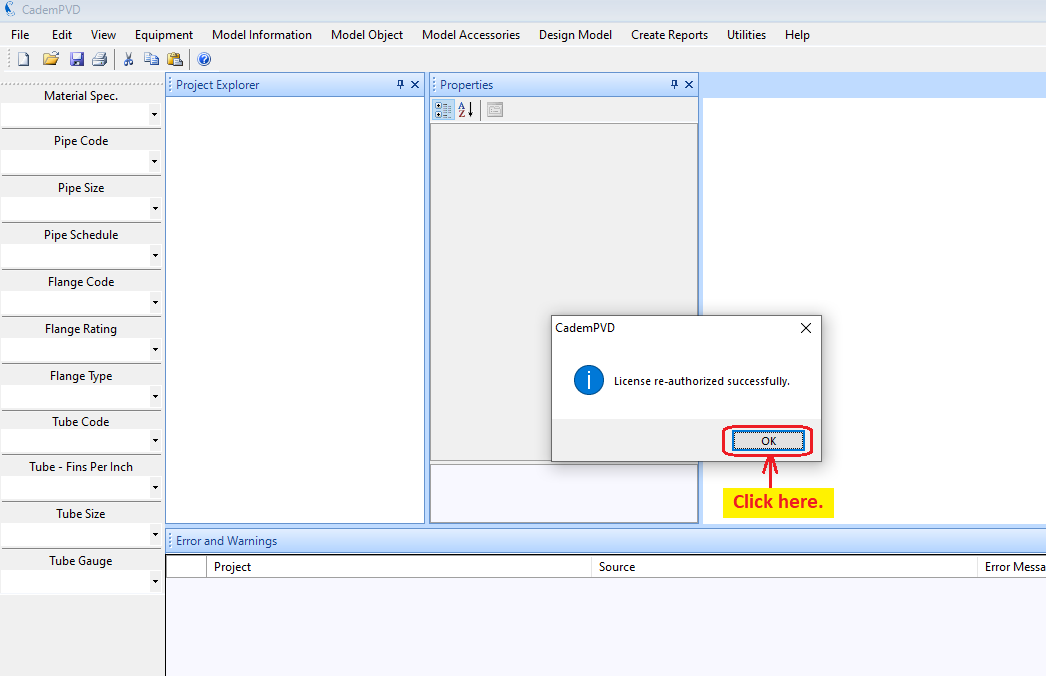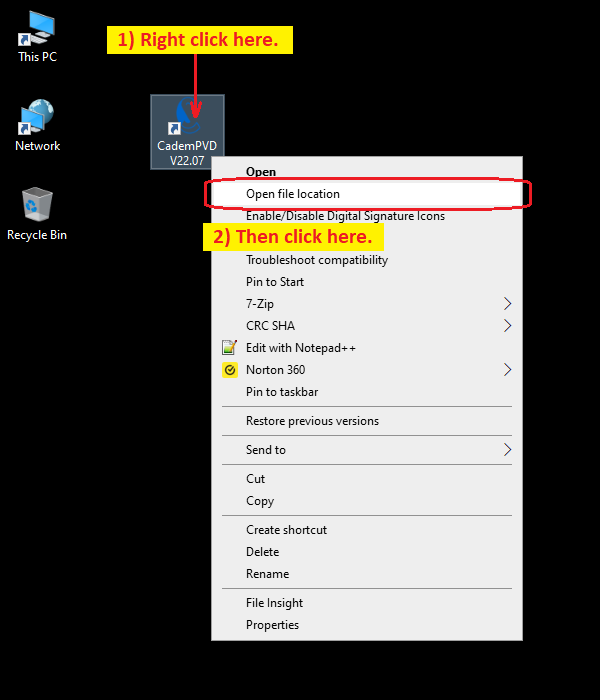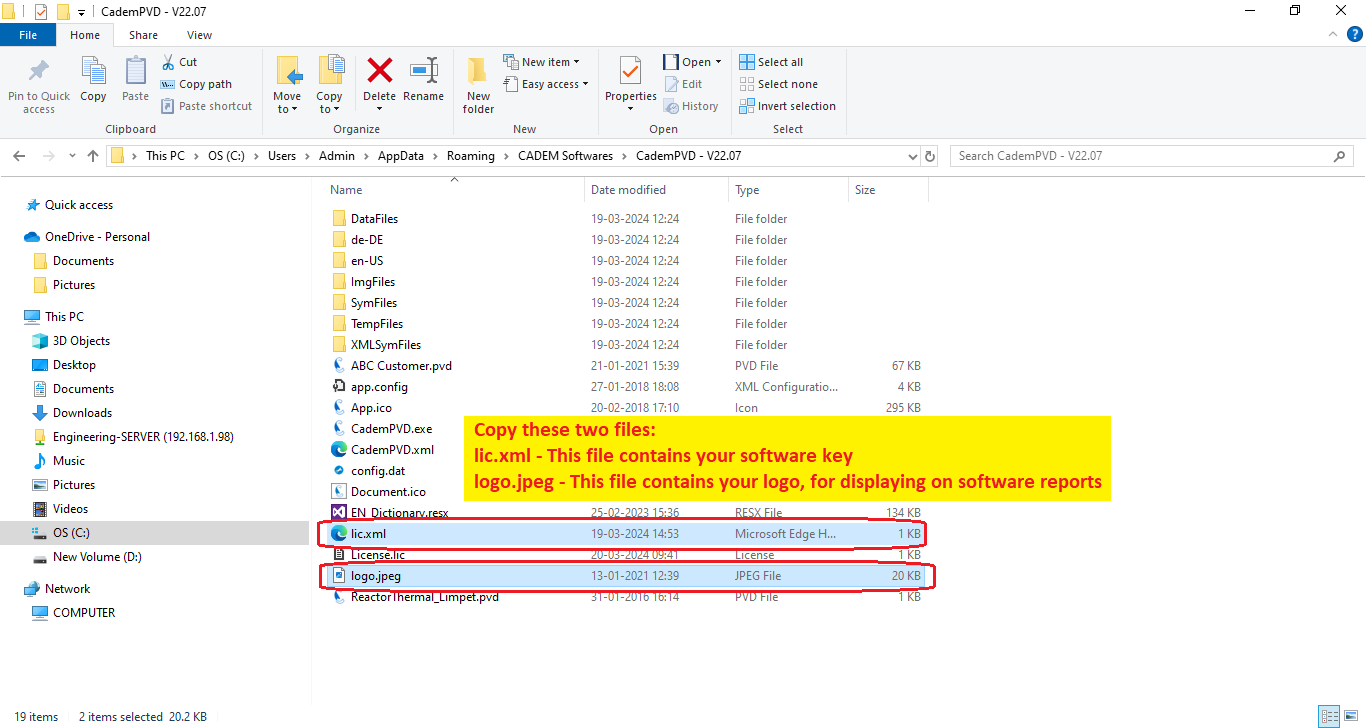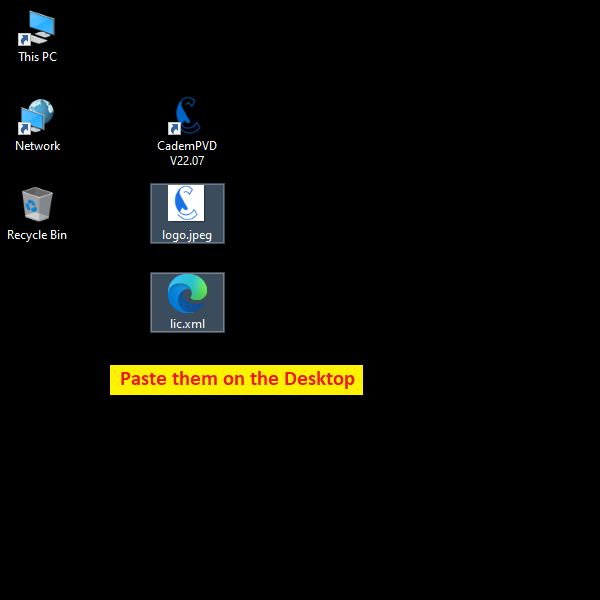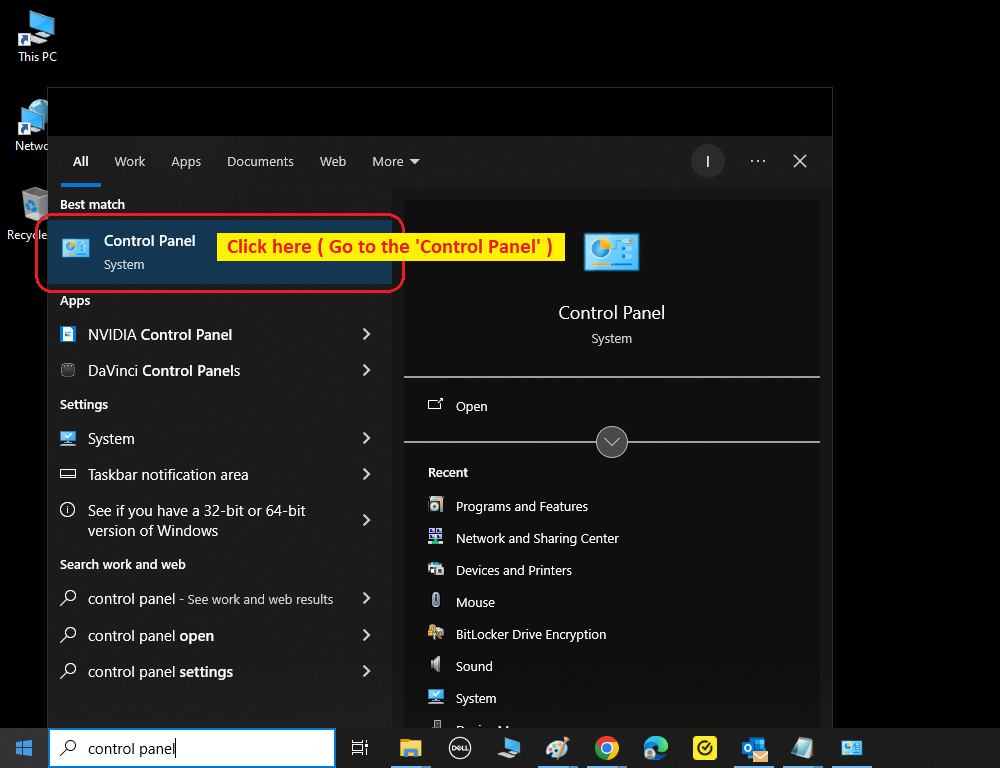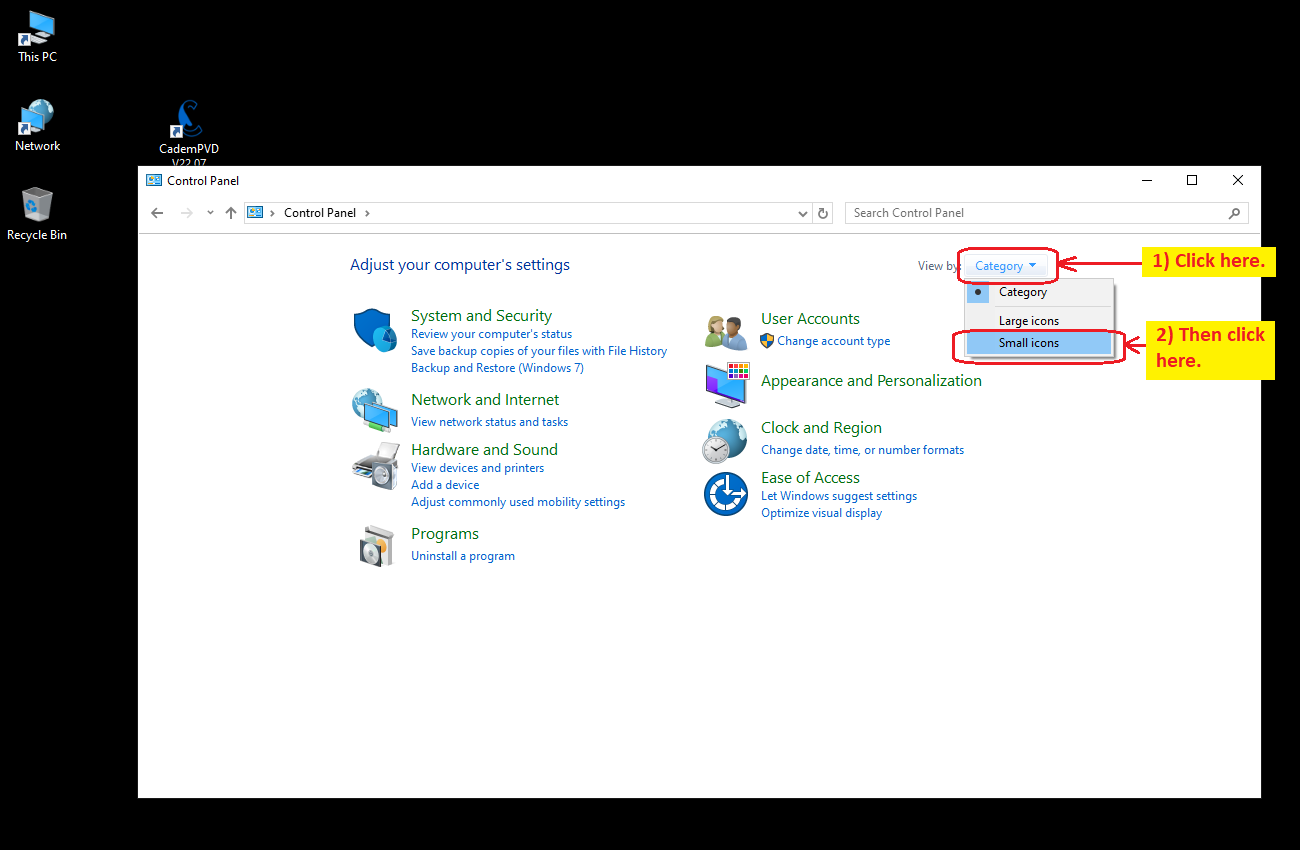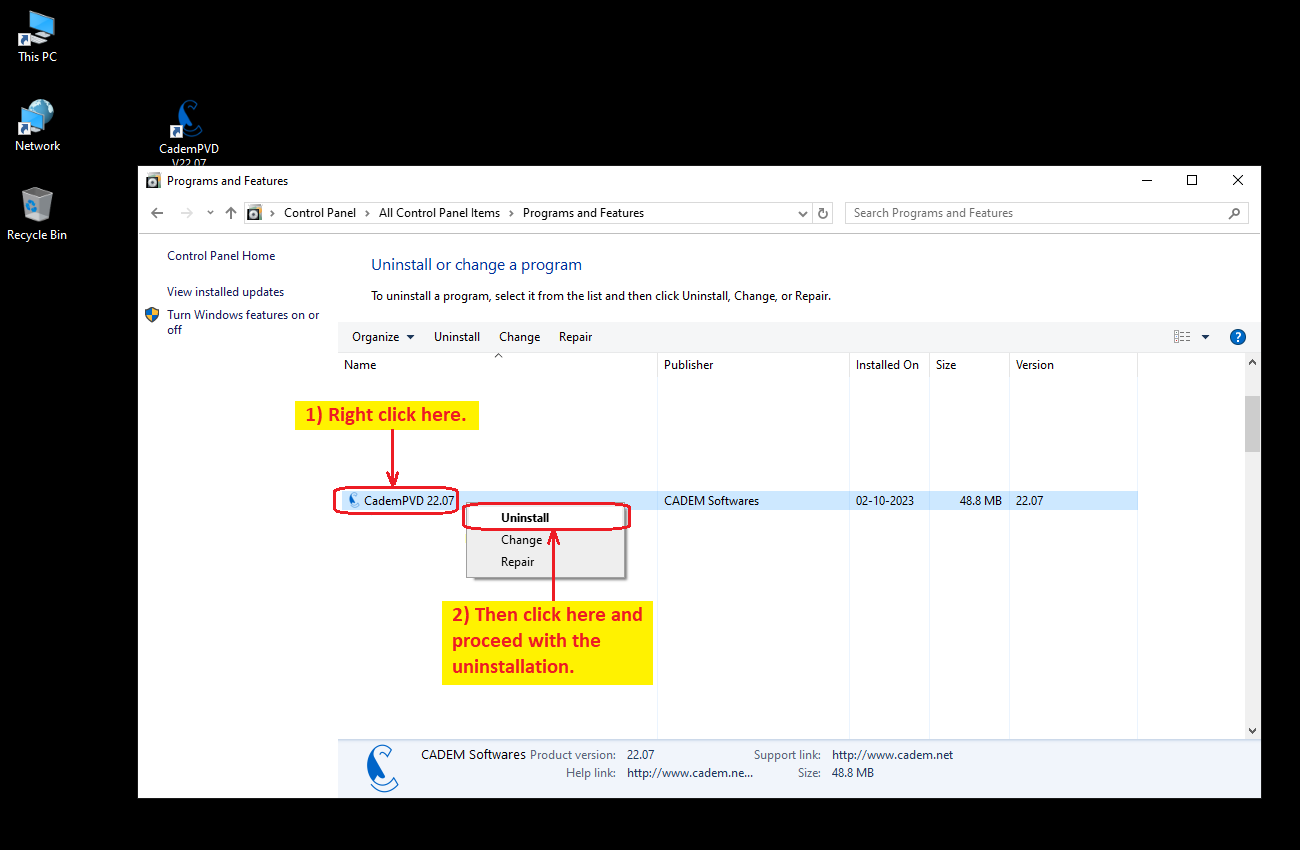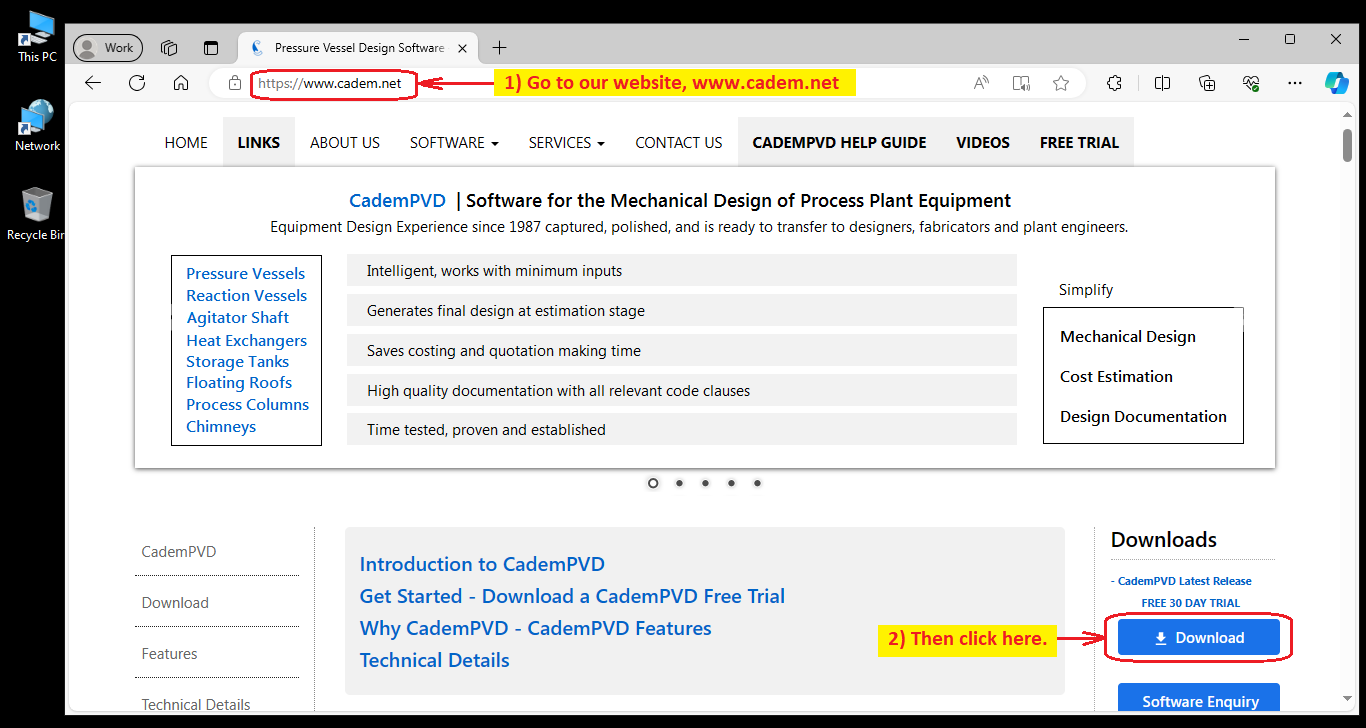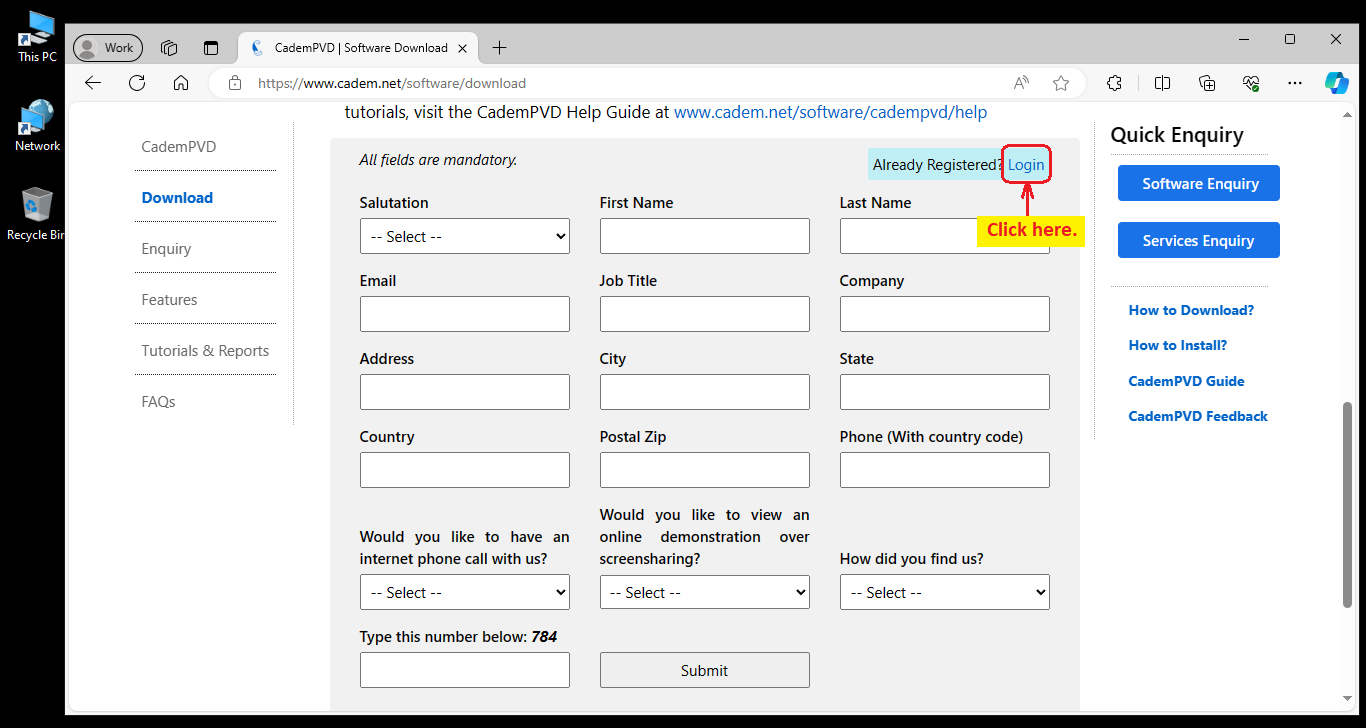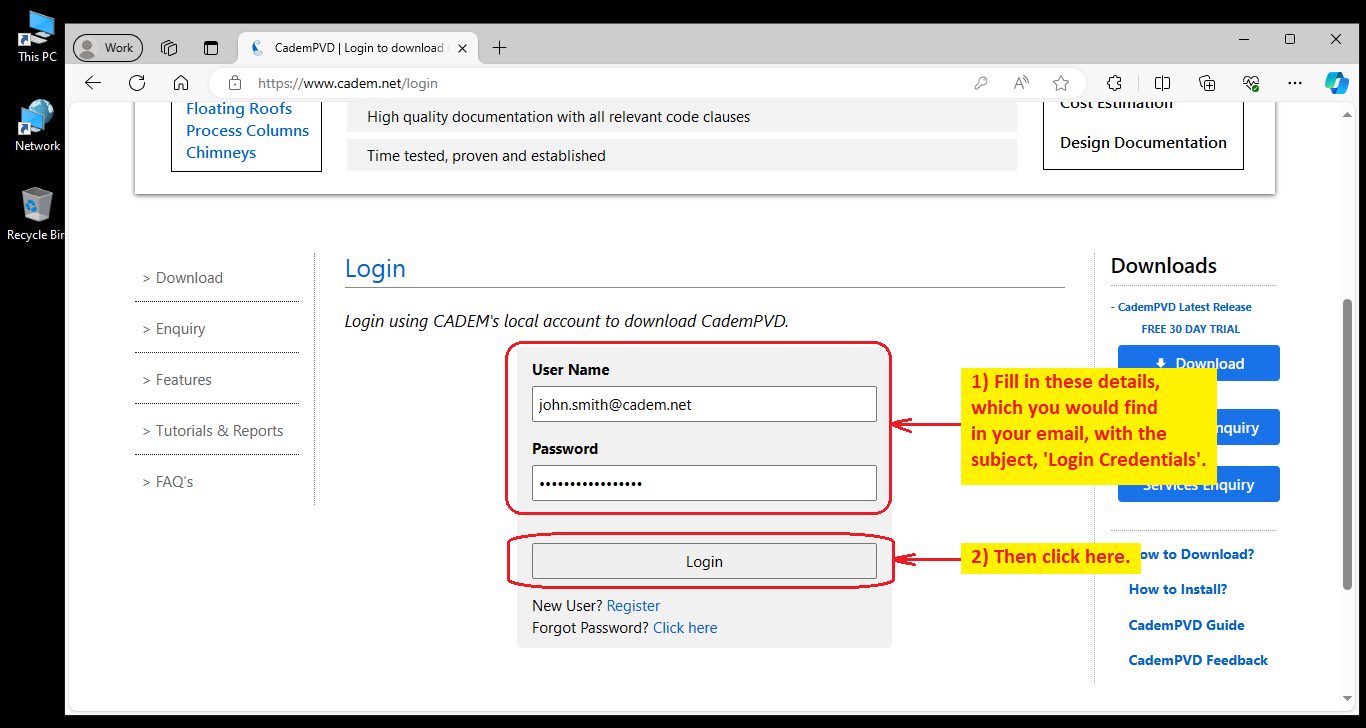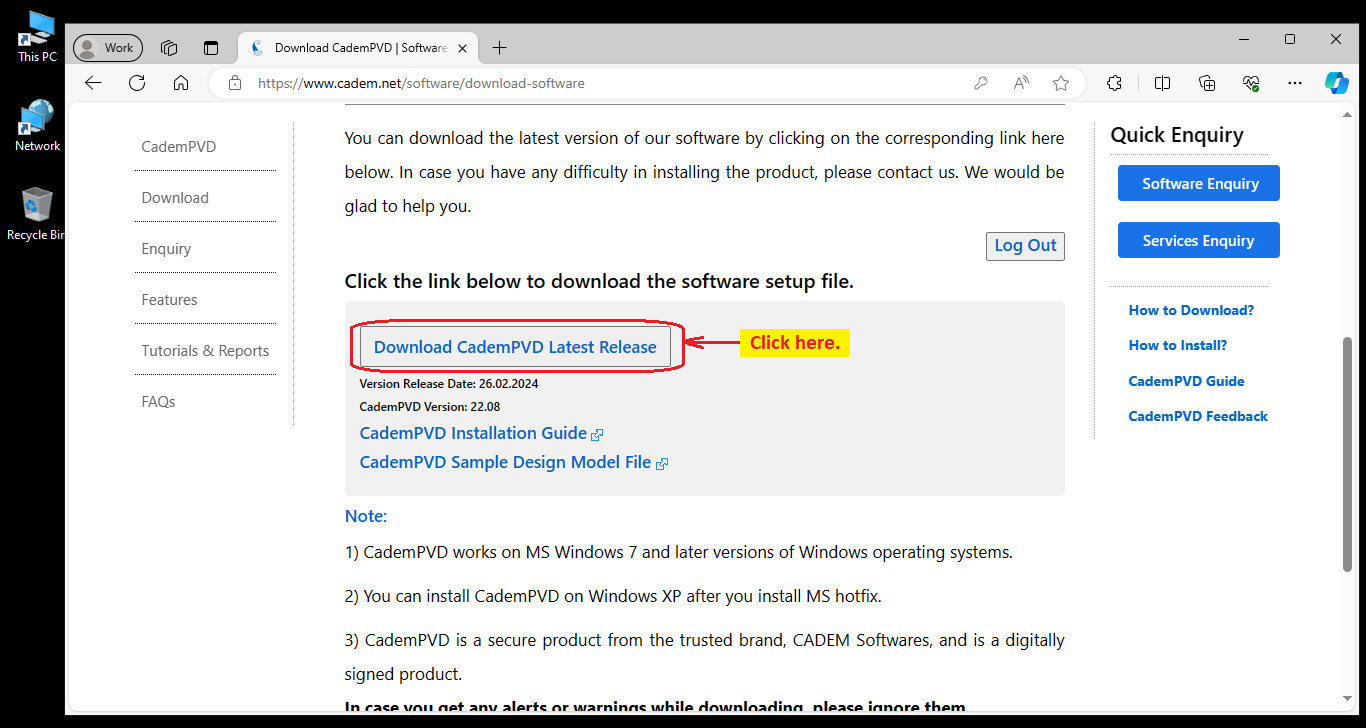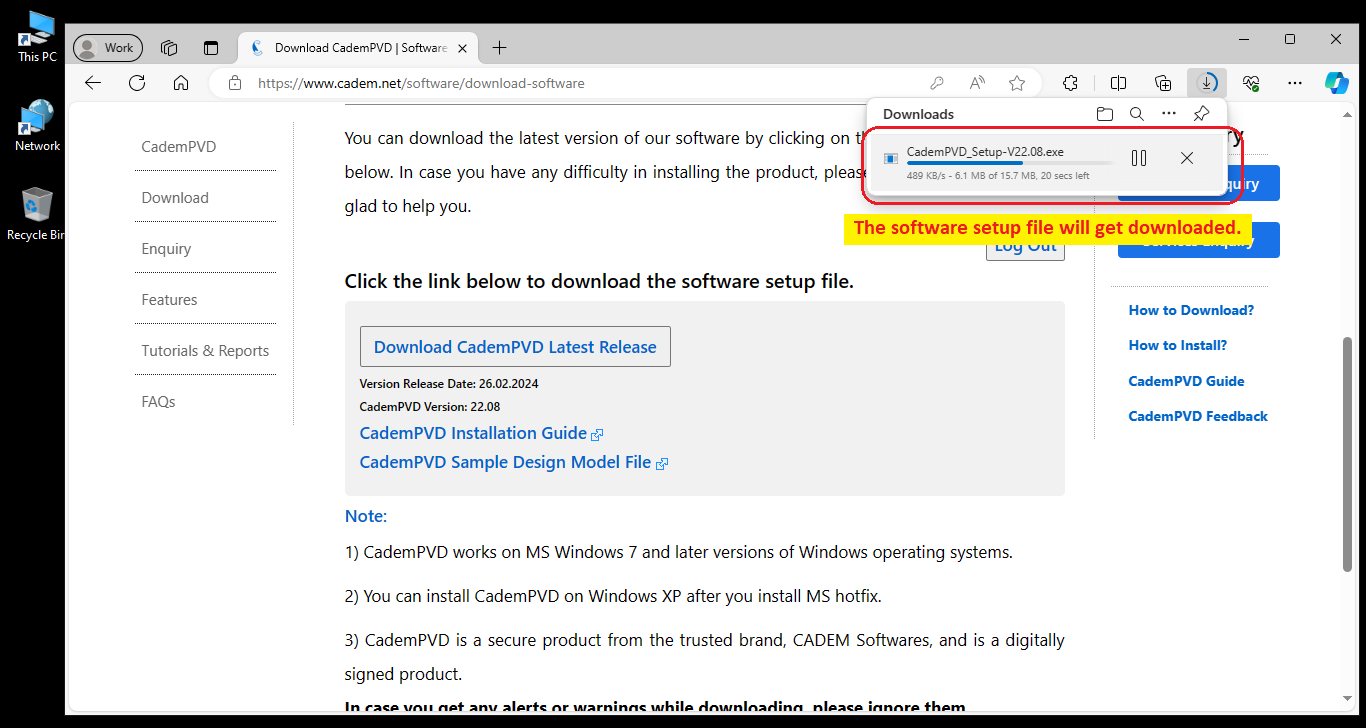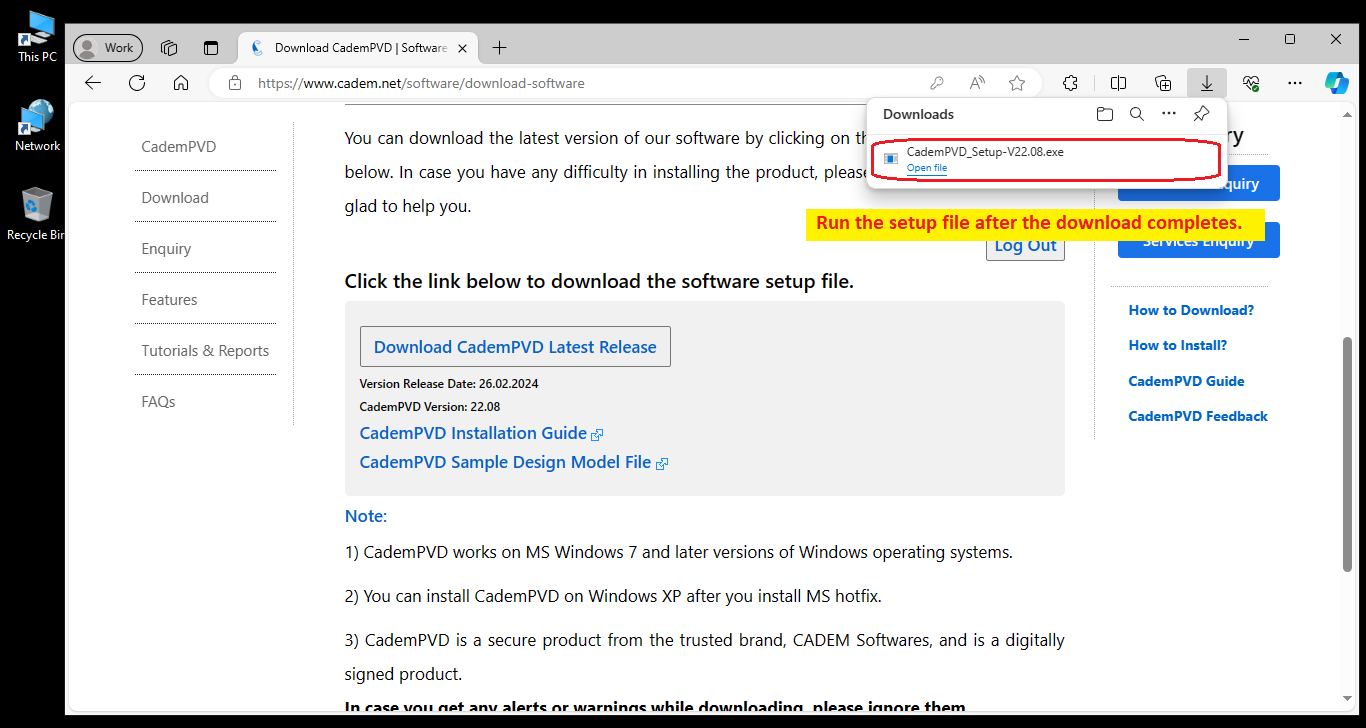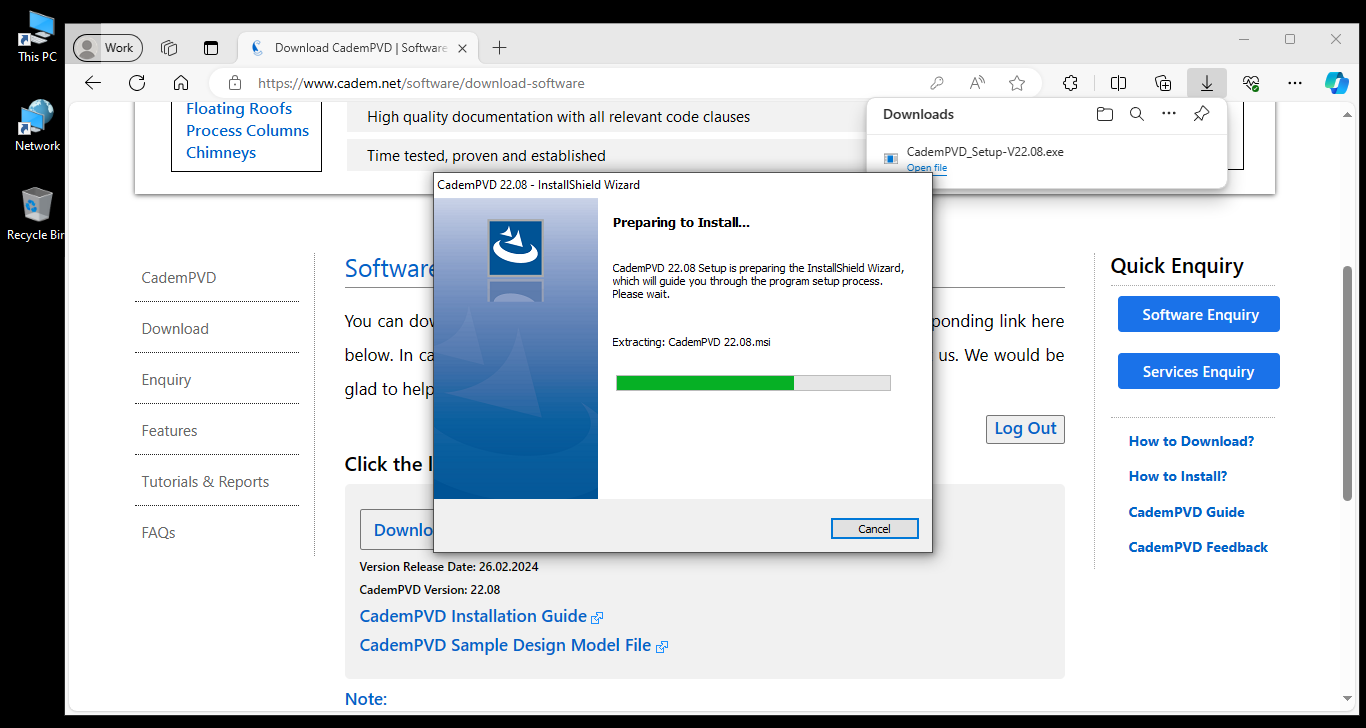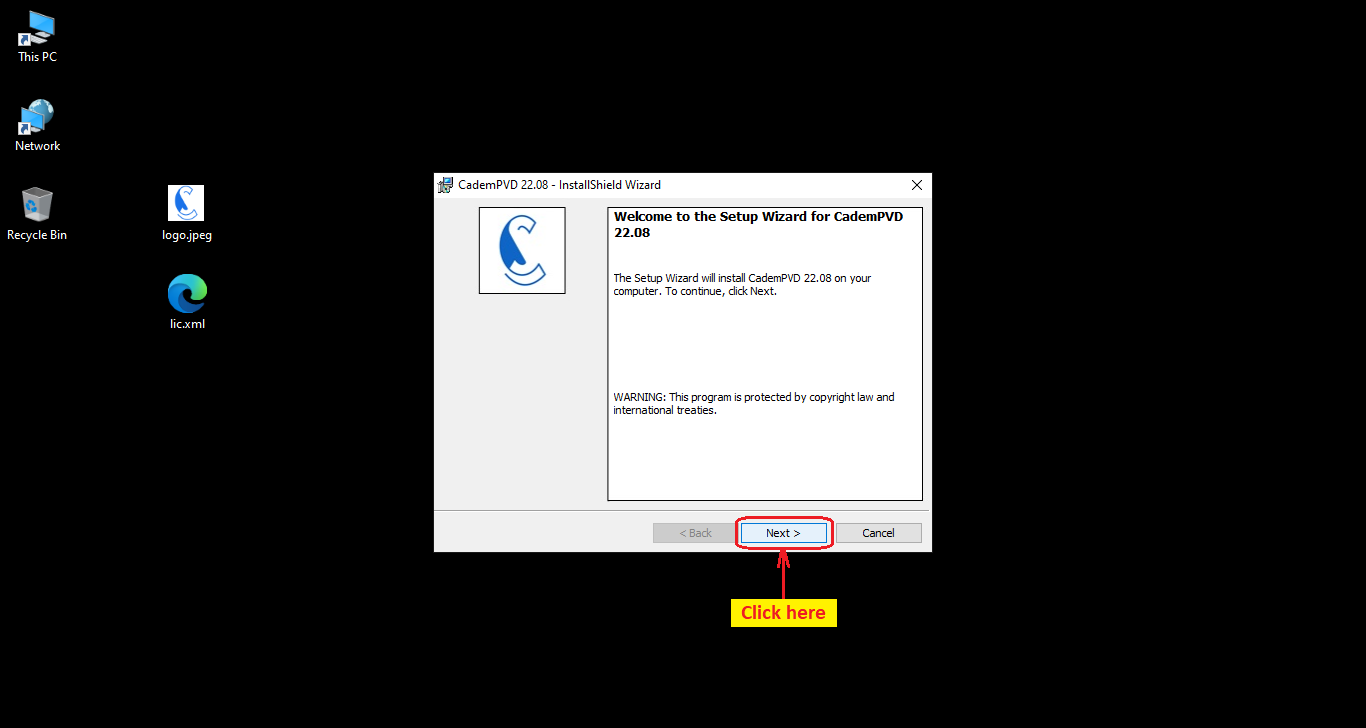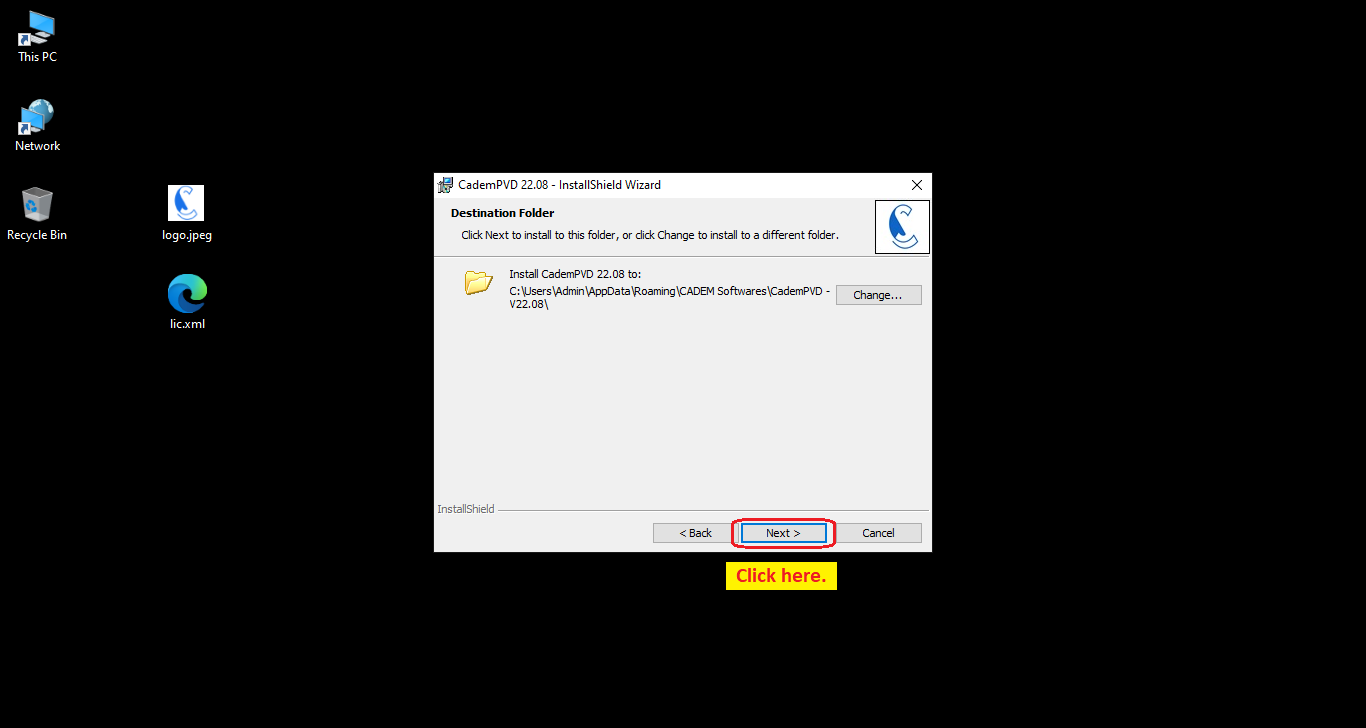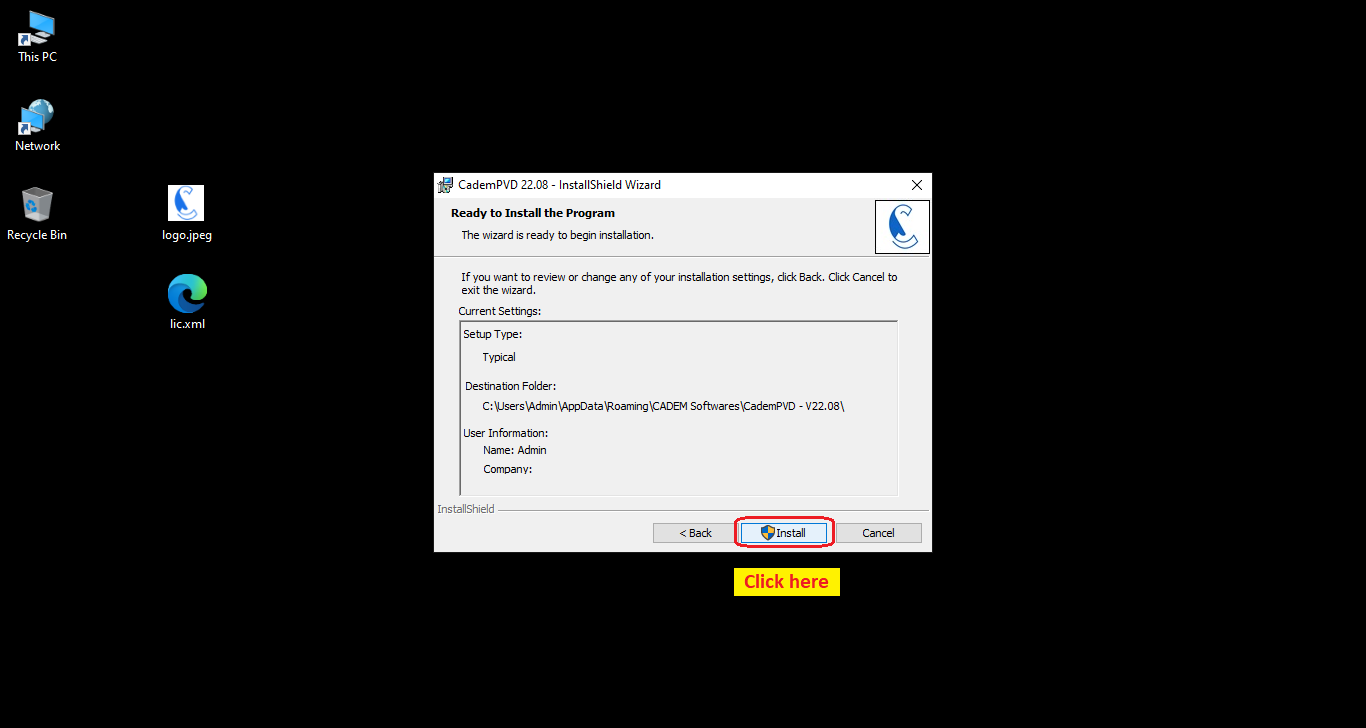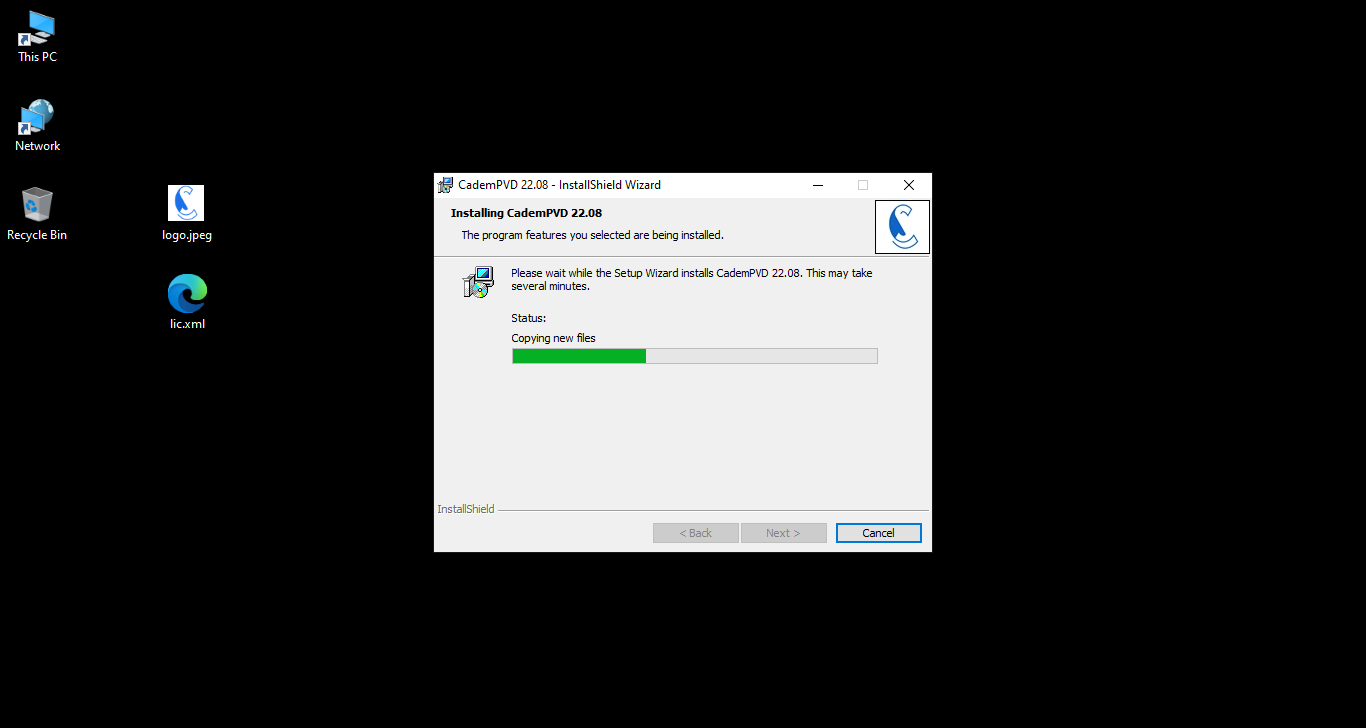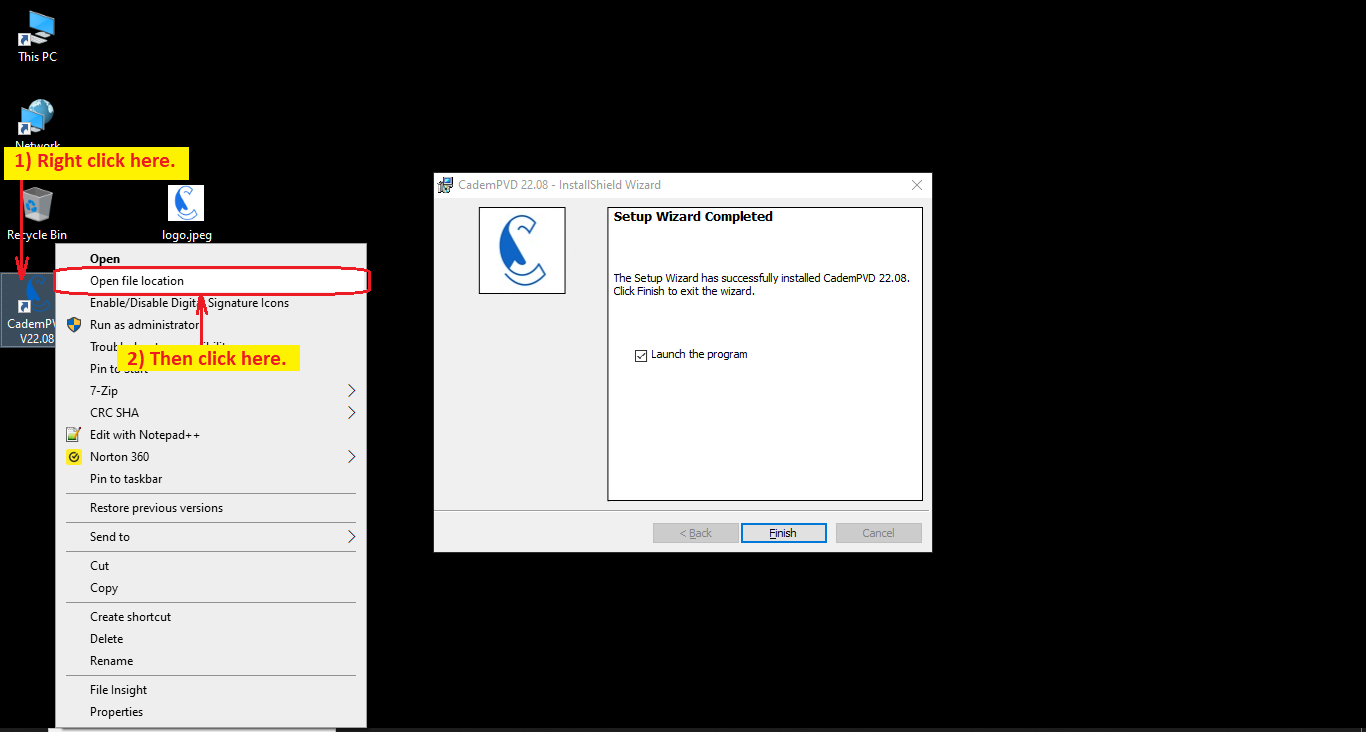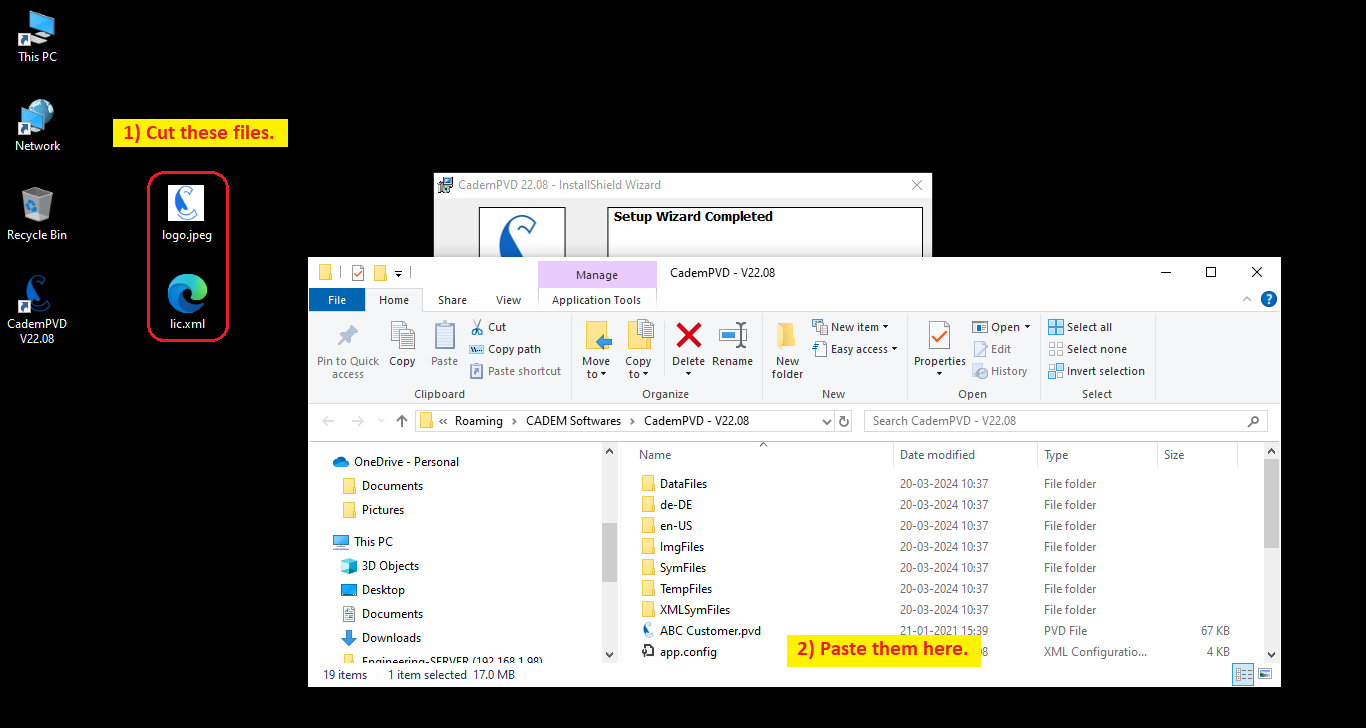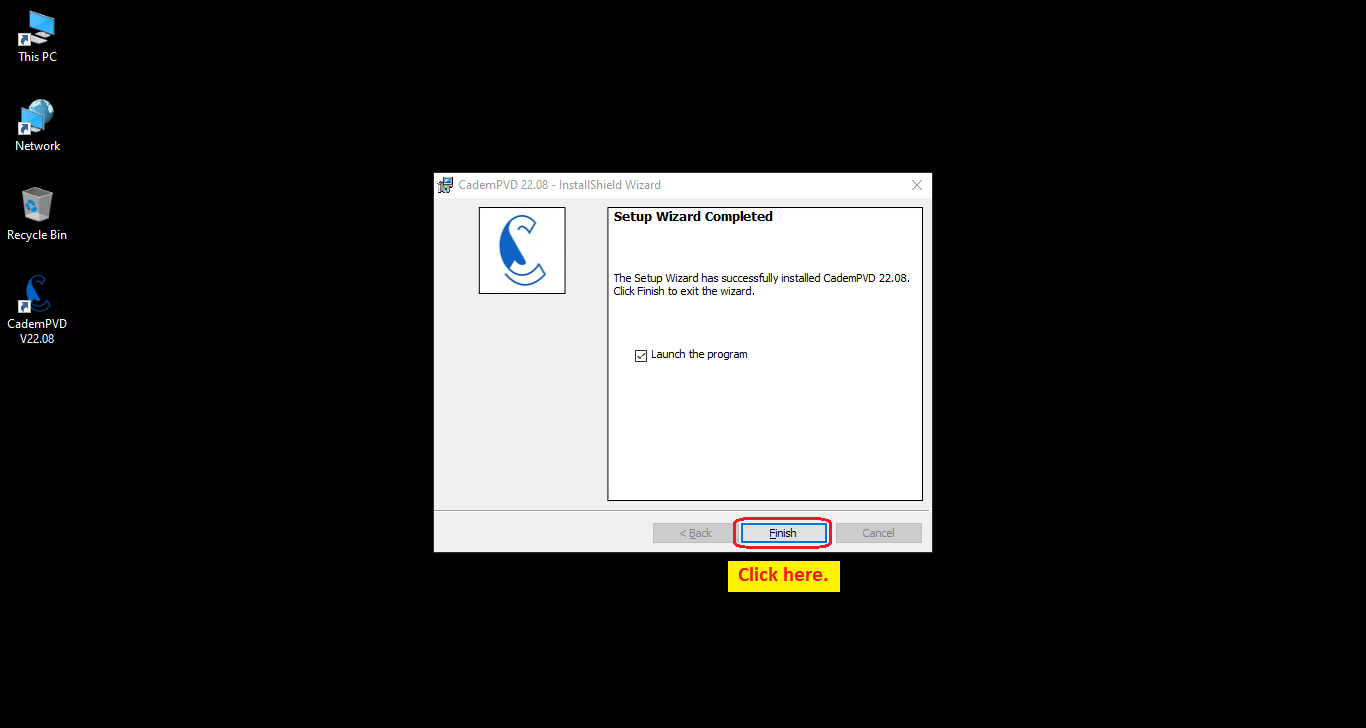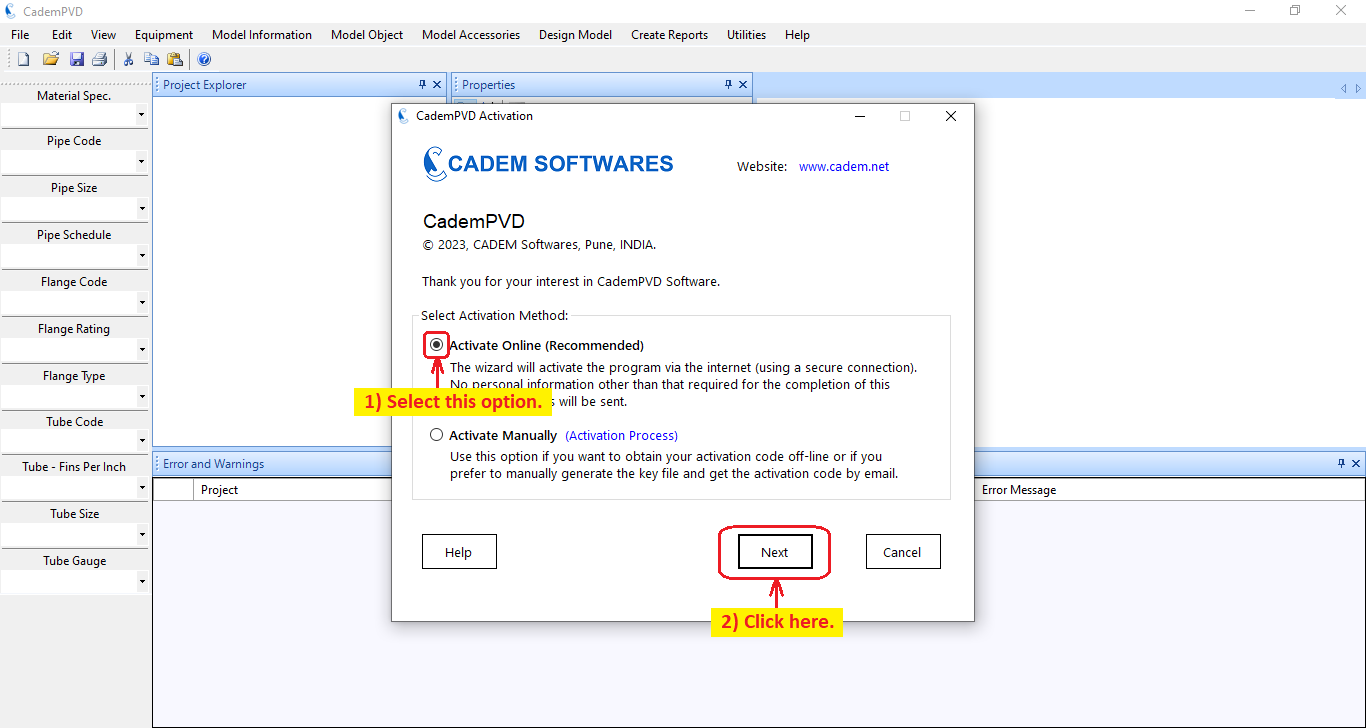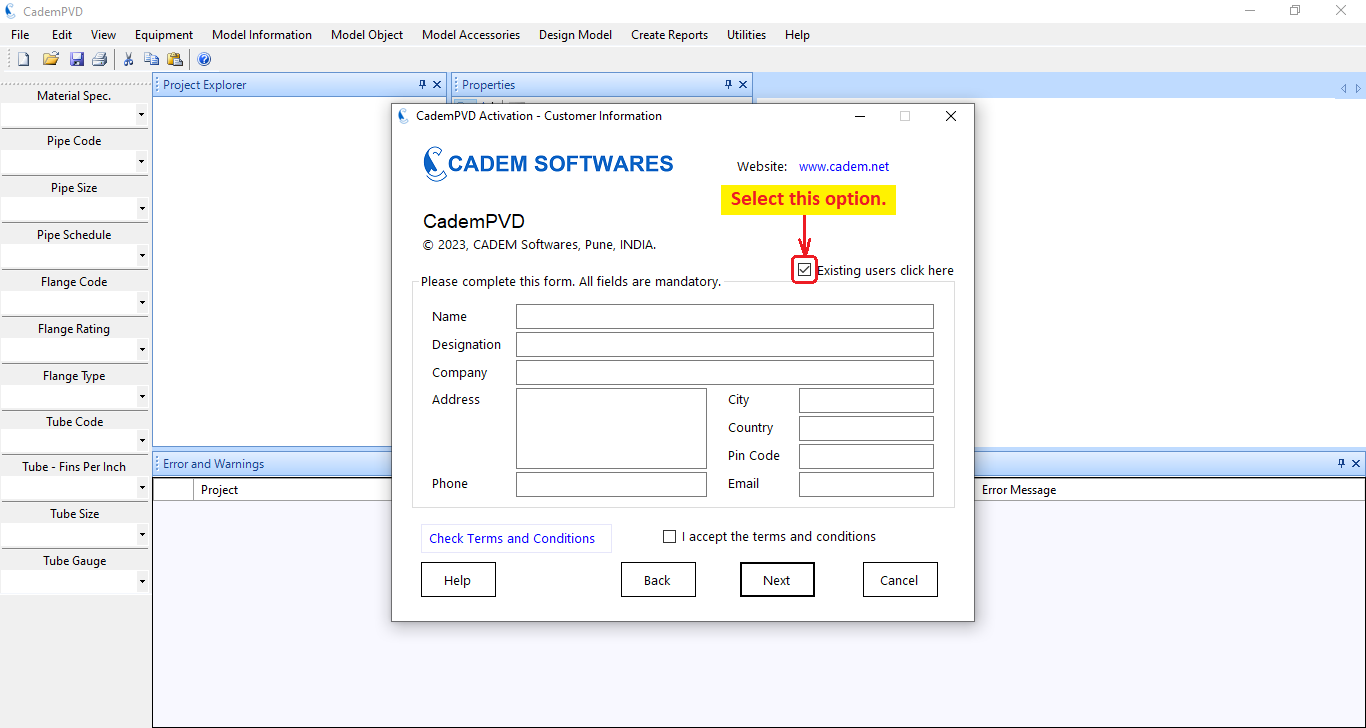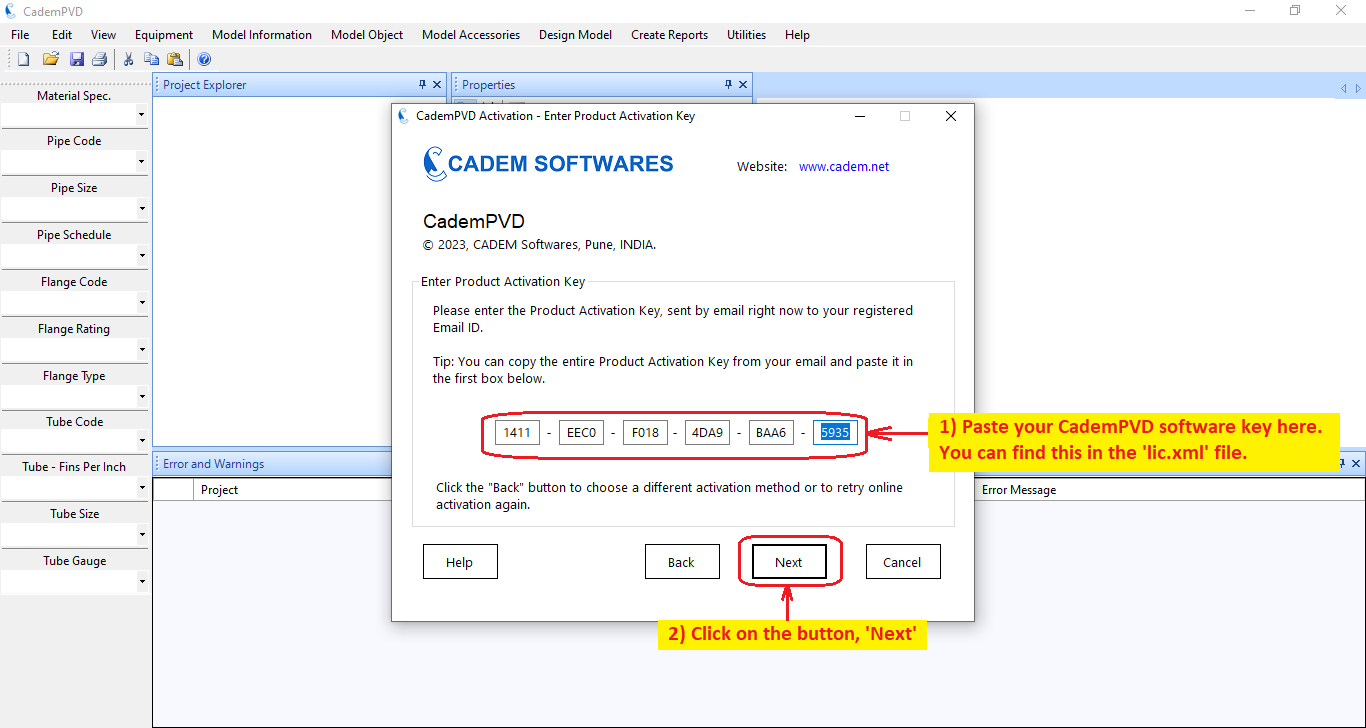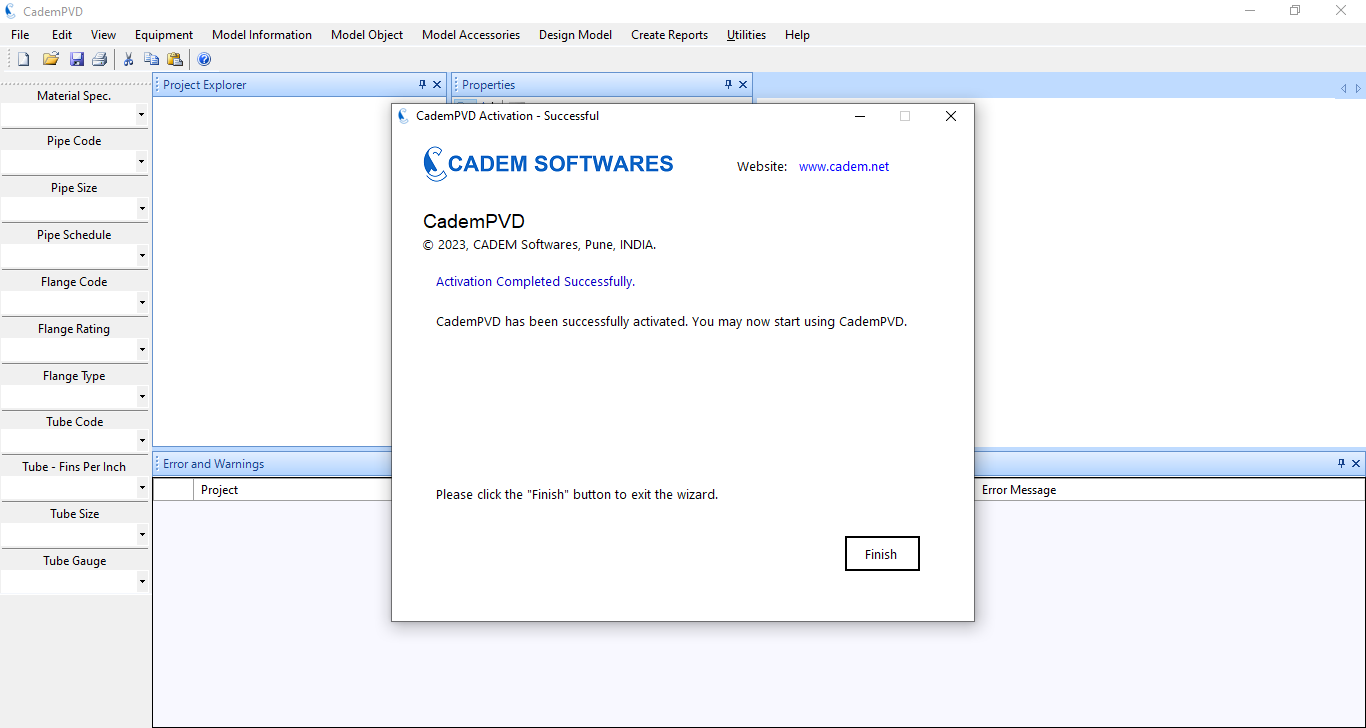CademPVD Software - Downloading, Installation and License Activation
You can watch this tutorial video on the downloading, installation and license activation of CademPVD Software here: 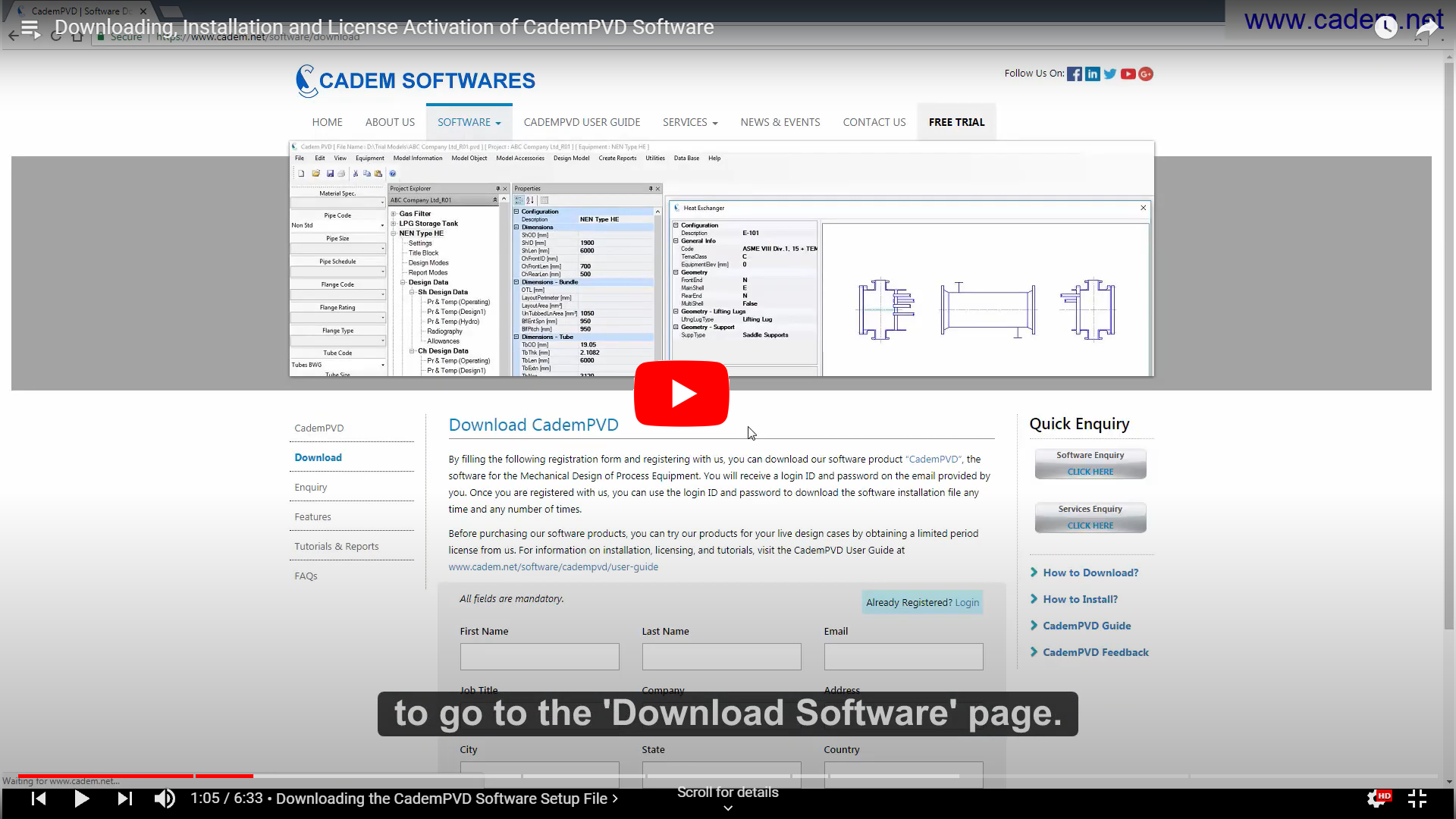
| Index | |
Scroll to the Top
CademPVD Prerequisites
1. In this topic, you will see how to download and install the software, CademPVD and its licensing procedure.
What are the prerequisites for installing CademPVD software?
2. The prerequisites for installing CademPVD software are:
- Windows 7 or Later Versions.
In case you’re using Windows XP, your computer should have Microsoft .NET 3.5 loaded on it. In case it isn’t loaded, please download it from the Microsoft site from the link below and install on your computer.
Link to download Microsoft .NET 3.5 : https://www.microsoft.com/en-in/download/details.aspx?id=21
- Microsoft Office.
This is a prerequisite for generating a Quick Equipment Cost Estimate Sheet, a Detailed Equipment Cost Estimate Sheet, and Export BOM options in our software product to work.
- Adobe Reader DC.
You also need to have Adobe Reader DC installed on your computer, to be able to generate tabbed PDF reports of the designed equipment.
Link to download Adobe Reader DC : https://get.adobe.com/reader/
Scroll to the Top
Downloading the Software Setup File
3. You can download the CademPVD software setup file from our website www.cadem.net .
4. Click on the 'Download' button to go to the download software page.
5. If you’re a new user, for downloading the software setup file, you need to complete a one time registration process by filling in the registration form and registering with us (www.cadem.net/software/download) .
If you have already created an account, you can click on 'Login', to go to the Login page to download the software setup file.
Fill in your details in the form on the download software page, and click on the 'Submit' button.
6. You will receive a password on the Email ID provided by you in the form. After clicking on the 'Submit' button, you will be taken to the Login page where you can log in by filling in your Email ID and password.
7. Once you have registered with us, you can use the login ID and password to download the software installation file at any time, and any number of times.
8. After downloading the software setup file, run it and complete the installation process.
9. Double click on the program shortcut created by you on the desktop and start the program.
Scroll to the Top
License Activation - Online
10. After installing the software, the next step is license activation. This can be done in two ways – activation online, or manually. In the first method, select the option, 'Activate Online', and click on the button, 'Next'.
11. Fill in all the details in the displayed form. After you fill in all the details in this dialog, click on the button, 'Next'.
12. You will receive an activation key by email.
13. Paste it in the displayed dialog and click on the button, 'Next'.
14. Your software license is now activated and you can begin designing equipment now. Please restart the application before the same.
Scroll to the Top
License Activation - Manual
15. In case you decide to activate a license manually, select the option, ‘Activate Manually’, and click on the button, 'Next'.
16. Fill in all the details in the displayed dialog box, and click on the button, ‘Generate Key File’.
17. A key file with the extension '.key' is generated, and its location is shown in the next dialogue. Send this key file to us by email, to ' software@cadem.net '.
18. A license file with the extension '.lic' will be sent to you by email. The next time you open CademPVD, click on the 'Import License File' button. From here, you can import the license file and your software will be activated.
Re-Authorizing CademPVD License
- Periodic License Check
What does the 'CademPVD Software Re-Authorization' box mean?
The software may require a periodic license check from time to time, and the 'CademPVD Software Re-Authorization' dialog might pop up. If that happens, click on the 'Re-authorize License' button to continue using the software.
Updating CademPVD Software
To update CademPVD, you need to uninstall the current CademPVD software version on your computer and install the latest version from our website. The steps are as shown below.