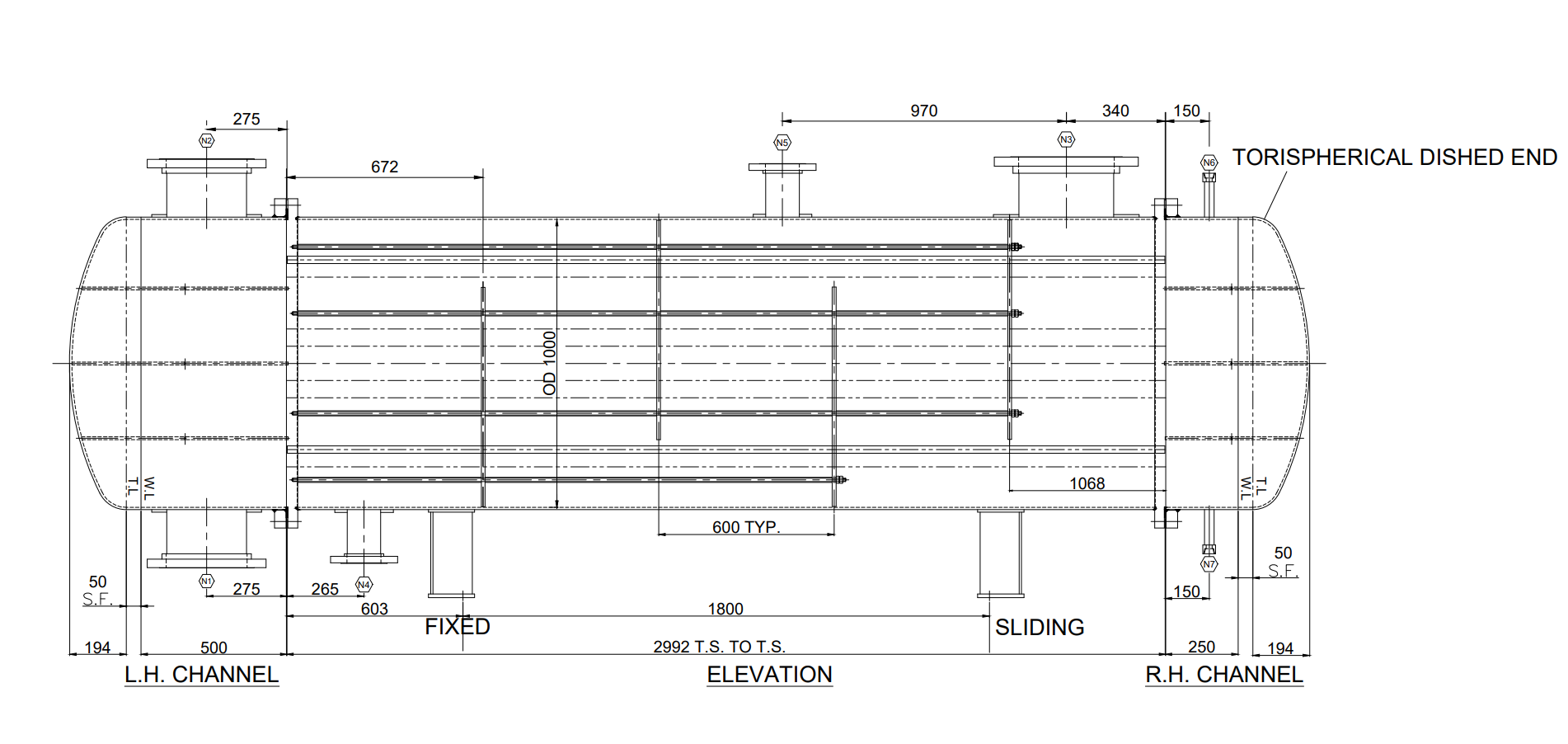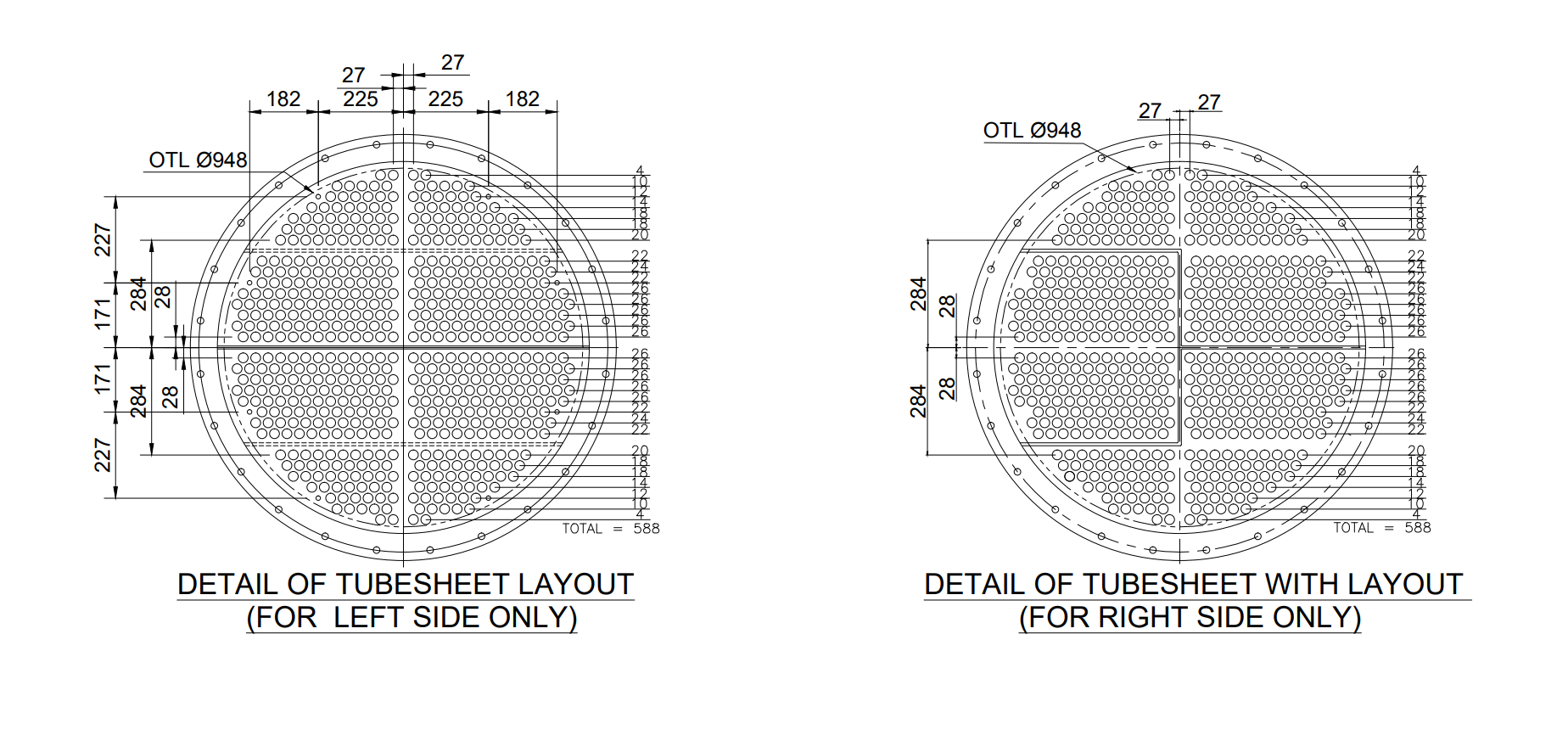CademPVD Software is an intelligent heat exchanger design software which requires minimum inputs. Click here to know more.
Heat Exchanger Design Software
| Index | |
How to design a Heat Exchanger?
On this webpage, you will find a number of tutorials on the design of heat exchangers using CademPVD software.
Scroll to the Top
HE-01 - Condenser
In this tutorial, we will see how to design a condenser - a simple horizontal BEM Type Heat Exchanger using CademPVD software.
| Design Standard: ASME Section VIII Div. 1 + TEMA | ||||||
| Pressure & Temperature | Shell Side | Tube Side | ||||
| Operating | Design | Operating | Design | Units | ||
| Internal pressure | 1 | 3.5 | 3 | 4.5 | kg/cm2 | |
| External pressure | - | - | - | - | kg/cm2 | |
| Min. temperature | 20 | 20 | 20 | 20 | oC | |
| Max. temperature | 65 | 100 | 32 | 70 | oC | |
| Mean Metal Temperature | 42.5 | 60 | 34.25 | 52.5 | oC | |
| Process density | 1000 | 1000 | kg/m3 | |||
| Radiography & allowances | Shell | Head | Shell | Head | Units | |
| Radiography | Spot + 'T' | Full | Spot+'T' | Full | - | |
| Circ. efficiency | 0.85 | 1 | 0.85 | 1 | - | |
| Long. efficiency | 0.85 | 1 | 0.85 | 1 | - | |
| Corrosion allowance | - | - | mm | |||
| Polishing allowance | - | - | mm | |||
| Materials of construction | ||||||
| Shell side | Tube side | |||||
| Shell / channel shell | SA-240 Grade 304 Plate | SA-240 Grade 304 Plate | ||||
| Head | SA-240 Grade 304 Plate | SA-240 Grade 304 Plate | ||||
| Manhole / body flange | SA-516 Grade 70 Plate | SA-516 Grade 70 Plate | ||||
| Tubesheet | SA-240 Grade 304 Plate | |||||
| Tube | SA-249-TP304 Welded Tube | |||||
| Nozzle | SA-312-TP304 Seamless pipe | SA-312-TP304 Smls. pipe | ||||
| Flange | SA-516 Grade 70 Plate | SA-516 Grade 70 Plate | ||||
| Gasket | Spiral metal wound CAF filled (S.S.) | Spiral metal wound CAF filled (S.S.) | ||||
| Bolt | SA-193-B7 Bolting | SA-193-B7 Bolting | ||||
| Stiffener | ||||||
| Reinforcement pad | SA-240 Grade 304 Plate | SA-240 Grade 304 Plate | ||||
| Support & lifting lug | IS-2062-A Plate | |||||
| Anchor bolt | SA-36 Bolting / IS-1363,67 | |||||
| Tube Data | Baffle data | |||||
| Pattern | Triangular | Entrance span | 672 mm | |||
| Outside dia. | 25.4 mm | Span between baffles | 600 mm | |||
| Length | 3000 mm | Exit span | 534 mm | |||
| Thickness | 1.651 mm | Reference from | From T.S. face | |||
| No. of tubes | 588 | Type | Single segmental | |||
| Pitch | 33 mm | Orientation | Horizontal cut | |||
| Passes | 6 | |||||
You can watch this video of a Condenser - a BEM Type Heat Exchanger Design using CademPVD software here: 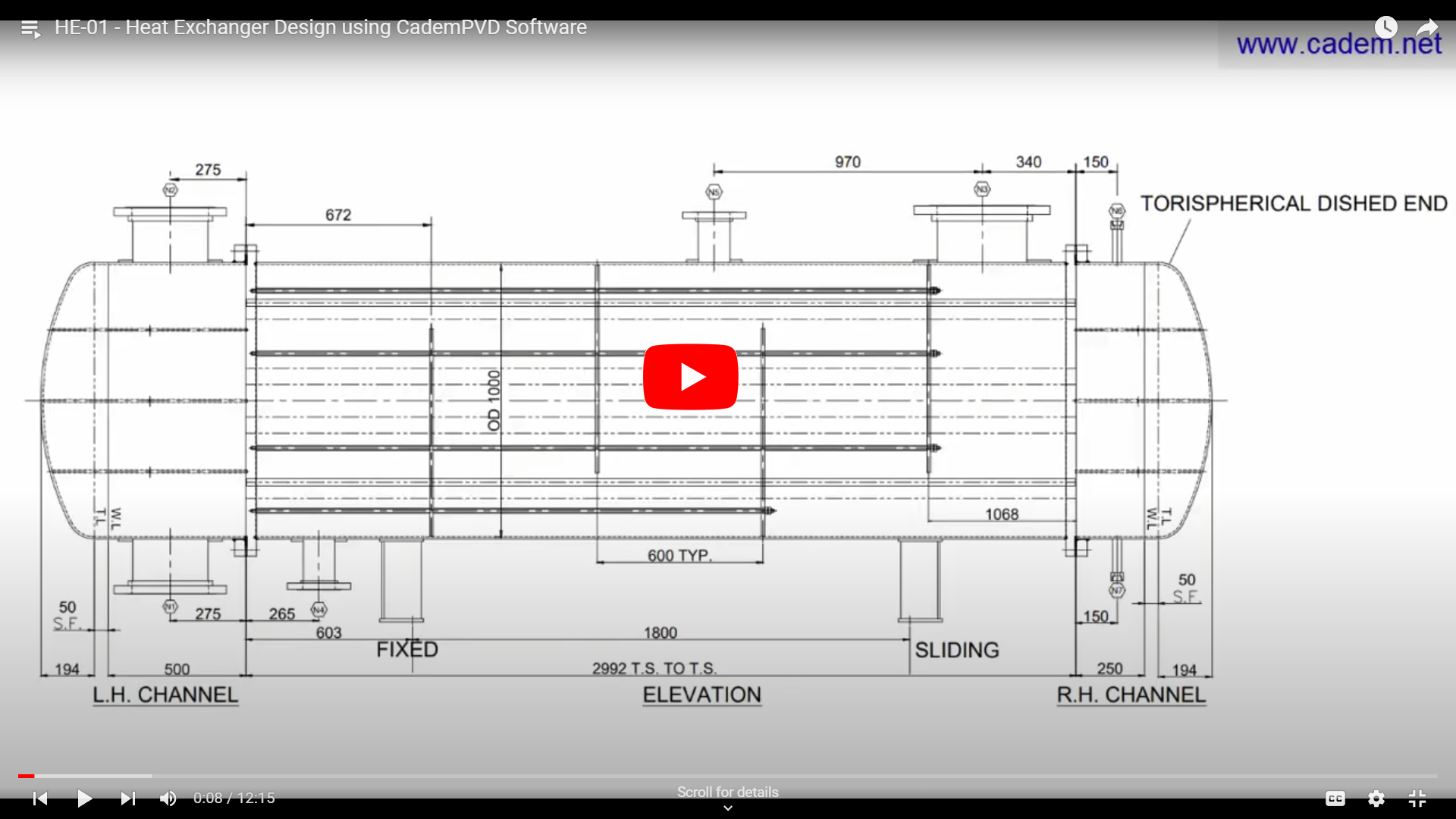
Let us add the equipment in the project by following the steps below.
1. Click on the 'Equipment' menu, and select the submenu, 'Heat Exchanger'.
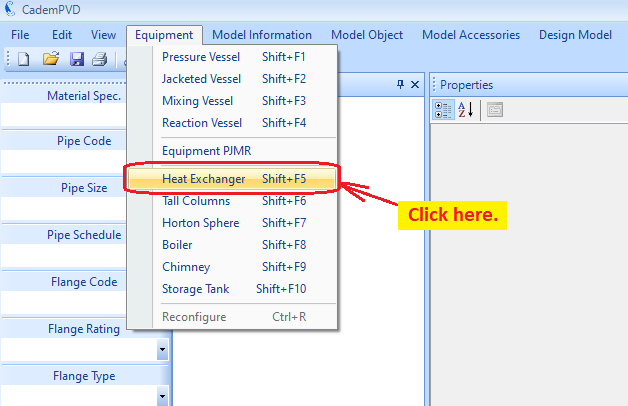
2.Fill in the appropriate details that need to be filled in the displayed equipment configuration dialogue.
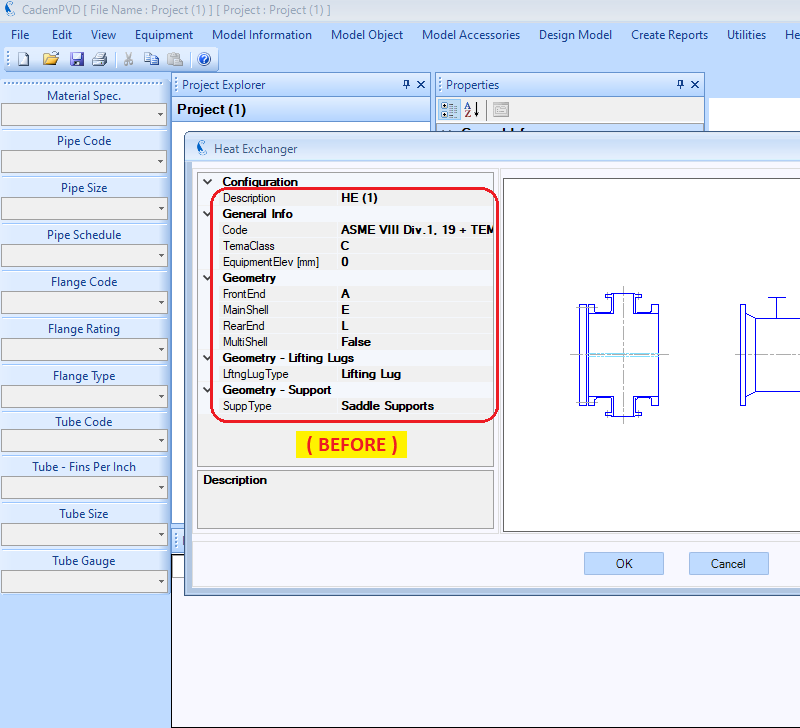
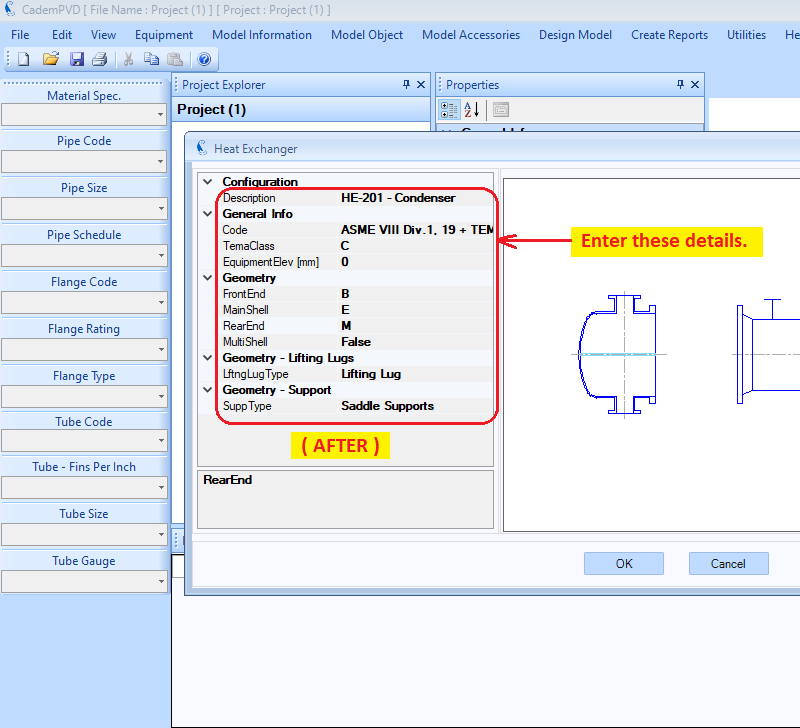
3.Click on the button, 'OK' .

The equipment will be added under a newly created project in the Project Explorer, with the equipment name, 'HE-201 - Condenser'.
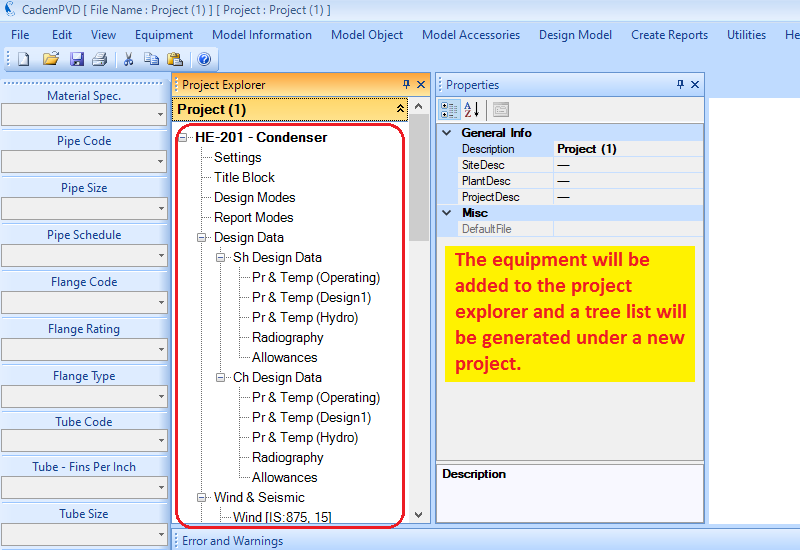
4.Click on the entry, 'HE-201 - Condenser', and enter its dimensional details.
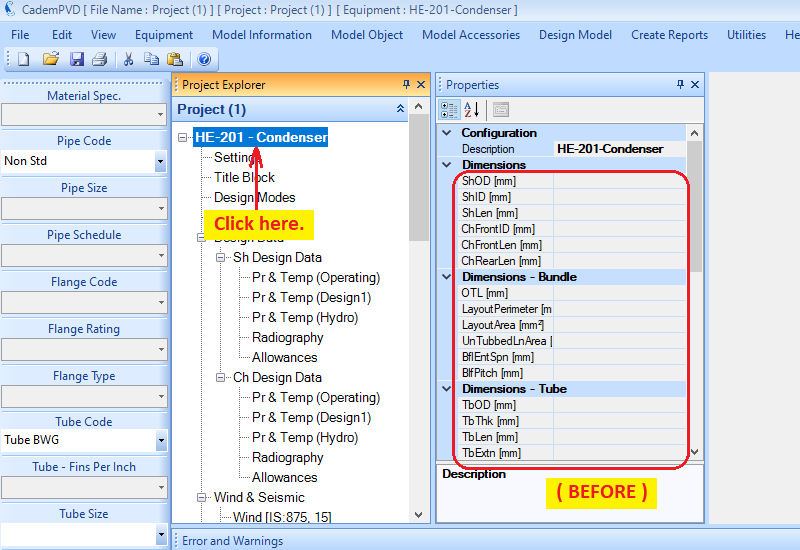
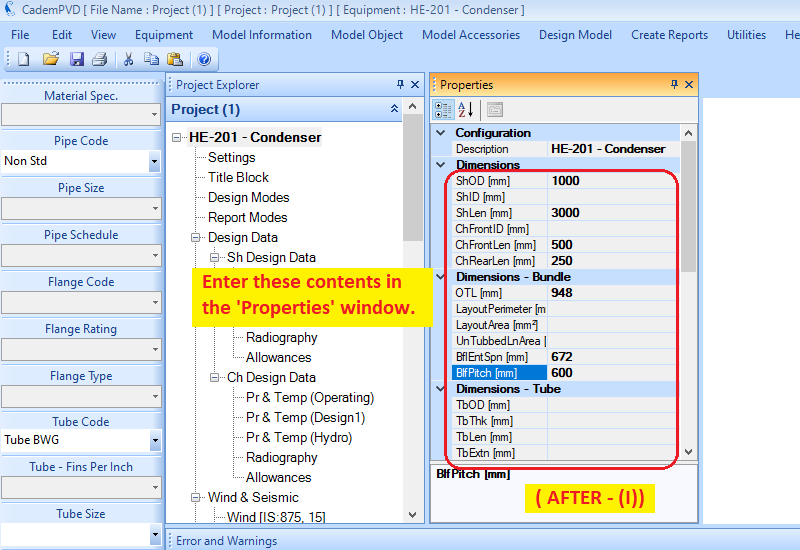
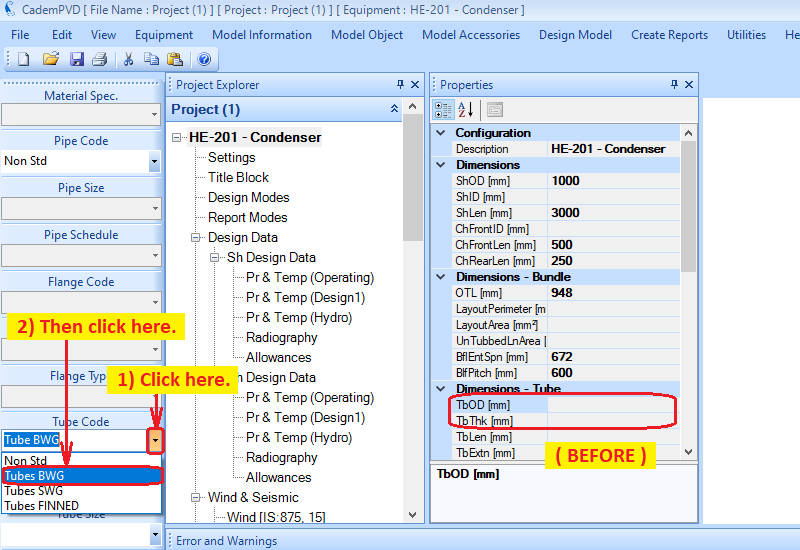
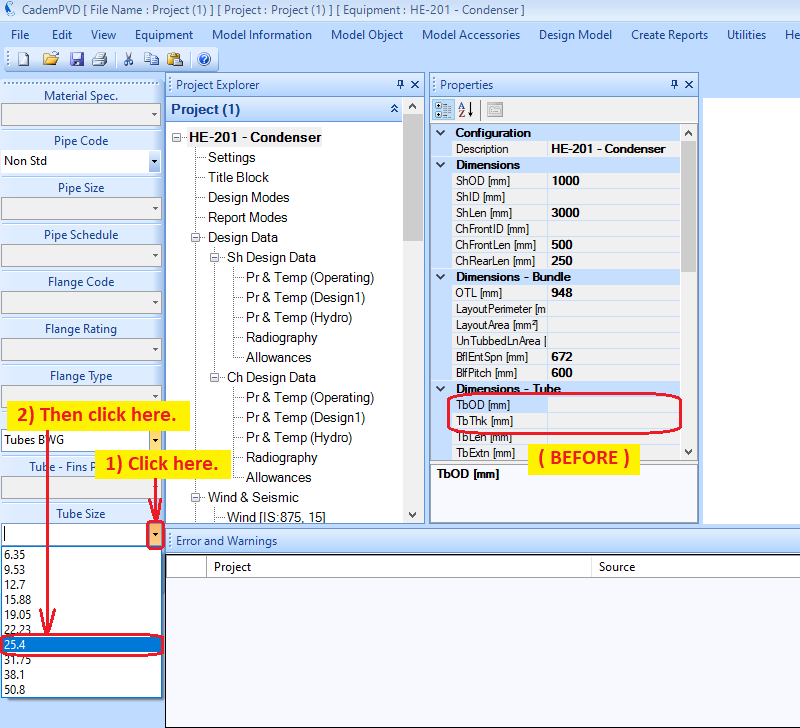
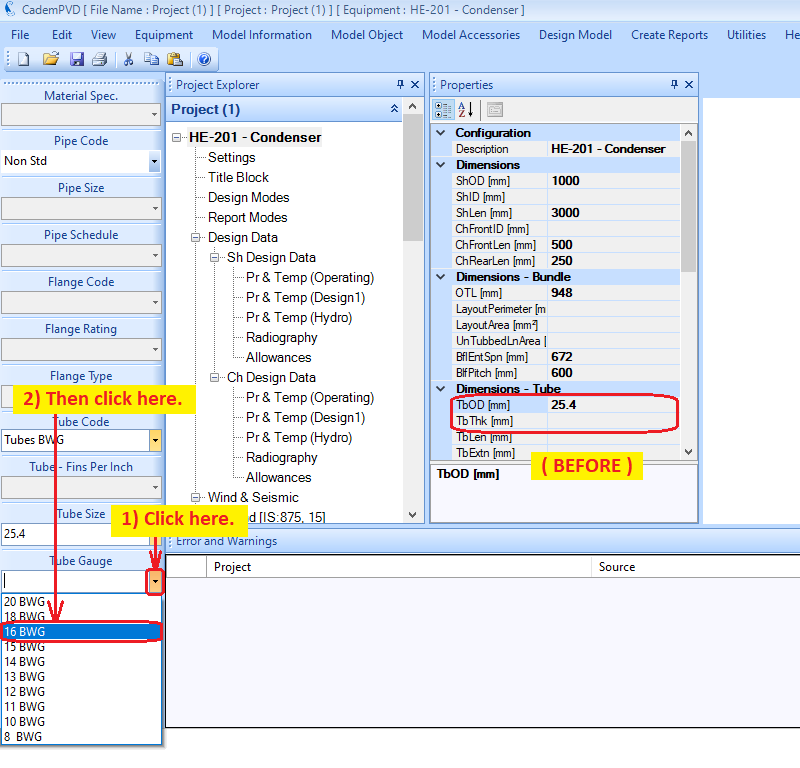
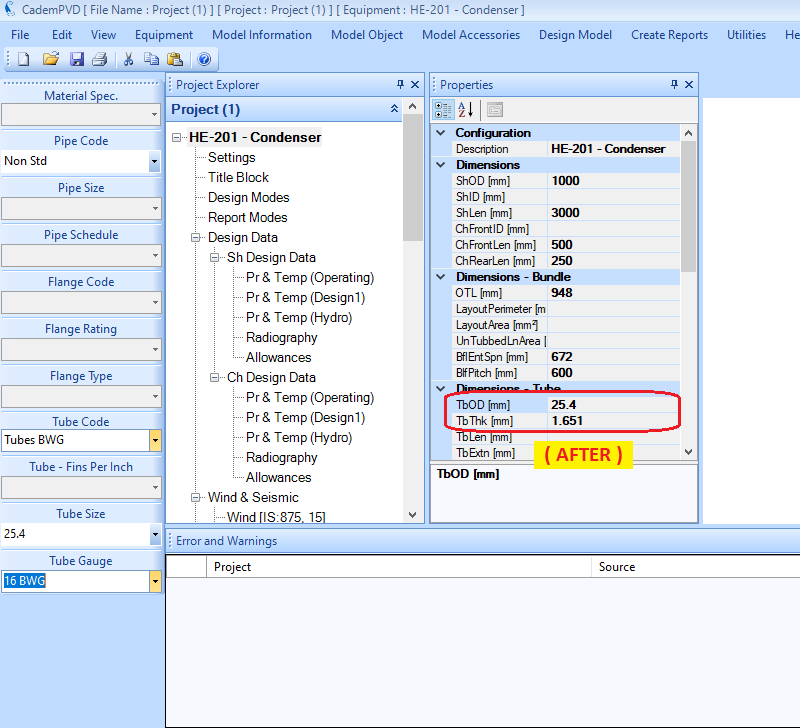
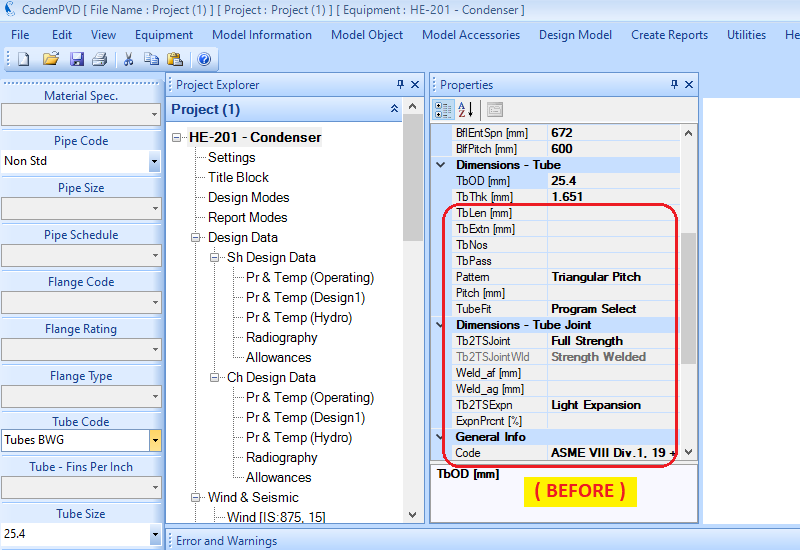
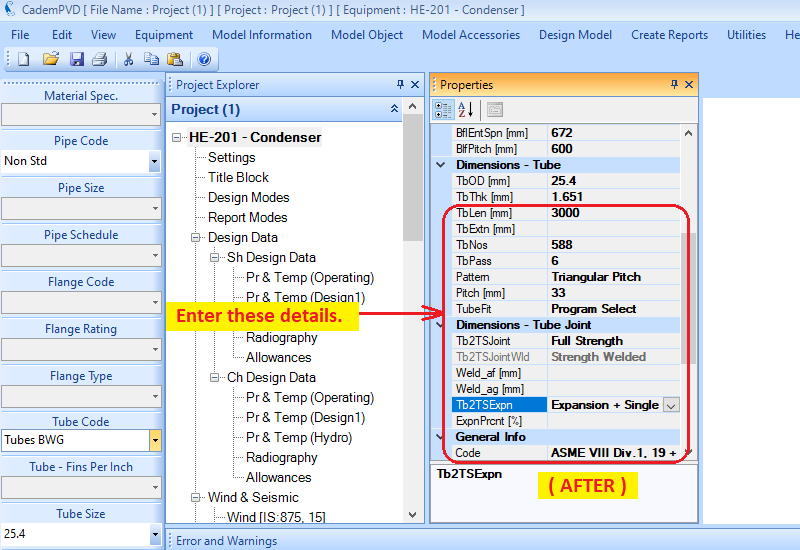
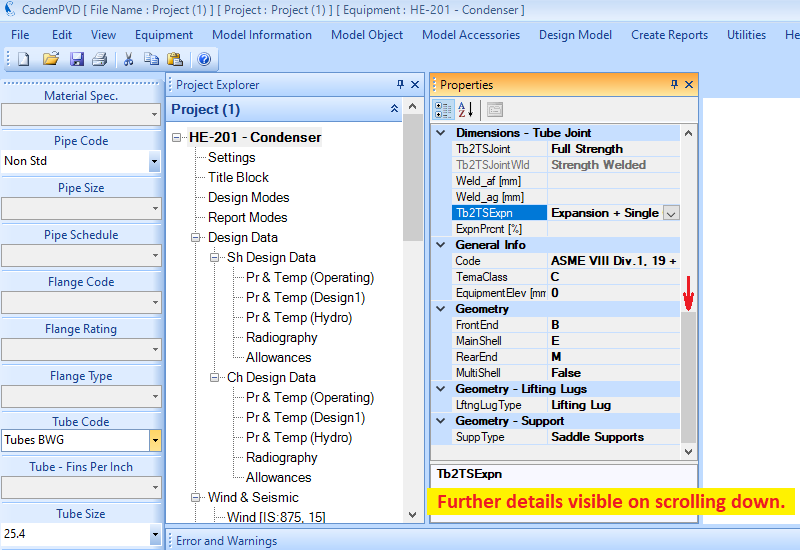
5.The next step is to input the Design Data information. Enter the operating condition information. Please note that the pressure units are kgf/sq.cm. (g) .
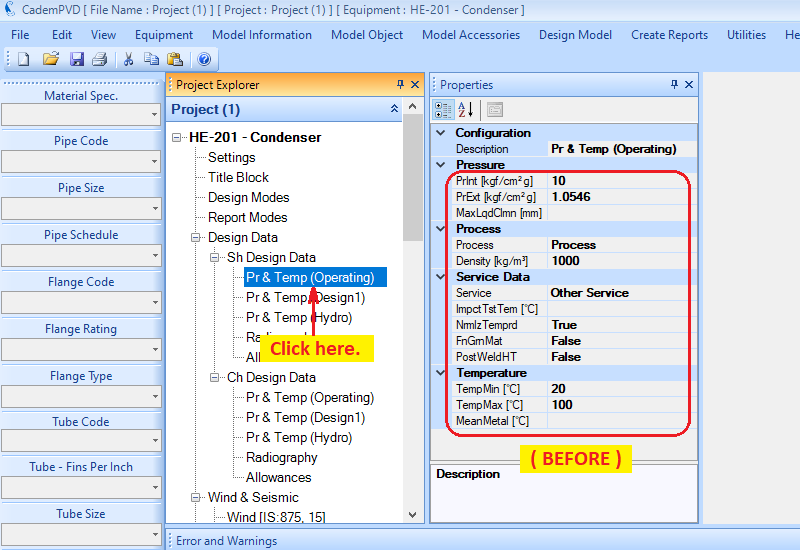
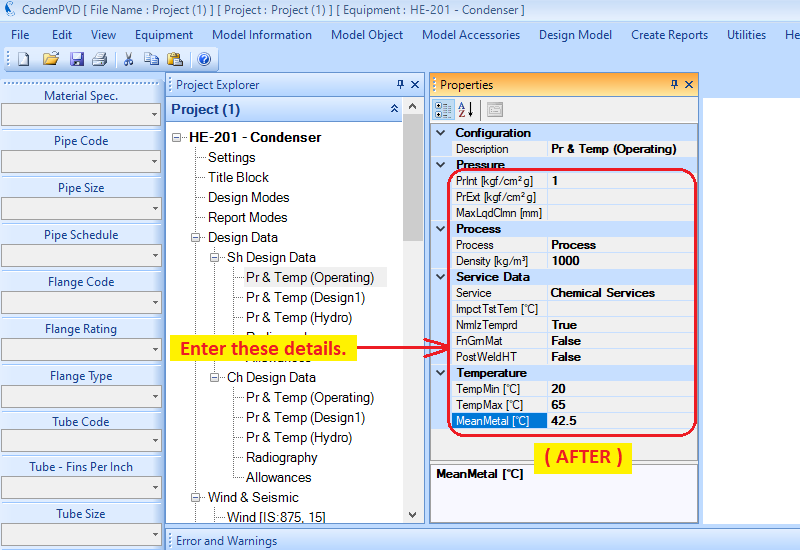
6. After entering the operating condition information, proceed to enter the design condition information consisting of the design pressures - internal and external, and temperatures.
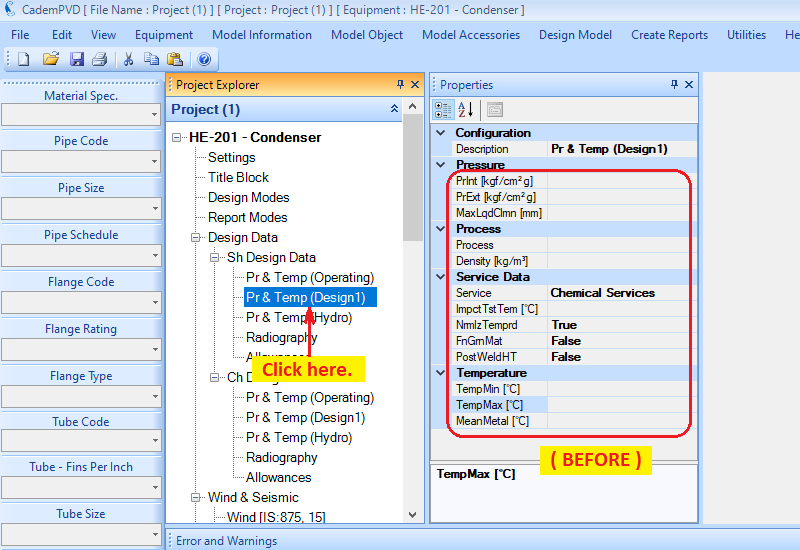
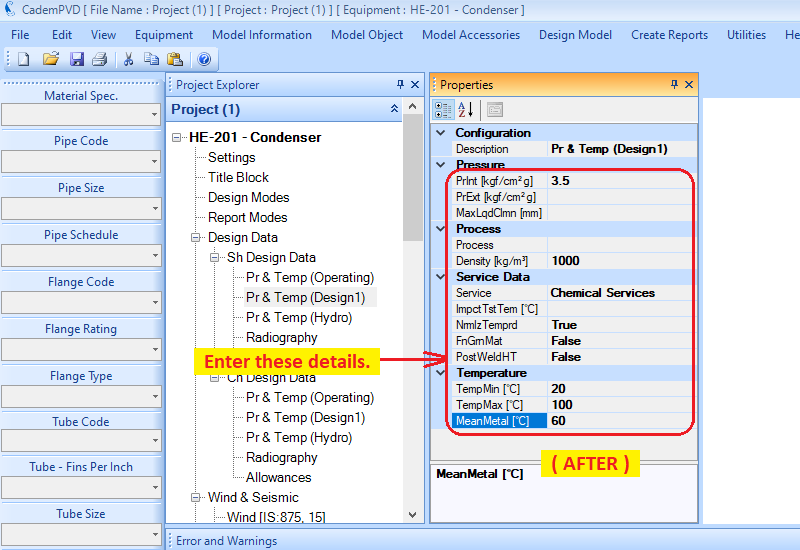
7. If the user desires a hydrotest pressure greater than that required by the code, he can enter it in 'Pr & Temp (Hydro)'.
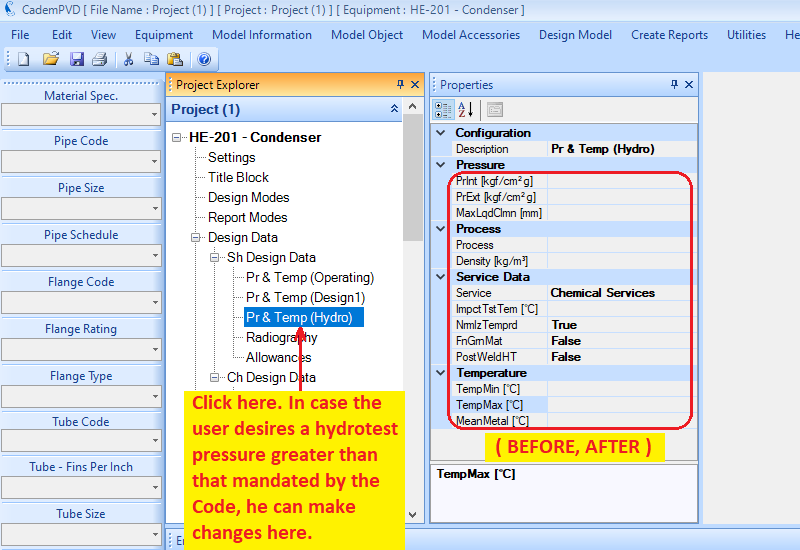
8. Select the applicable radiographic examination.
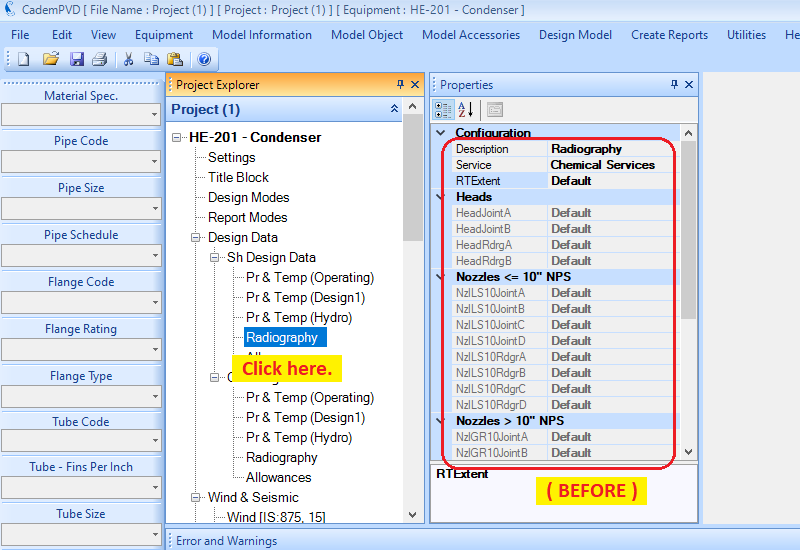
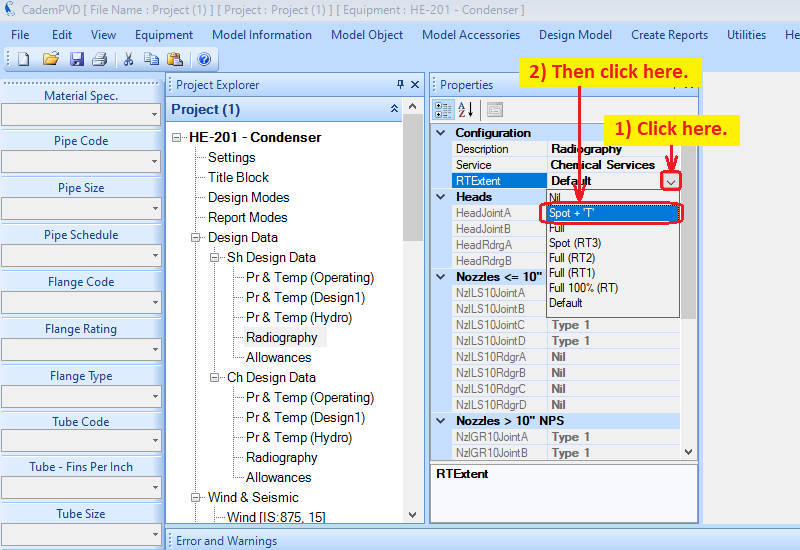
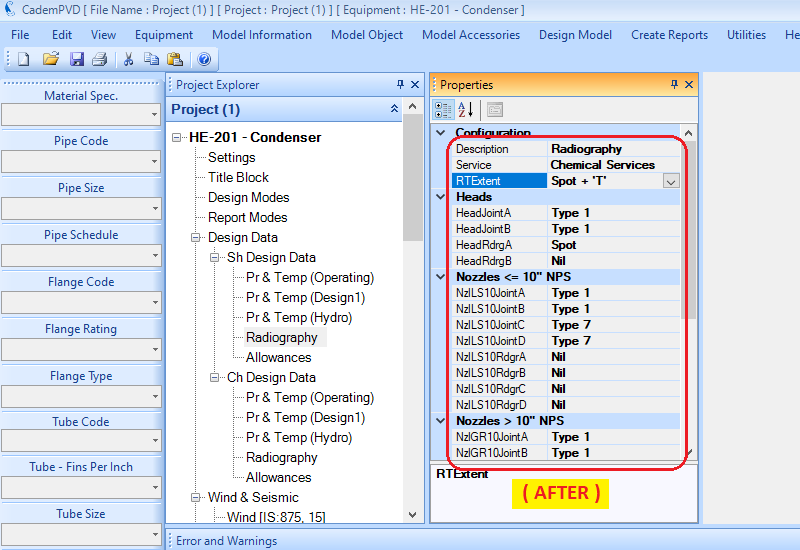
9. Click on the subentry, 'Allowances'. In our case, since the corrosion allowance is zero, no need to make any changes here.
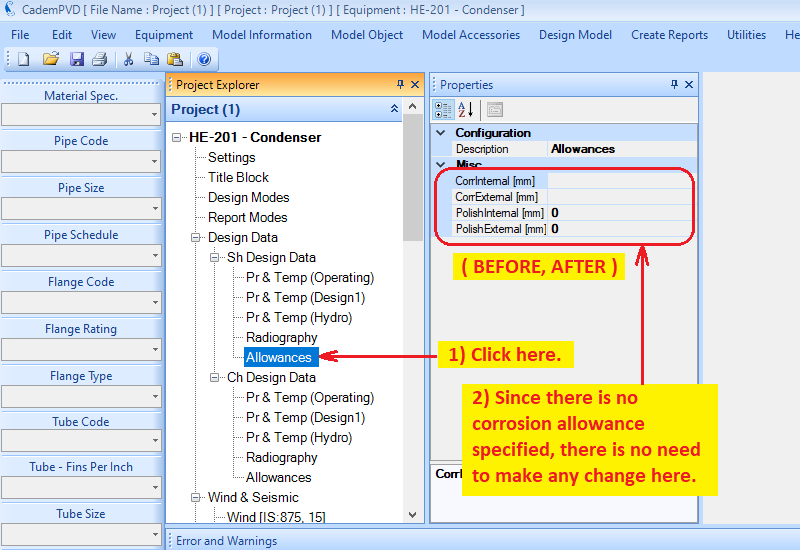
10.This process completes definition of shell side design data information. The next step is to input the channel side design data information. The relevant steps are depicted in the images below.

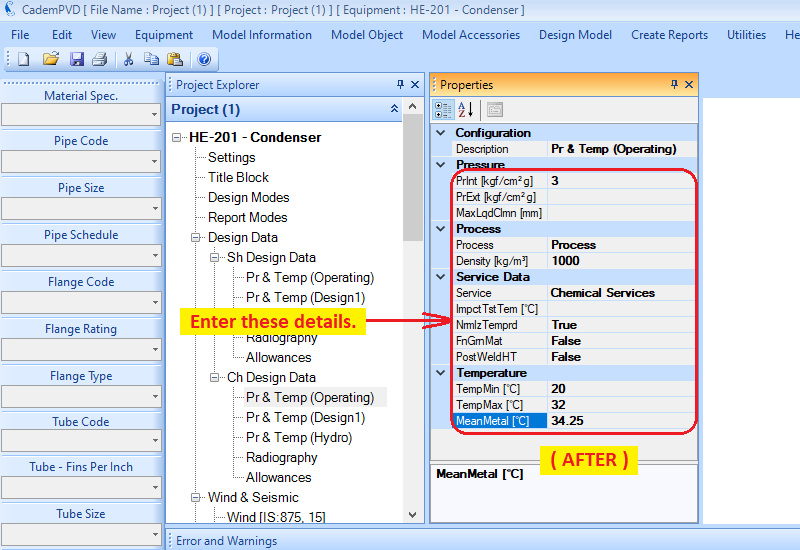
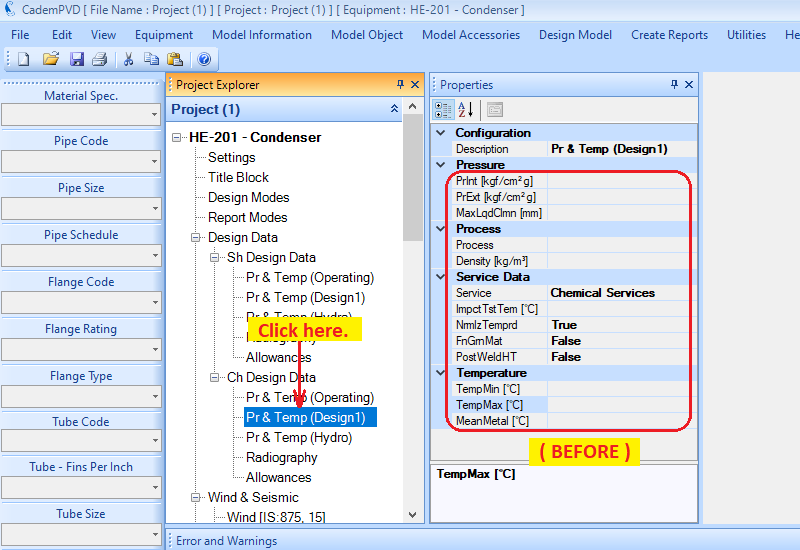
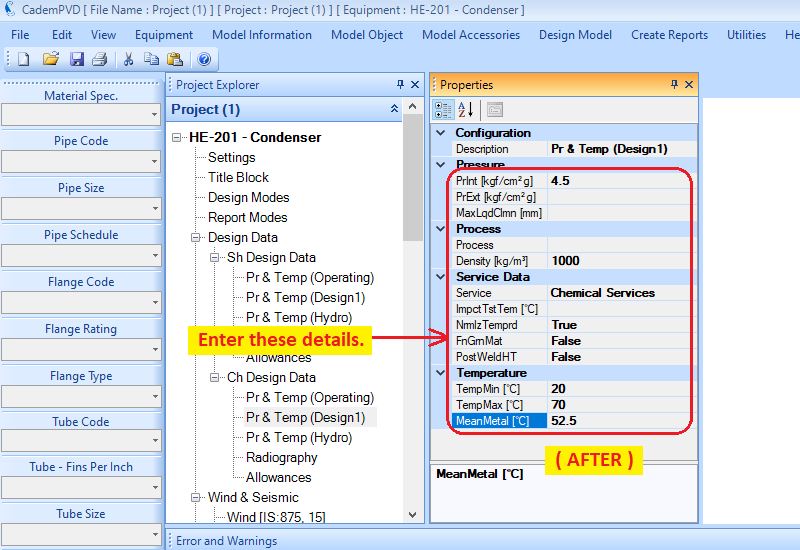
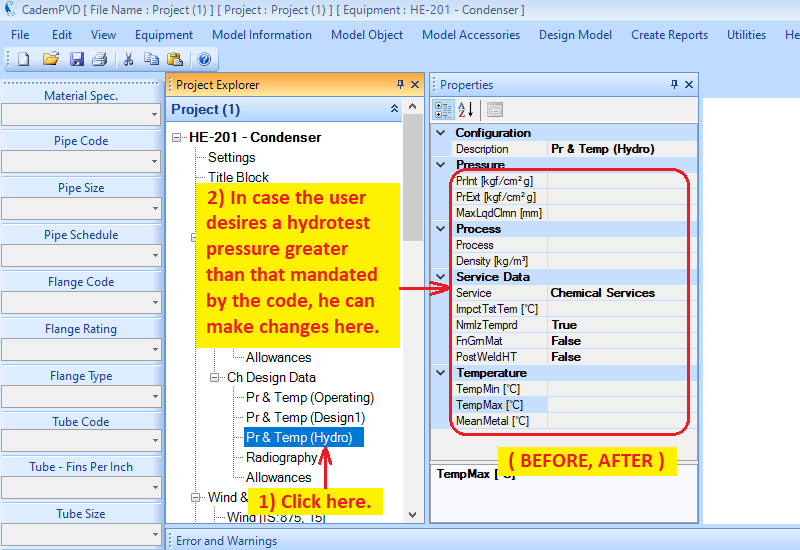
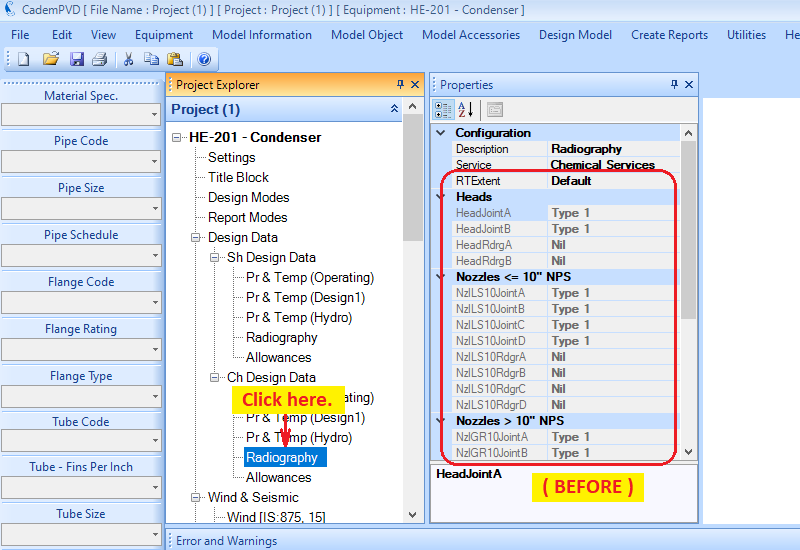
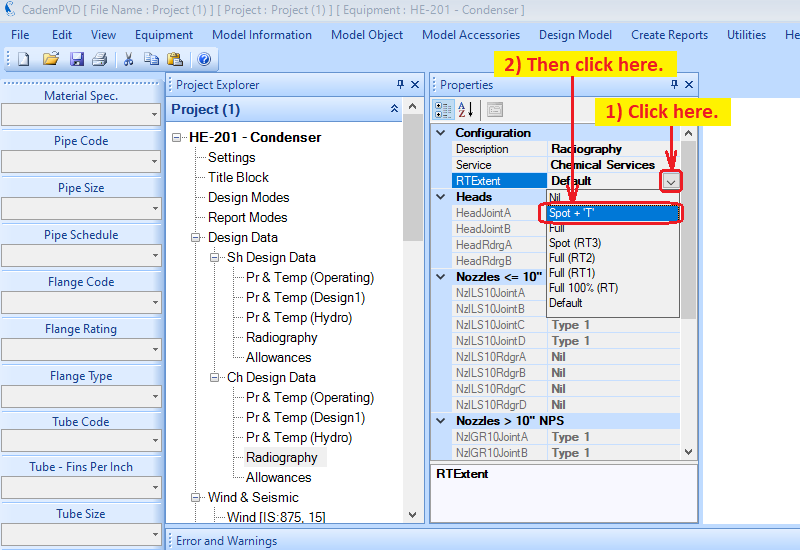
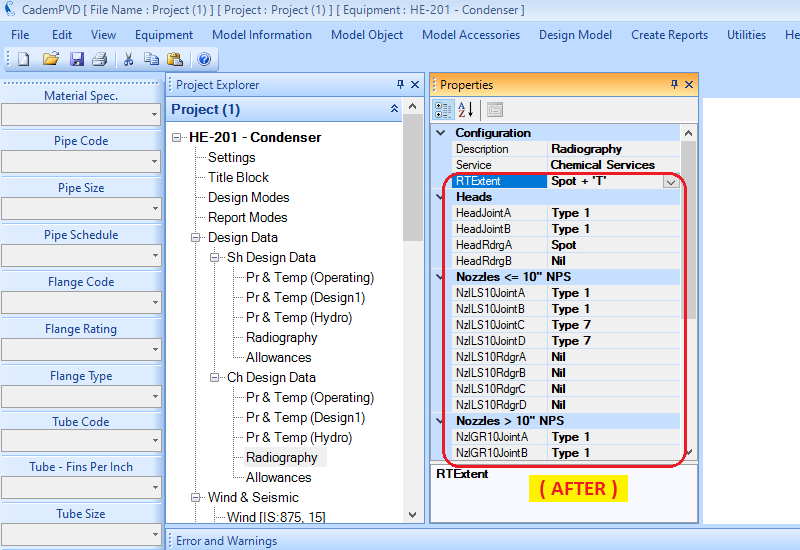
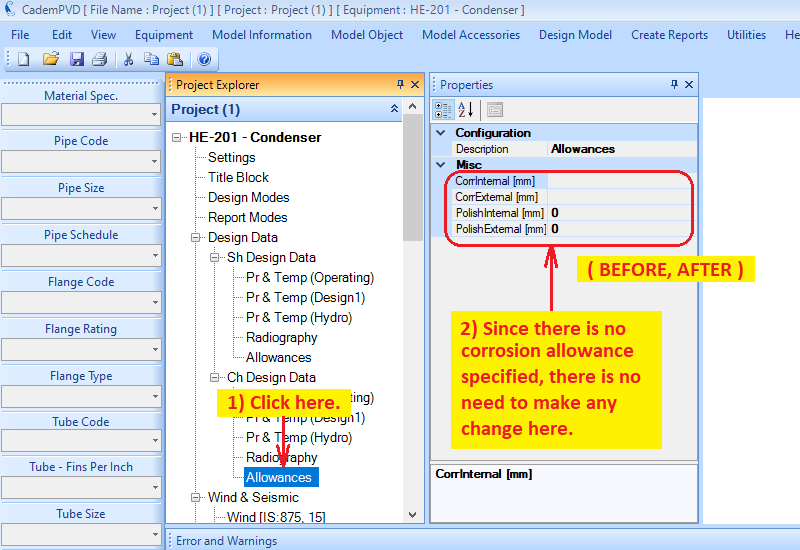
11. The user can edit the wind and seismic code parameters if required. The user can also change the wind and seismic code if required.
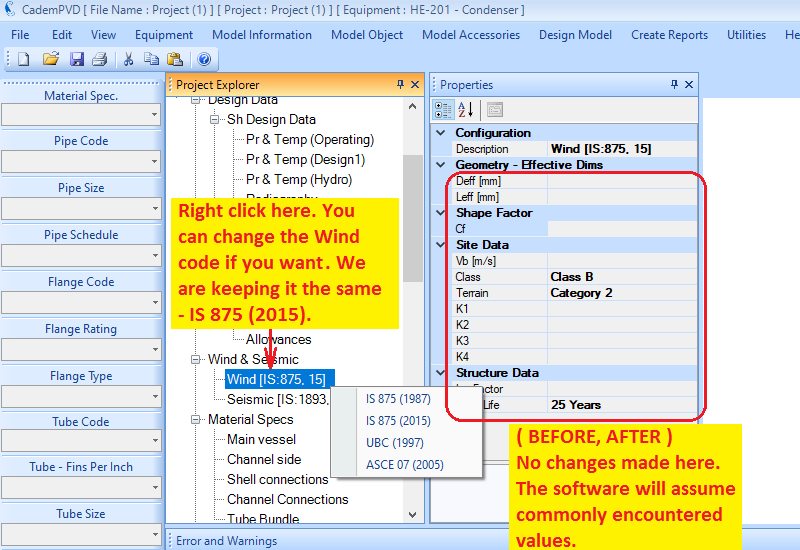
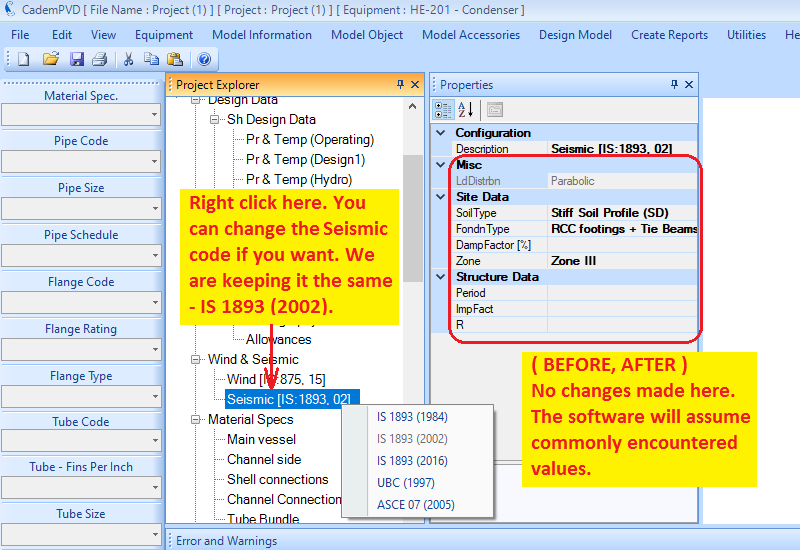
12. The next step is to apply the materials of construction for the various components. You can define this in the common areas, thus saving the time required in defining the material for each individual component. The definition of the materials is covered under the equipment subtree, 'Material Specs', in the Project Explorer. The 'Material Spec' combo box on the left side vertical menu strip lists predefined material specs or data sets.
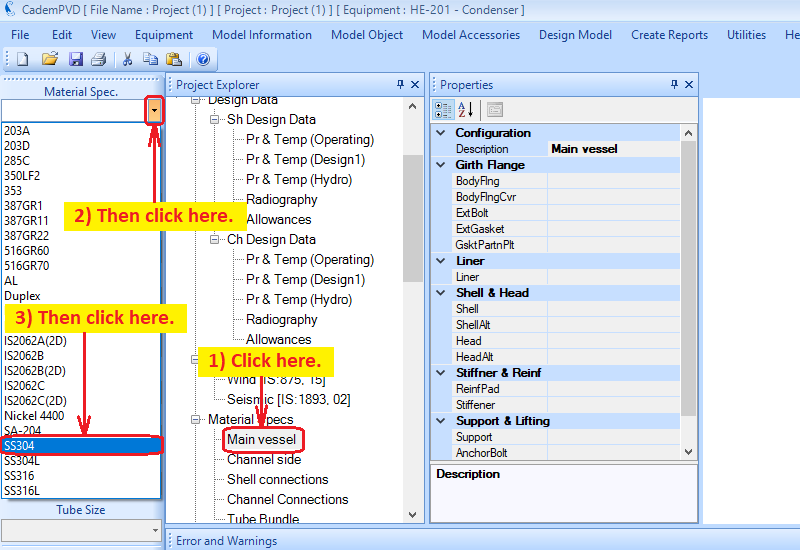
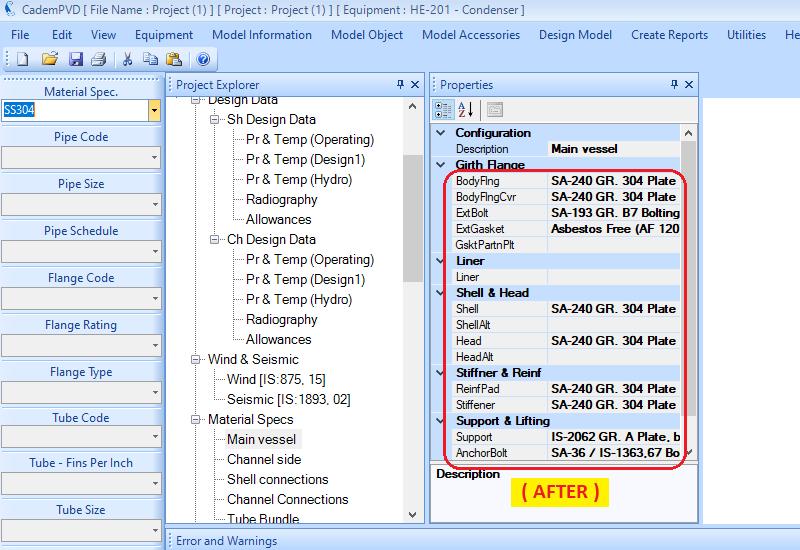
13.Having selected the material spec. for the Main Vessel components, we proceed to changing the Body Flange material to SA-516 Grade 70 as per our MDS. This is done by following the steps in the image shown below.
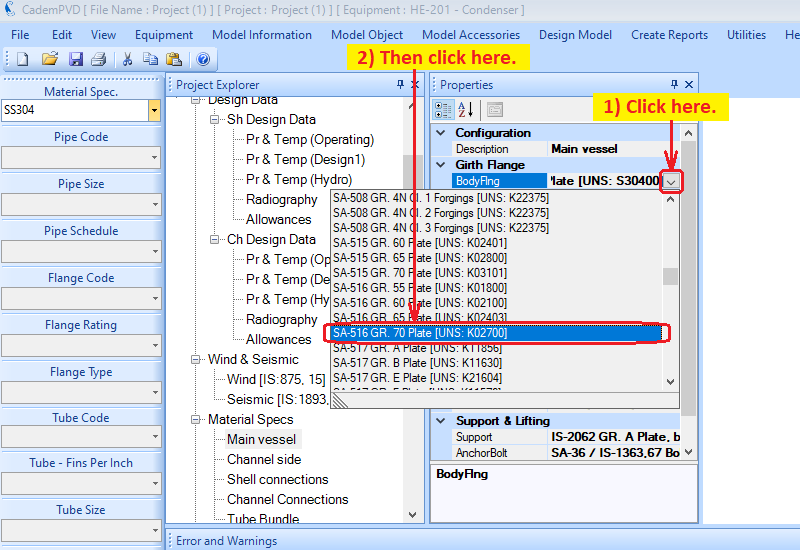
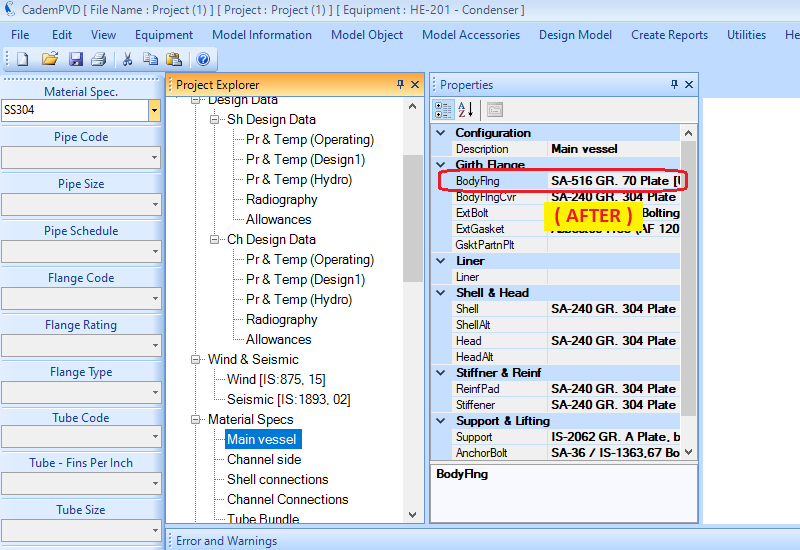
14.Similarly, the materials for the other components can be filled as per the MDS by following the steps in the images shown below.
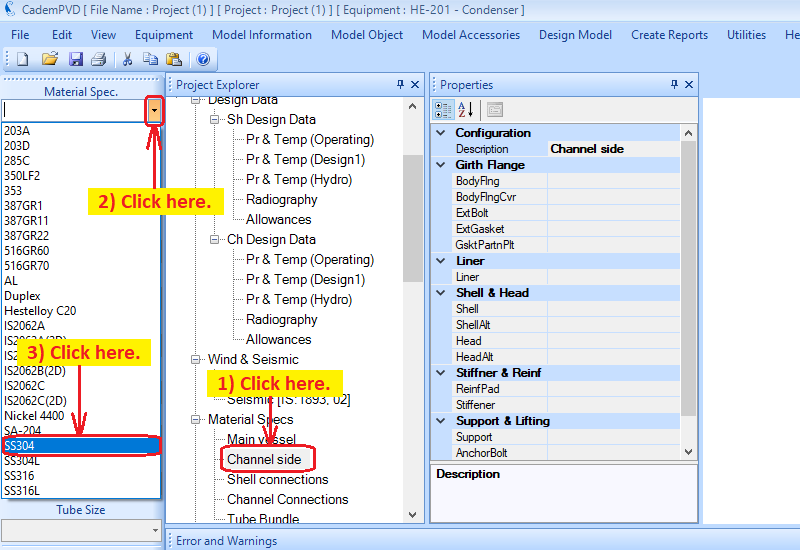
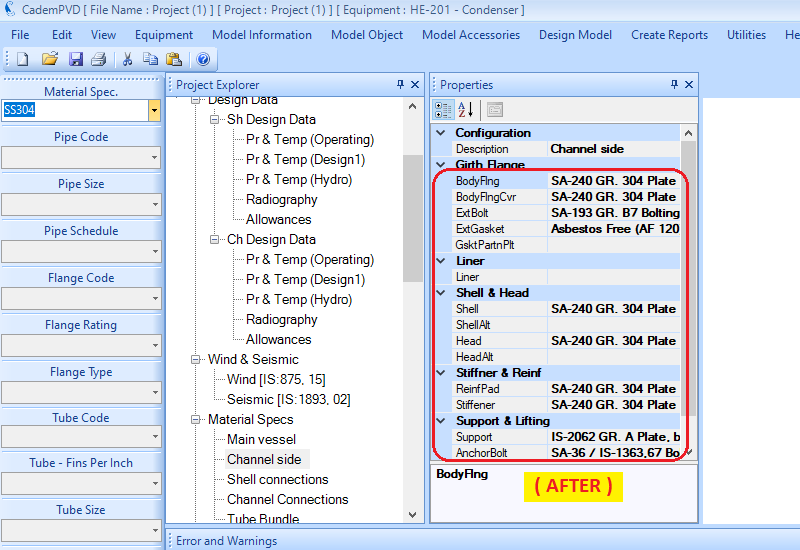
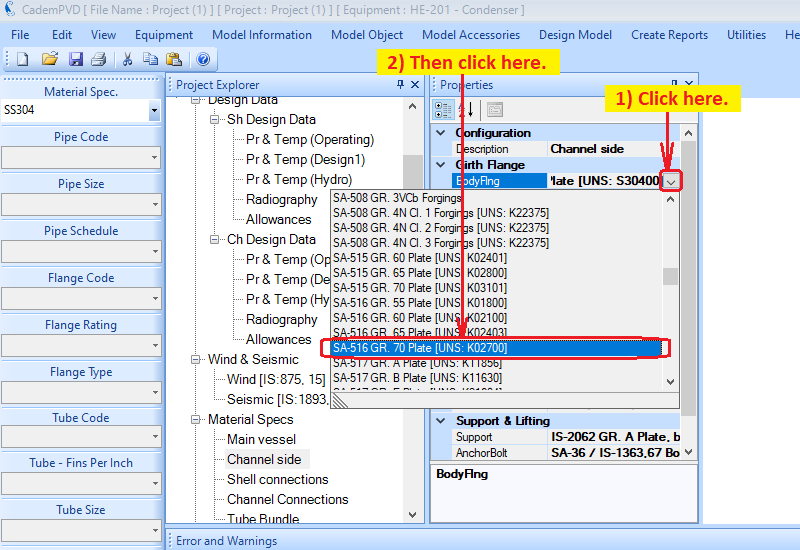
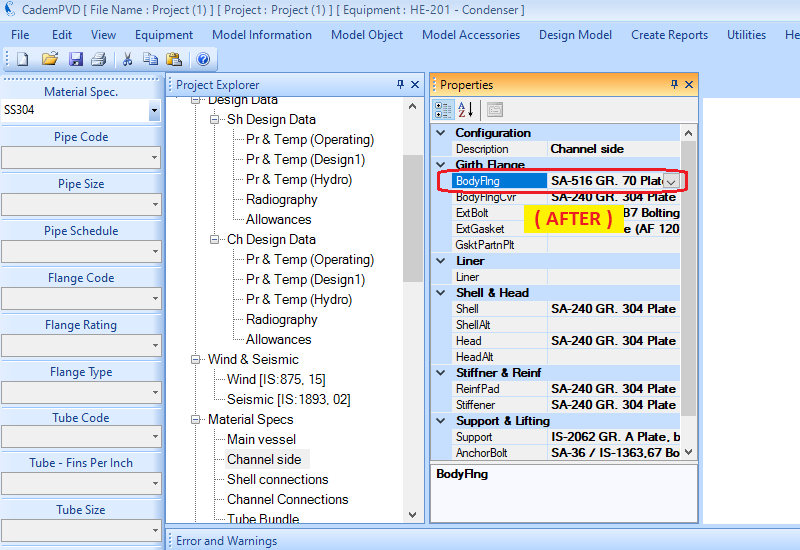
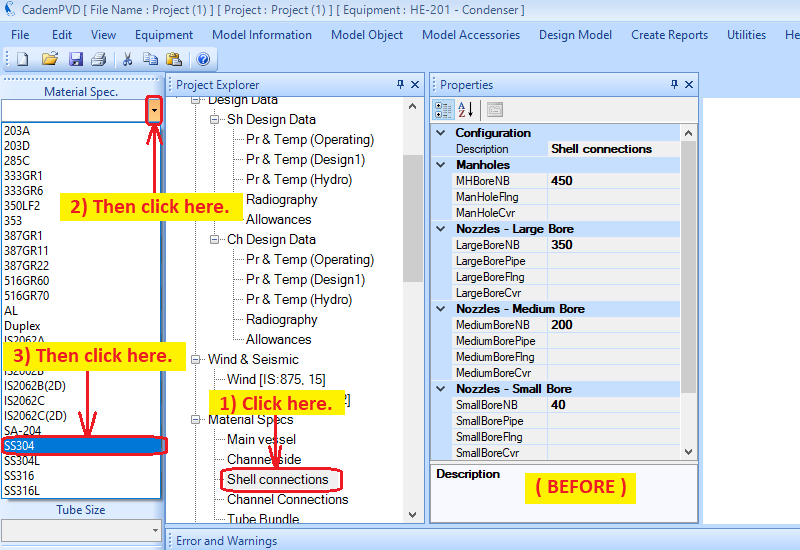
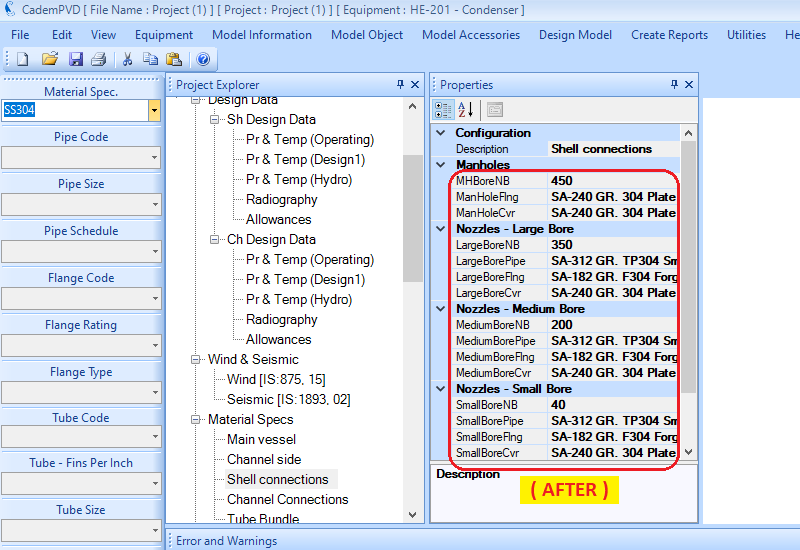
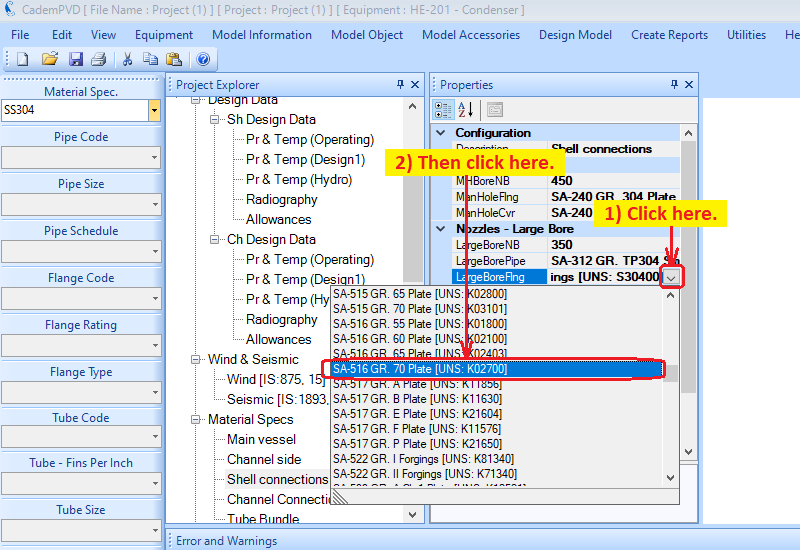
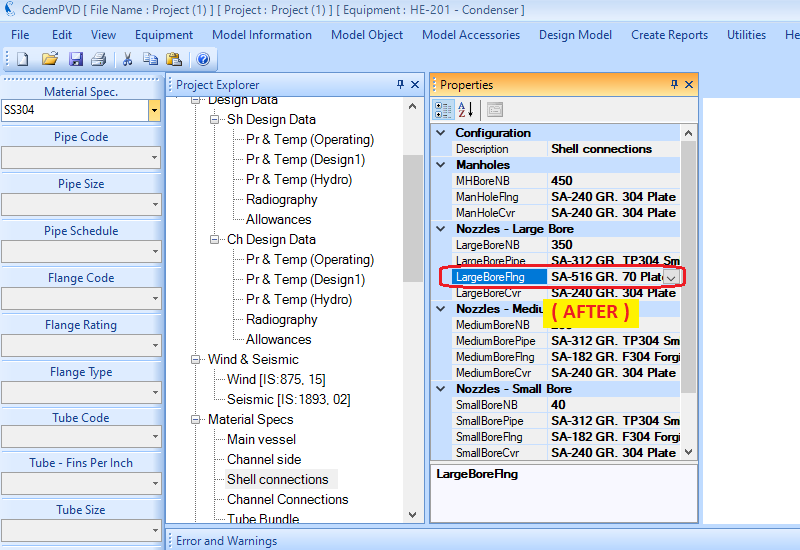
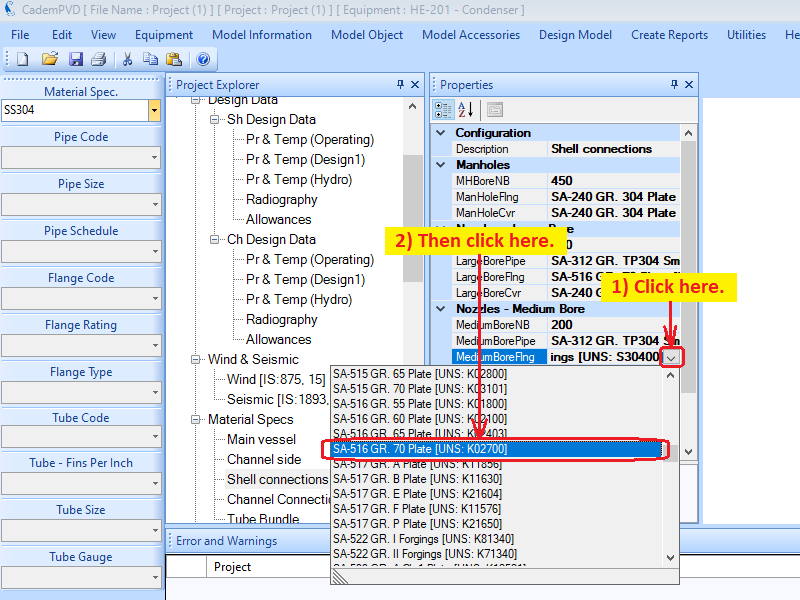
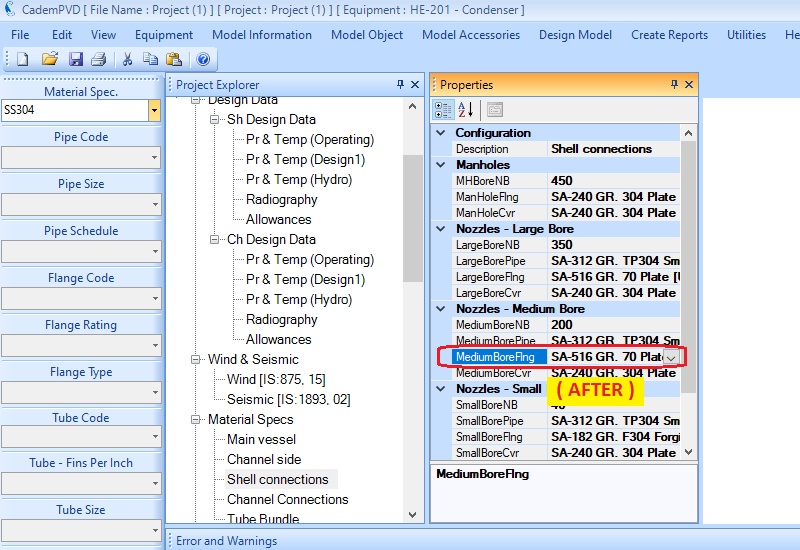
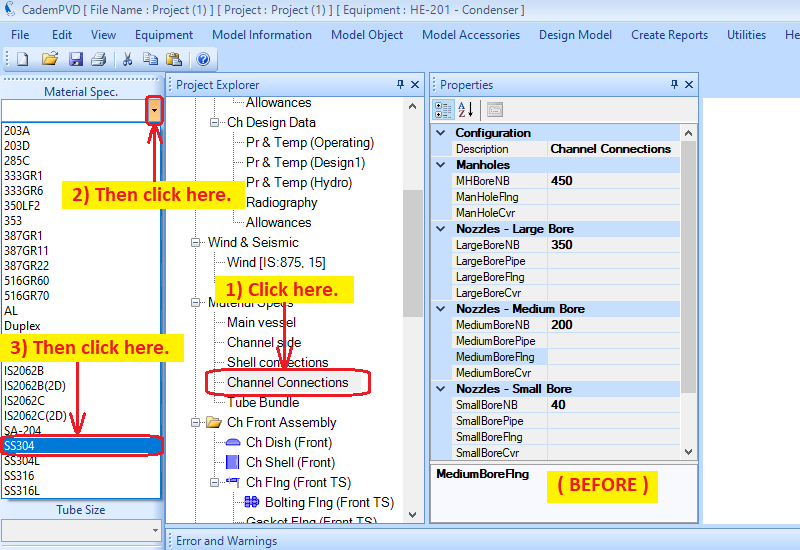
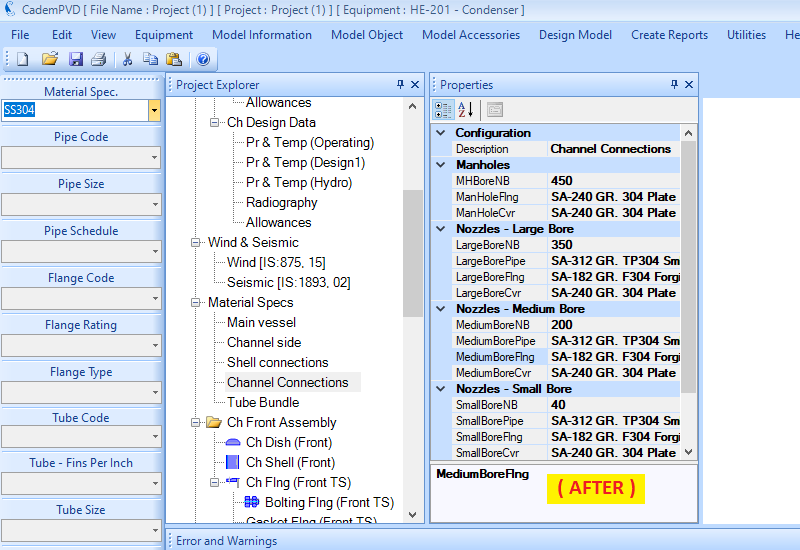
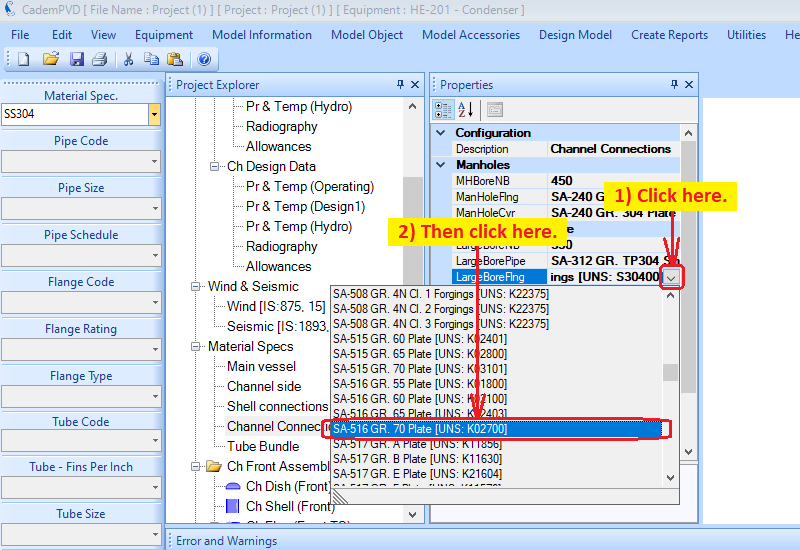
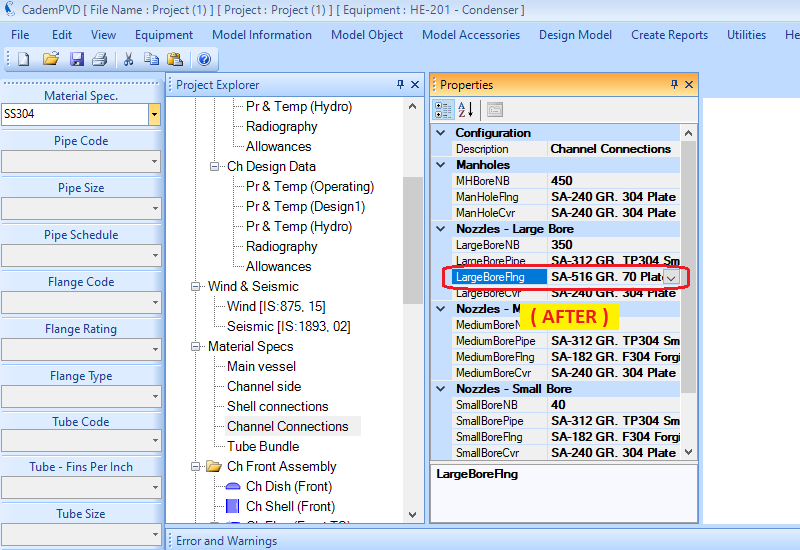
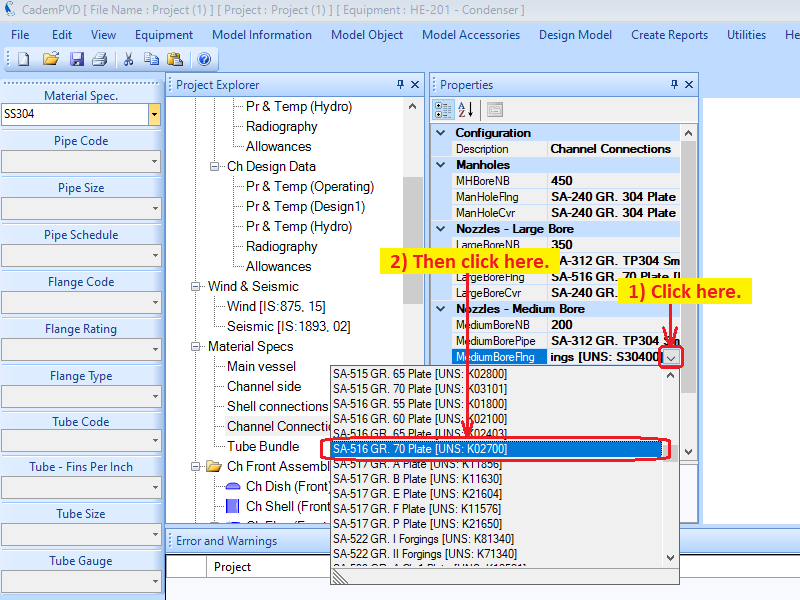
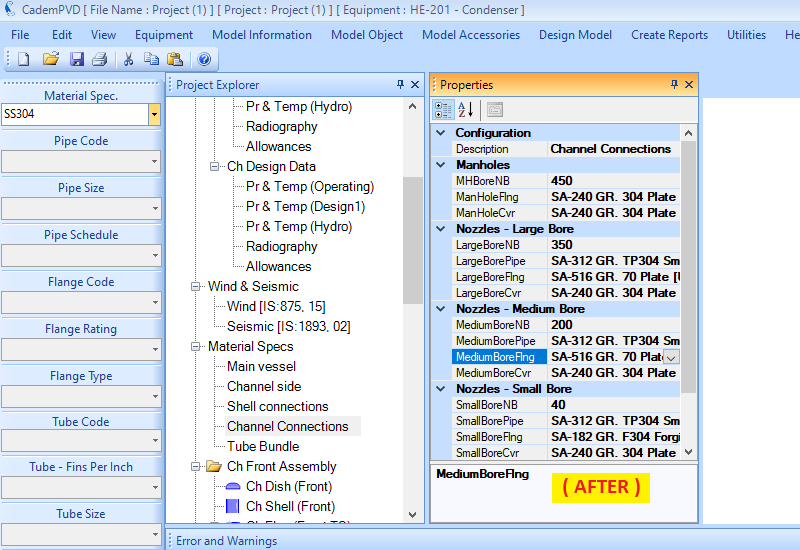
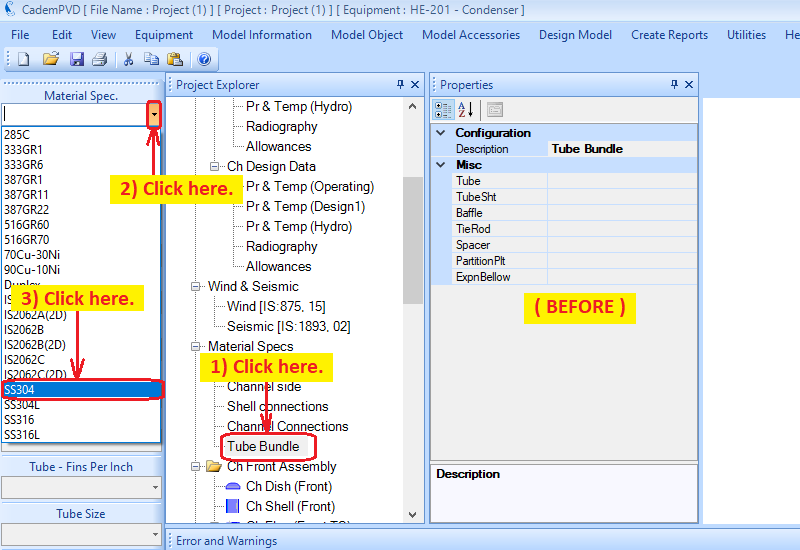
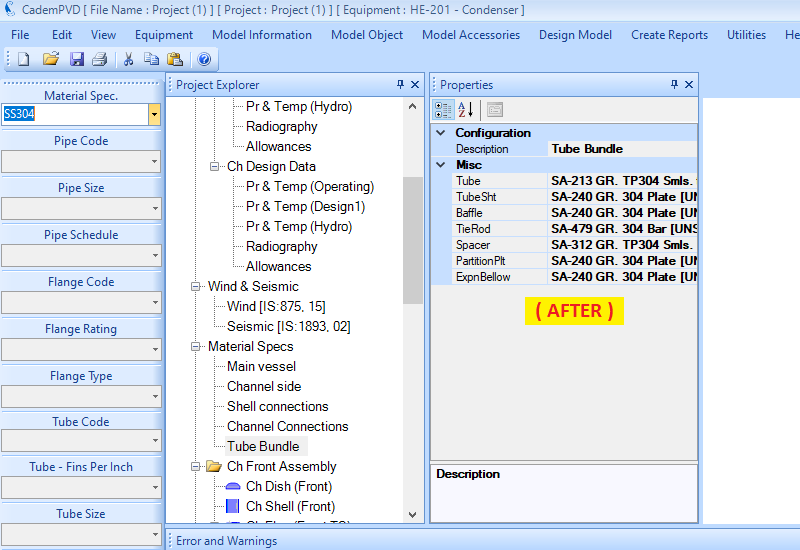
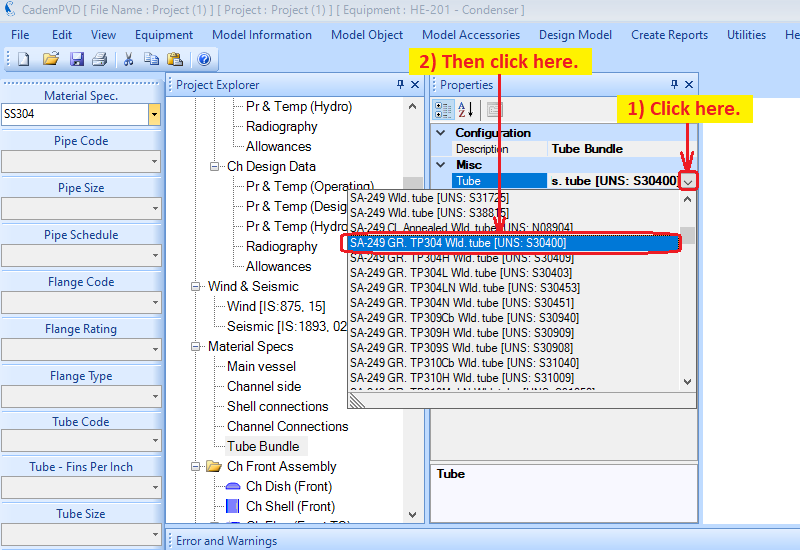
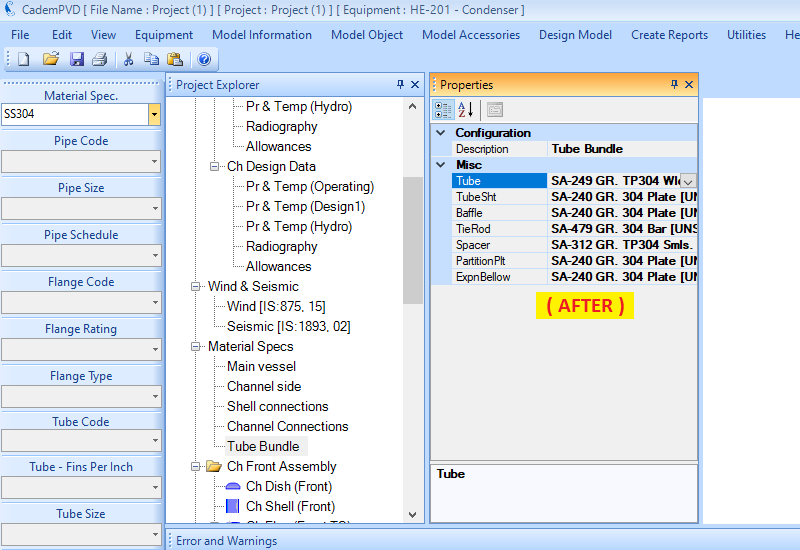
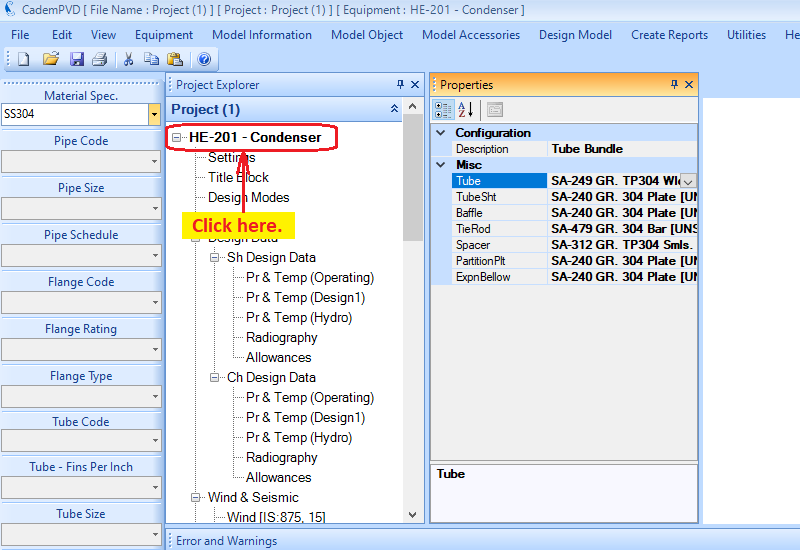
14.This completes the material definitions. In following the entire above process, we have defined the equipment configuration, its overall dimensions, and have defined design data like pressures, temperatures etc. under various conditions, radiography, allowances etc., and defined materials for the various components.
Note that until this point, we have entered only the basic minimum inputs. At this stage, we are ready to go ahead and design the equipment.
Select the sub-menu ‘Design Equipment’ from the top menu, ‘Design Model’ to design the equipment.
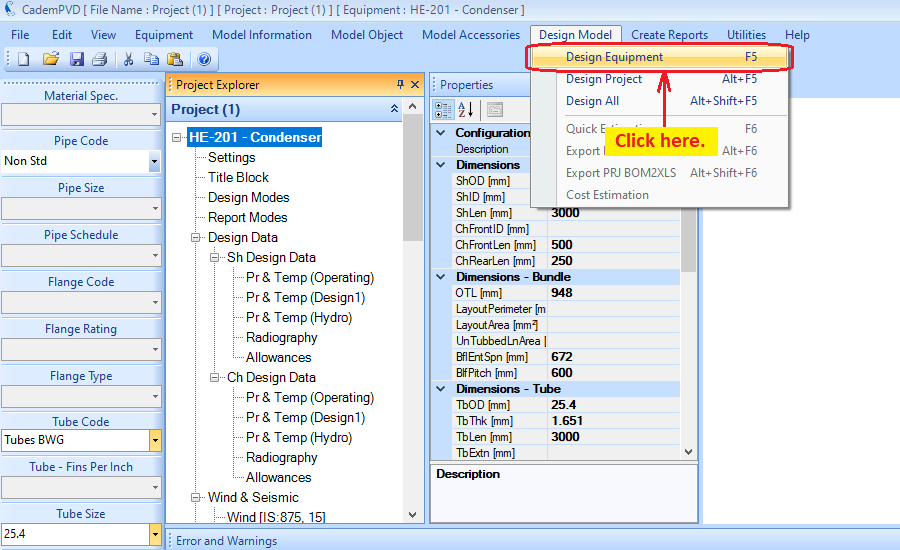
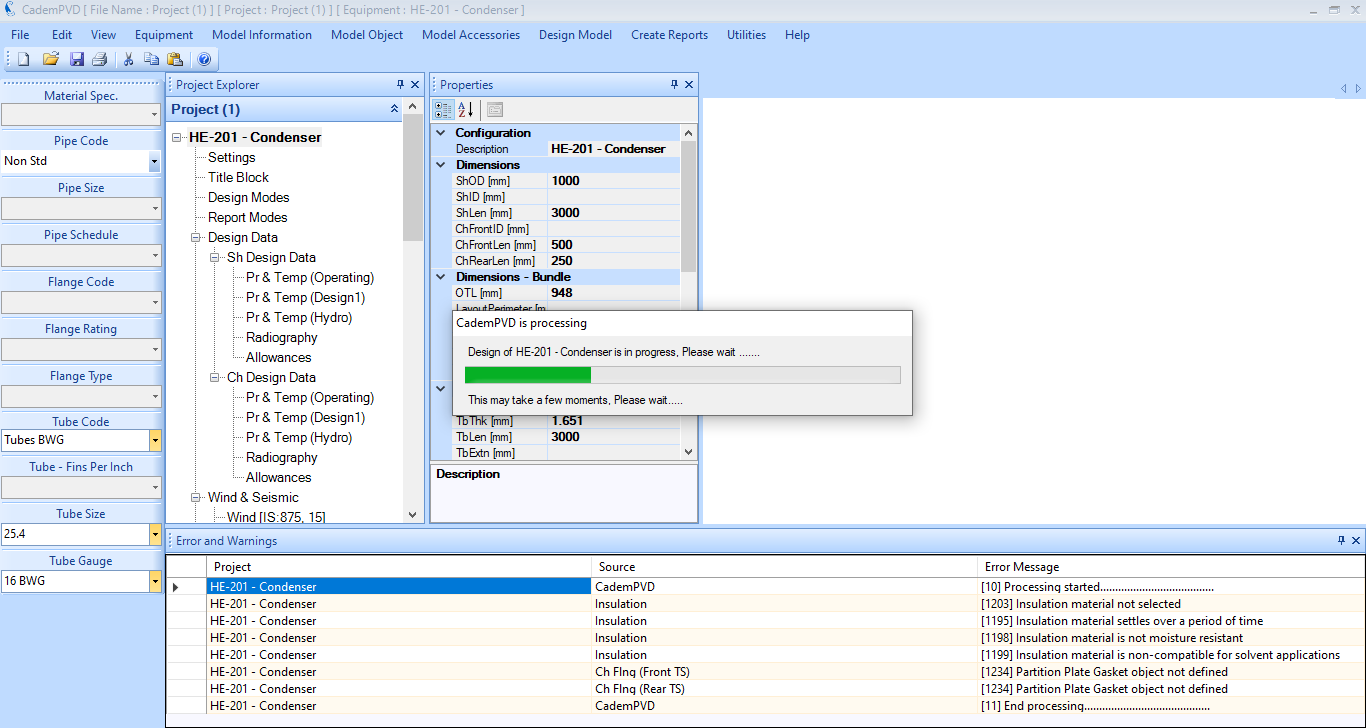
15.While the equipment is designed, any design warning or errors that occur are displayed in the 'Errors & Warnings' window. The warnings are displayed in black colour and any severe errors present are displayed in red colour. In the case of Warnings, the user can review them and take necessary corrective action, if required. While in the case of Errors, the user has to take necessary corrective action for equipment design to proceed further.
You can notice that there are certain warnings only and there are no errors displayed in the 'Errors & Warnings' window.

16.Click on the 'Main Shell' object and generate the report for it by selecting the sub-menu, 'Code Report' from the top menu 'Create Report'.
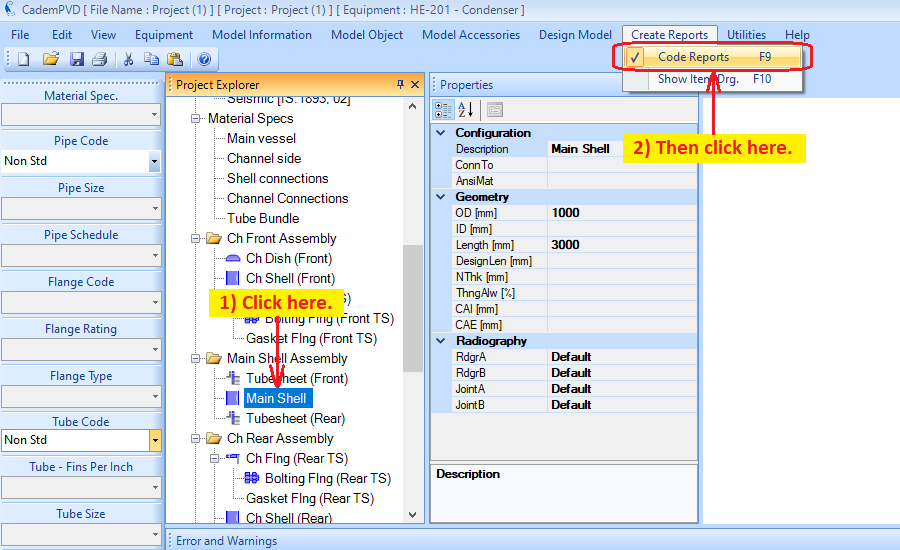
This will display design report for the Main Shell object.
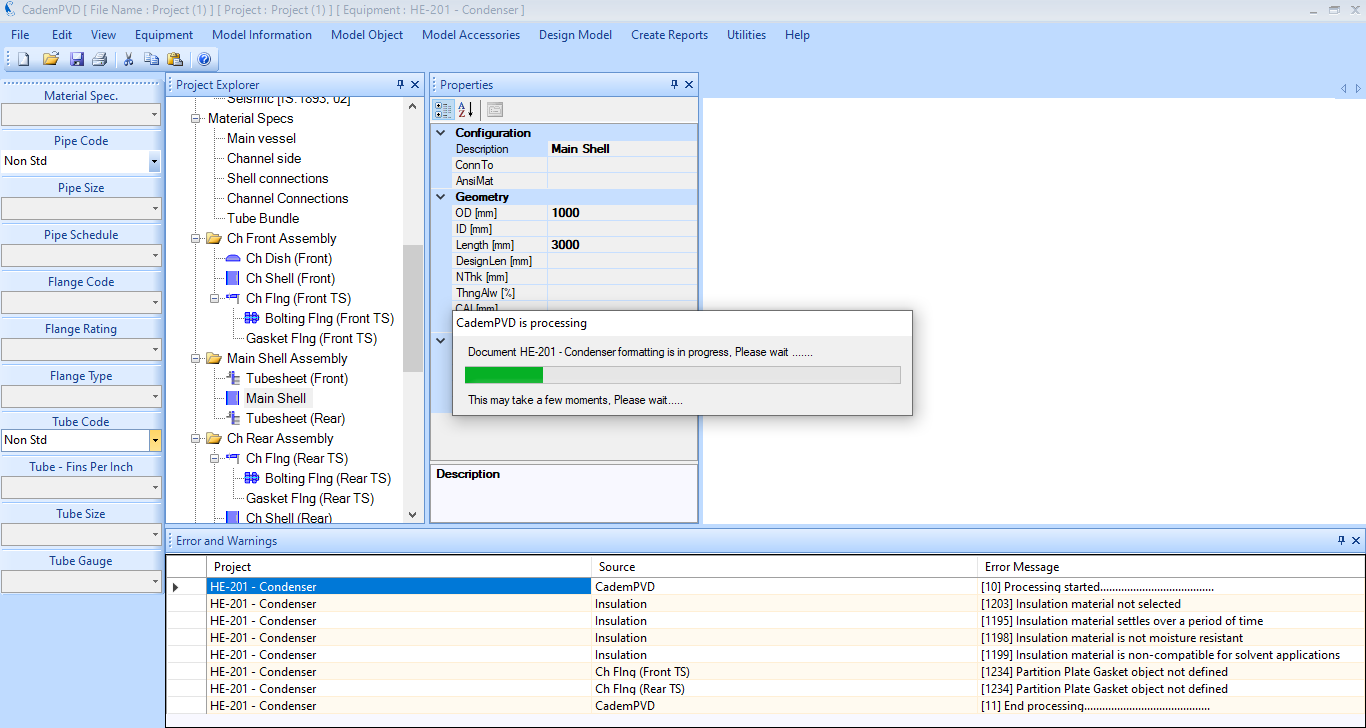
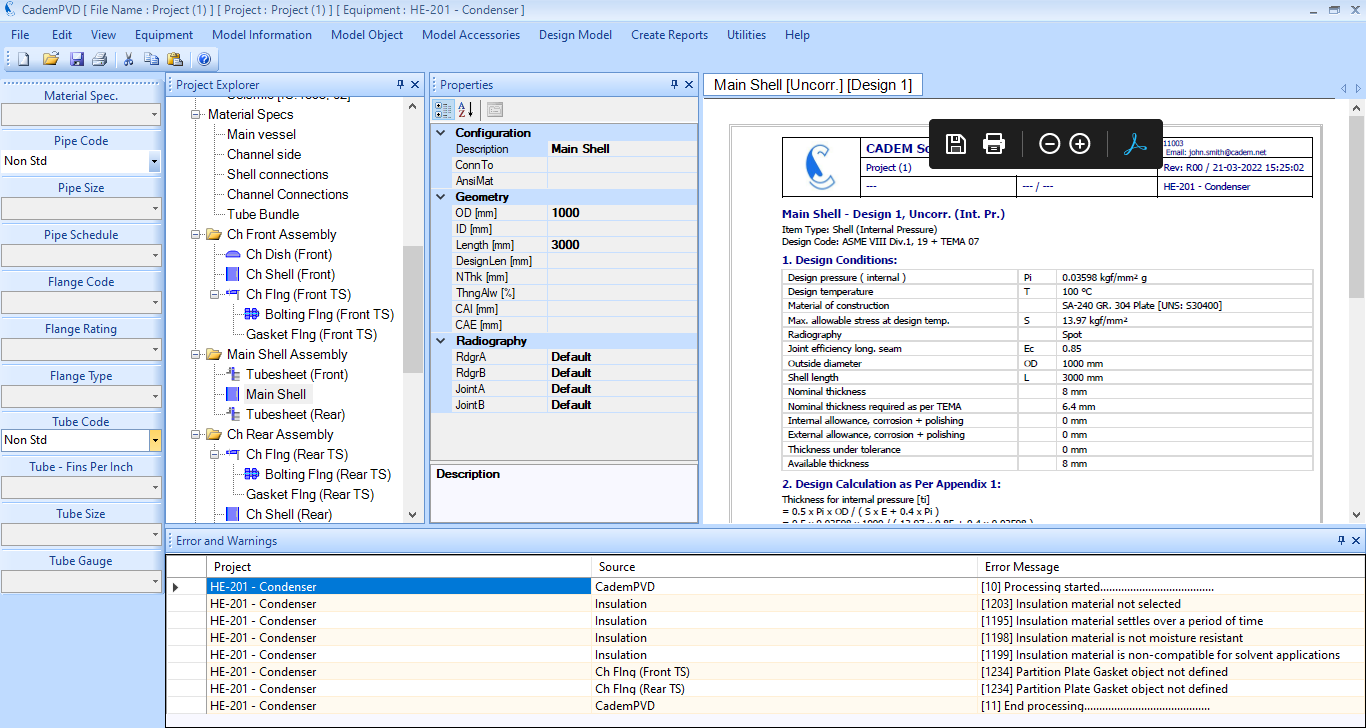
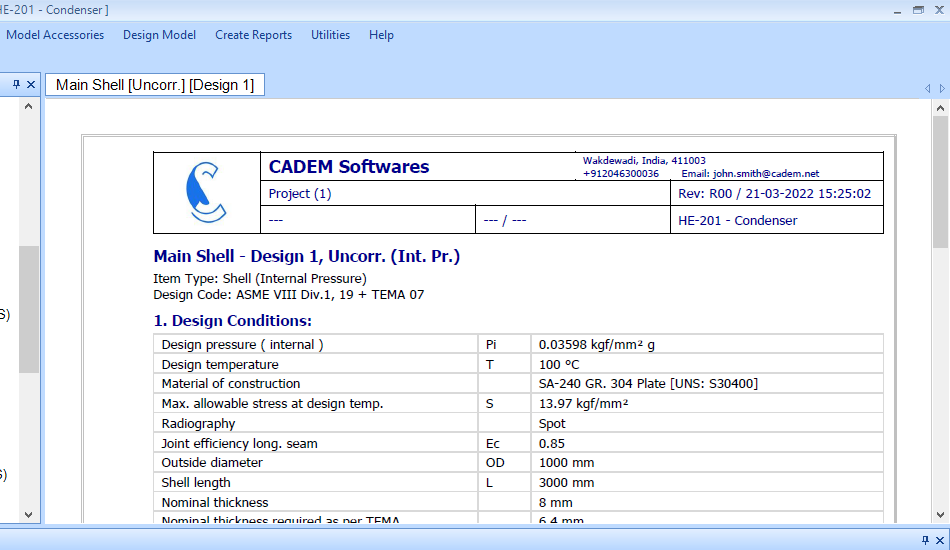
You can use the right side scroll bar in the output window to scroll the report and see more details.
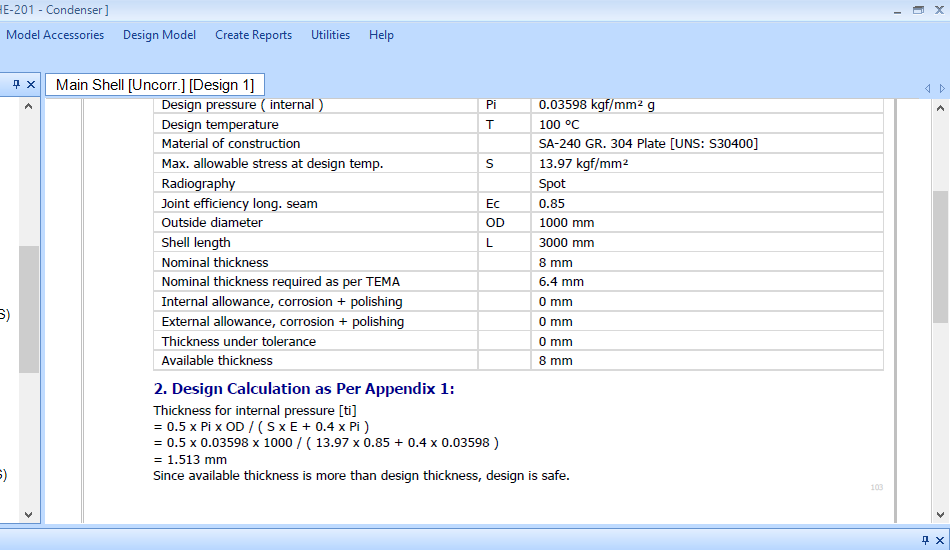
17.Similarly, generate the report for for the Left Side Tubesheet object.
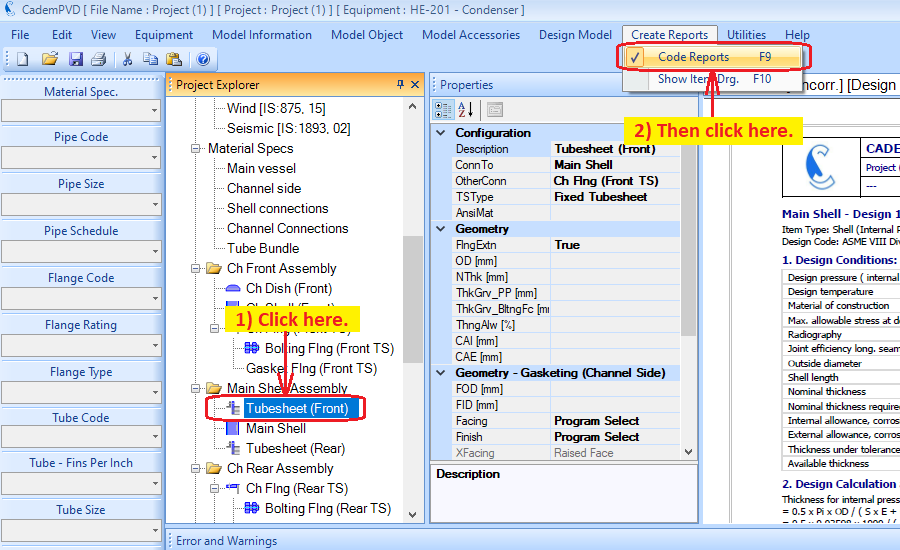
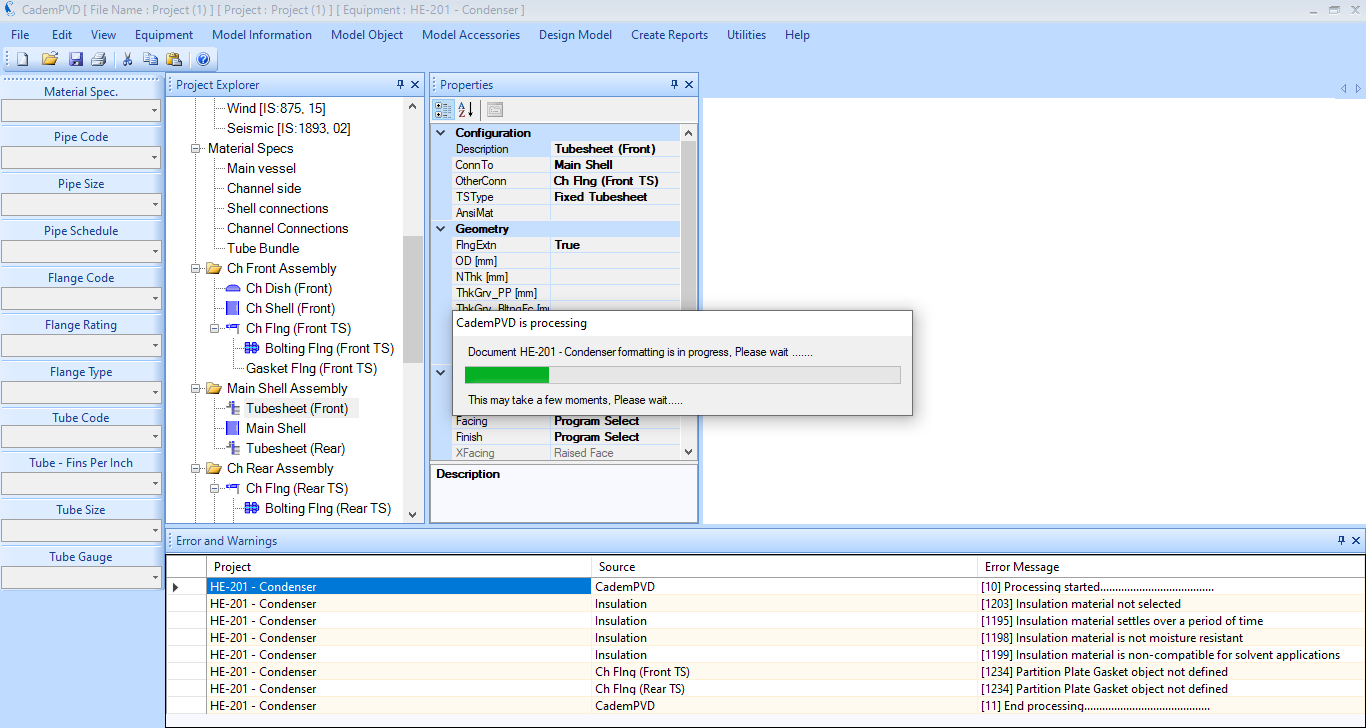
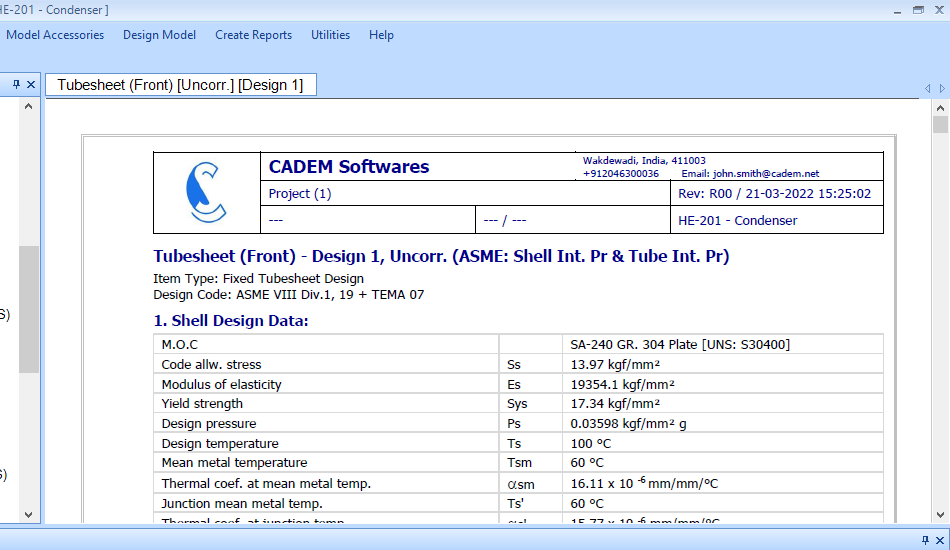
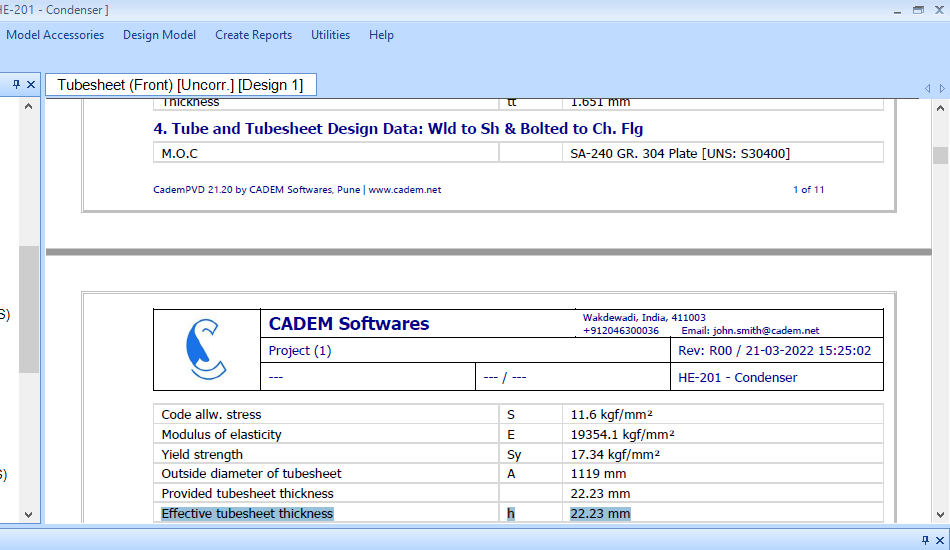
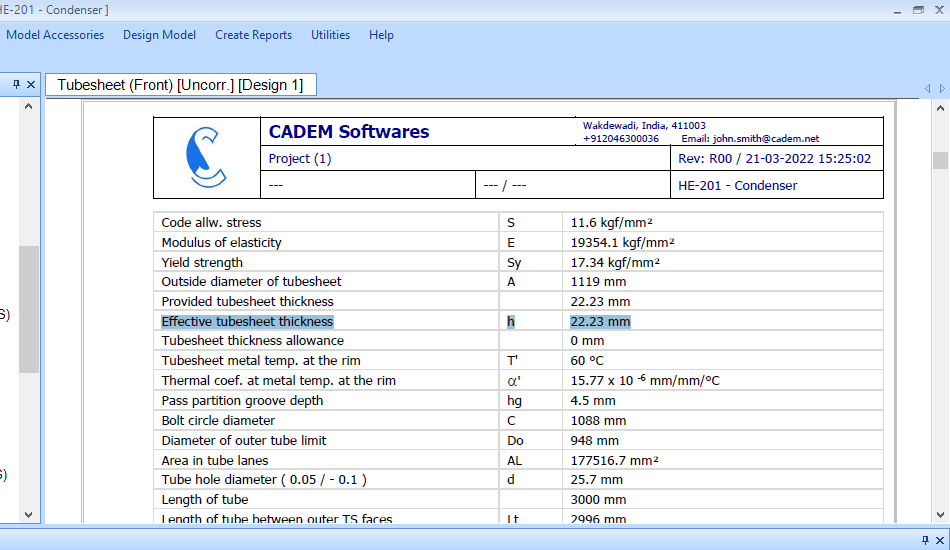
You can scroll the report and view the detailed calculations.
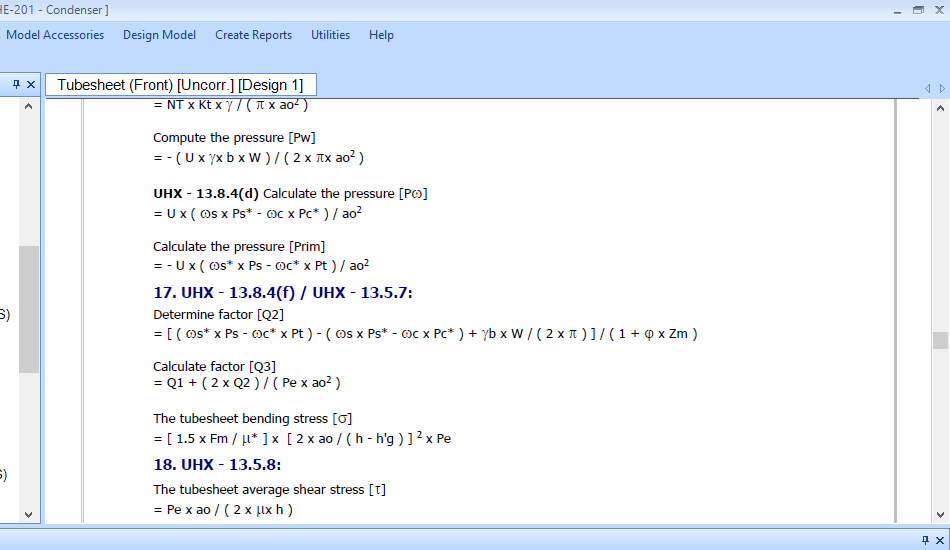
18.Next, generate the report for for the Left Side Channel Shell object.
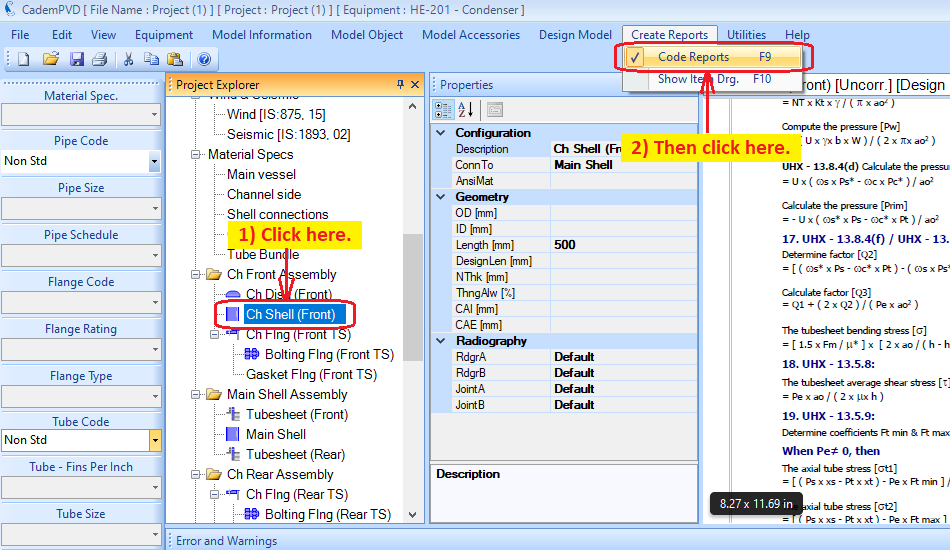
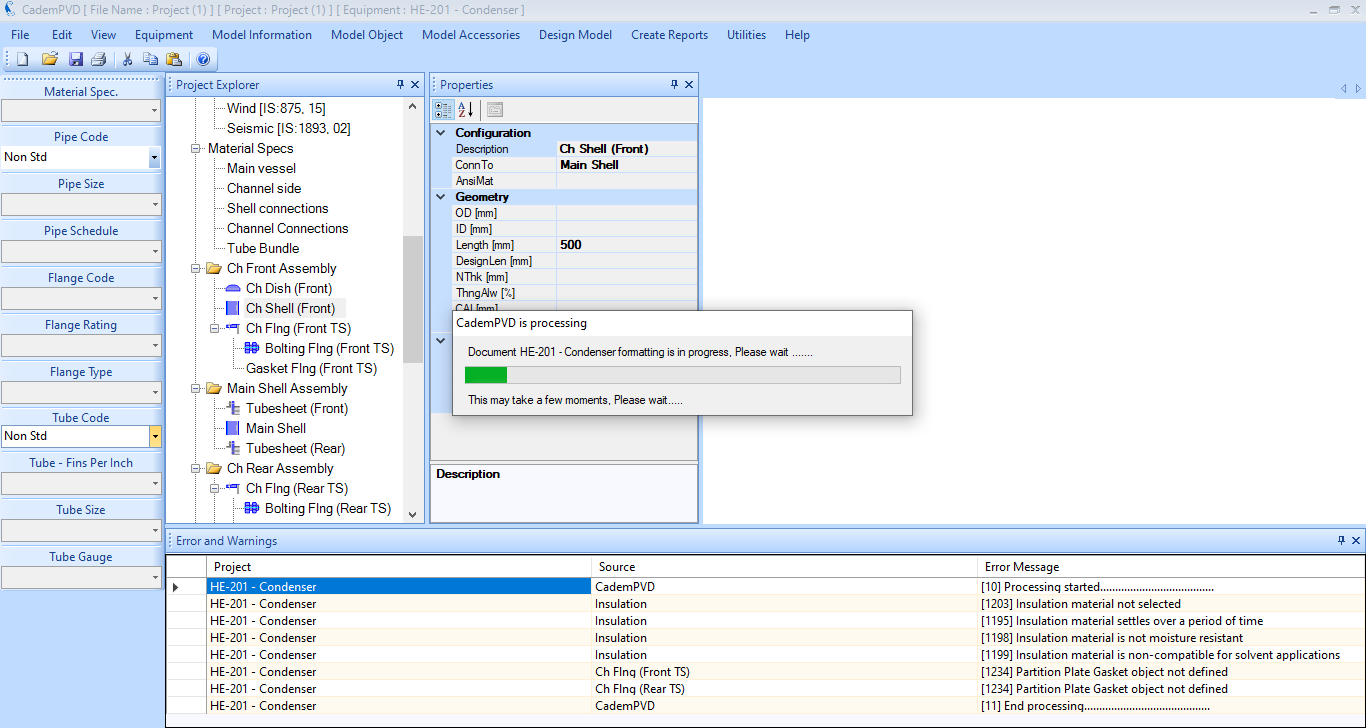
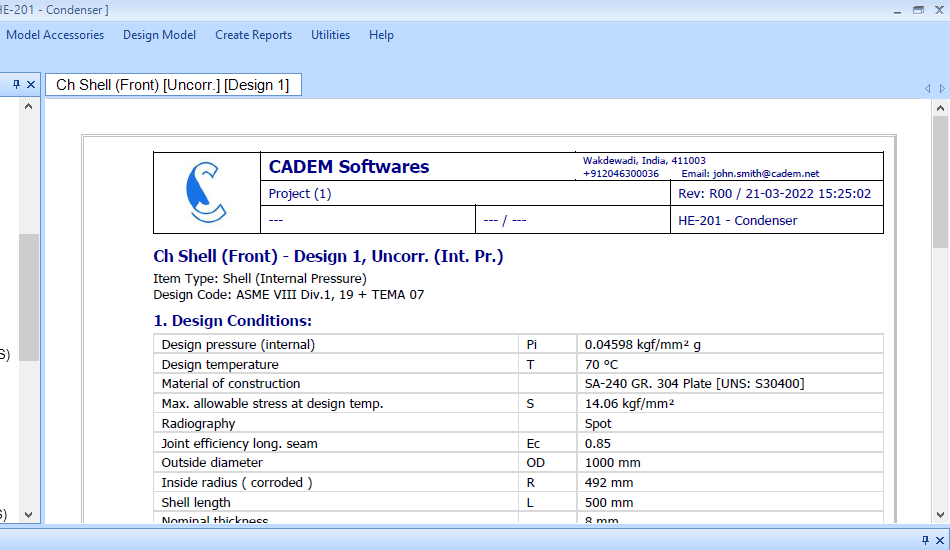

19.Next, generate the report for for the Left Side Channel Flange object.
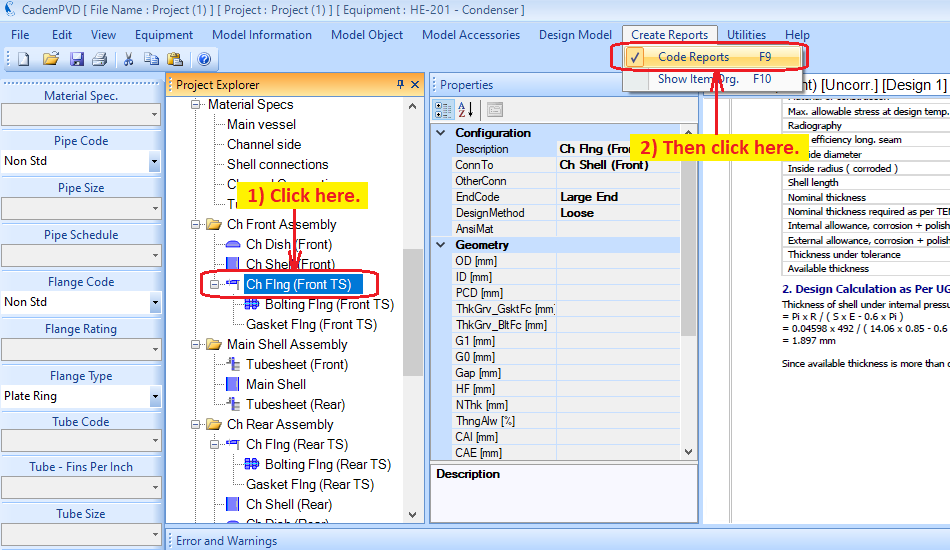
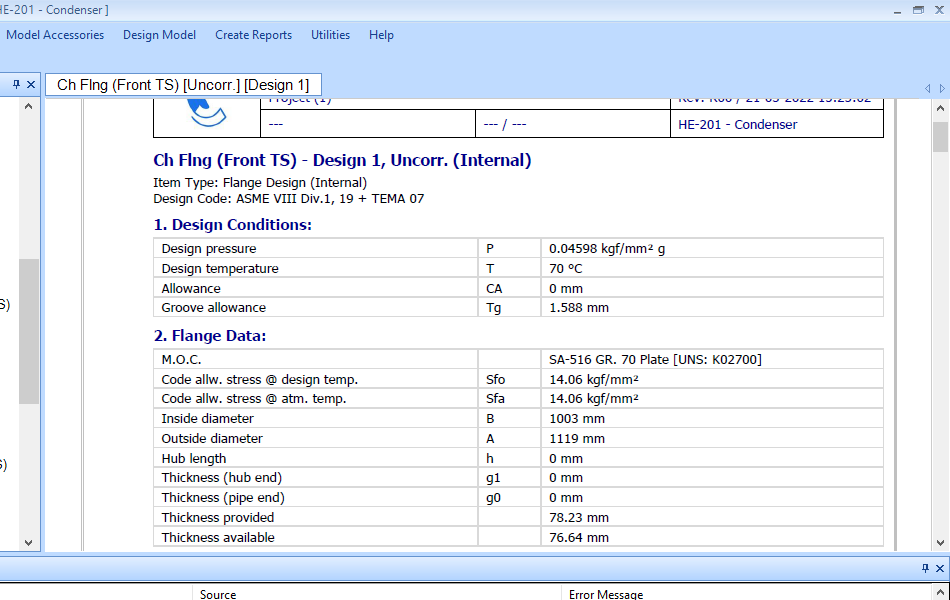
1A7D8RE9
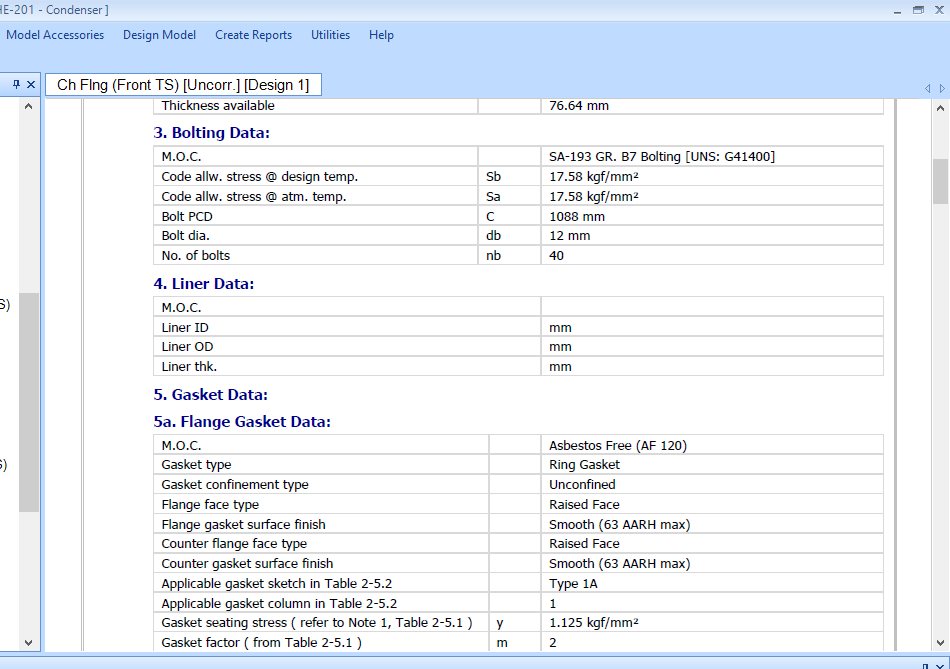
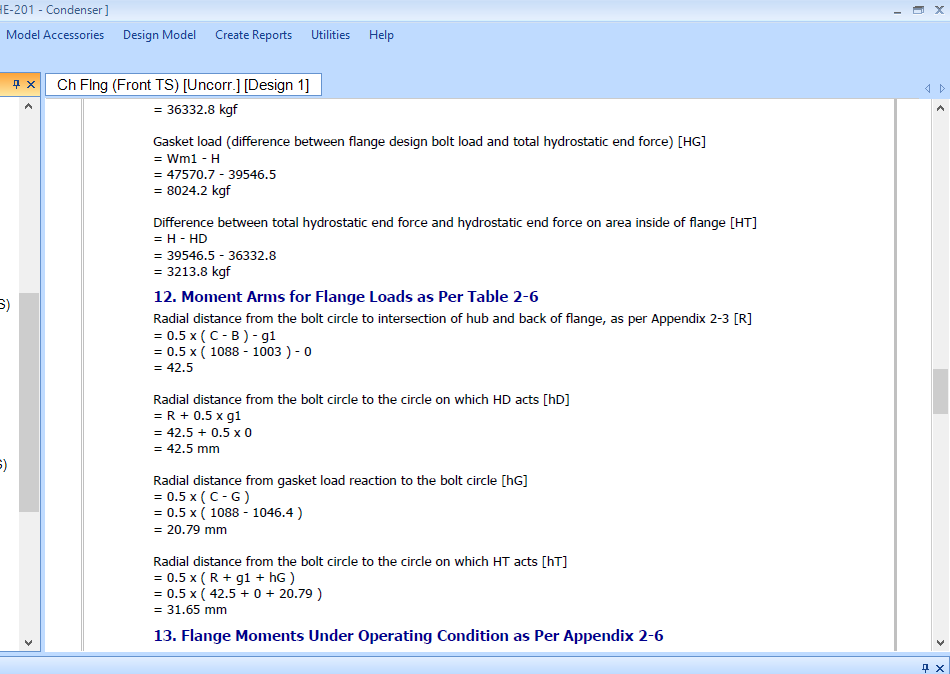
20.Let us now proceed to adding nozzles to our equipment.
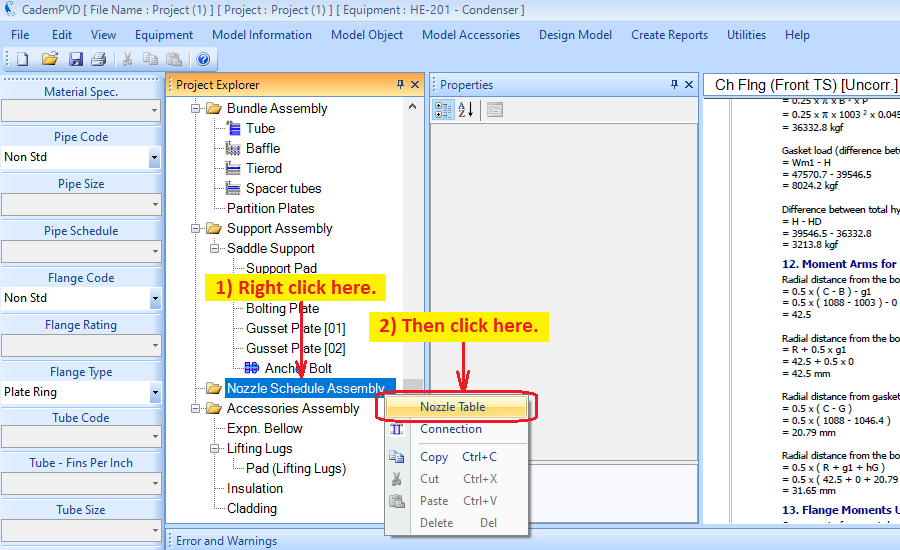
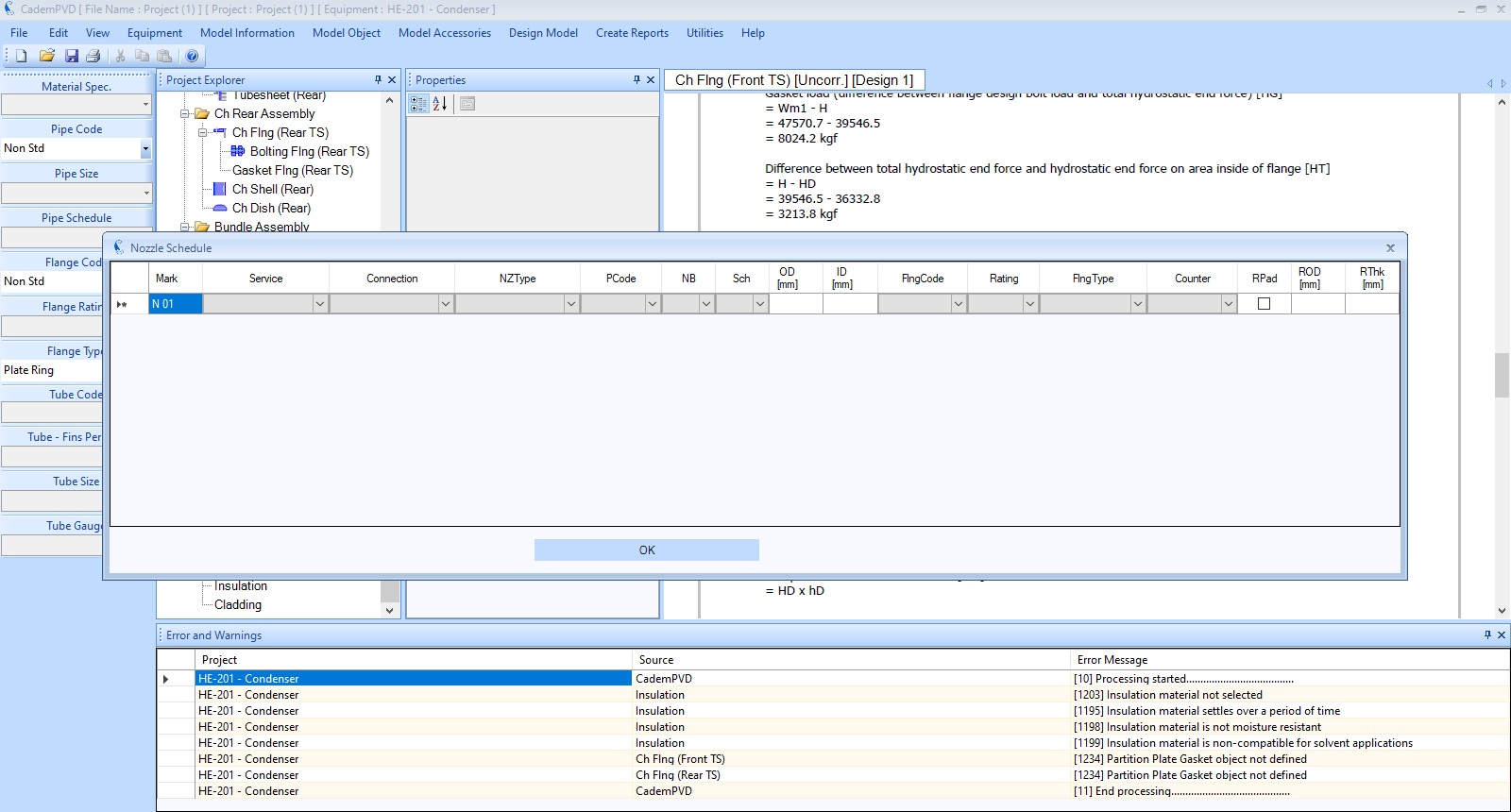
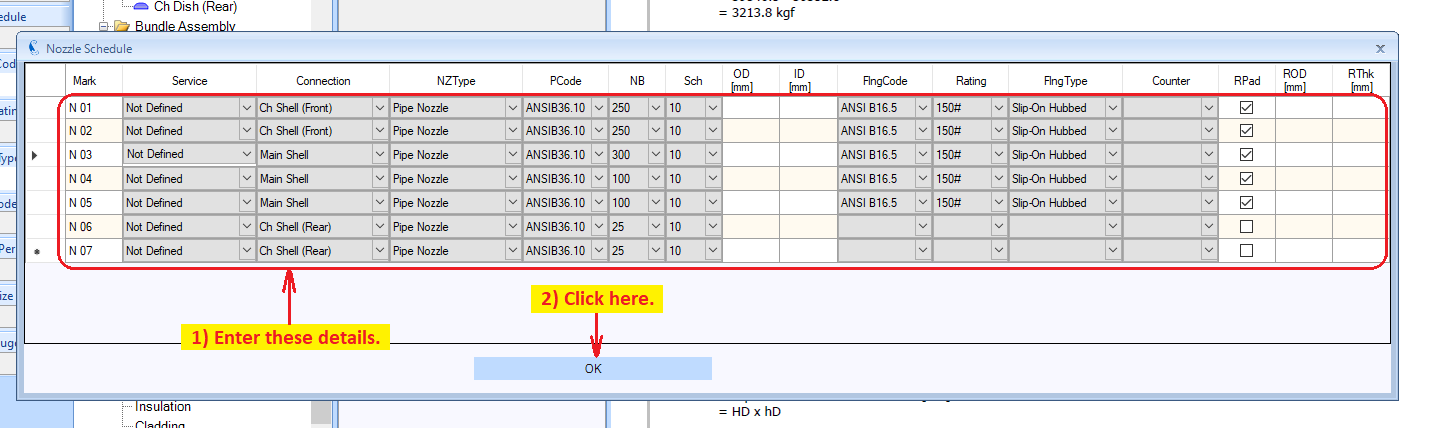
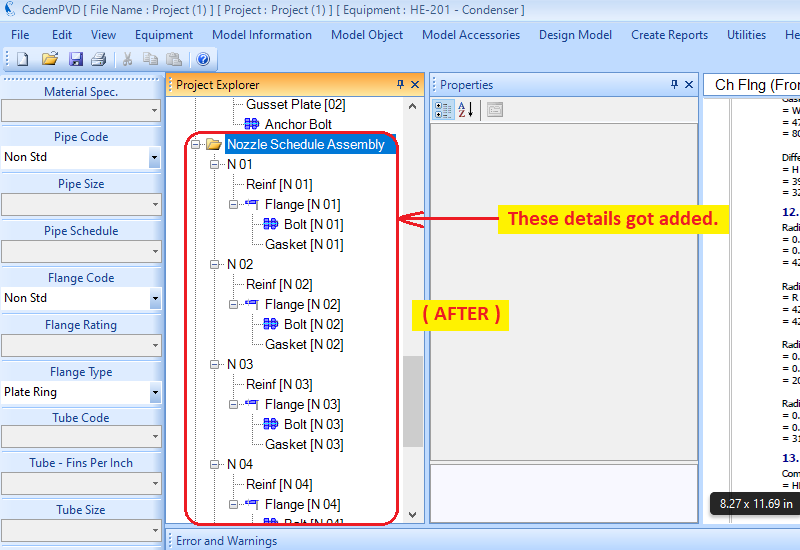
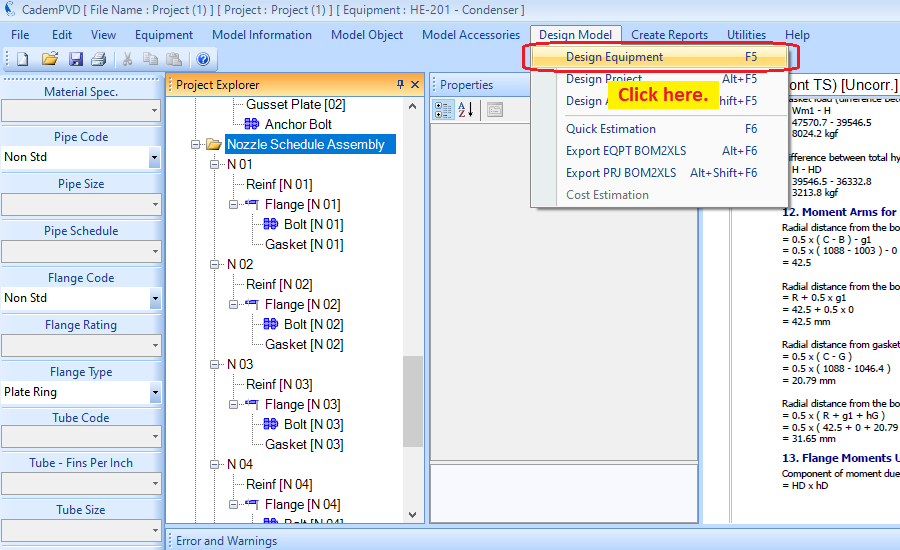
21.After adding nozzles to the equipment, you can redesign it and view the Nozzle design reports.
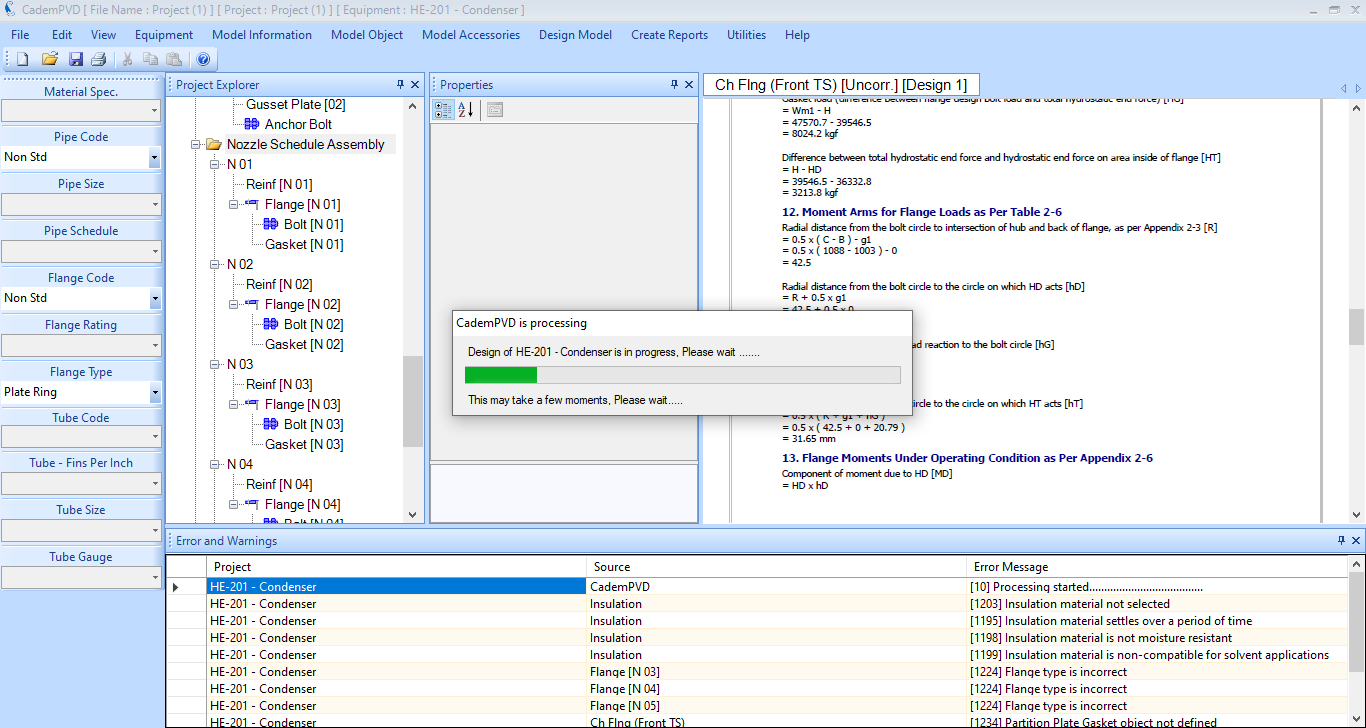
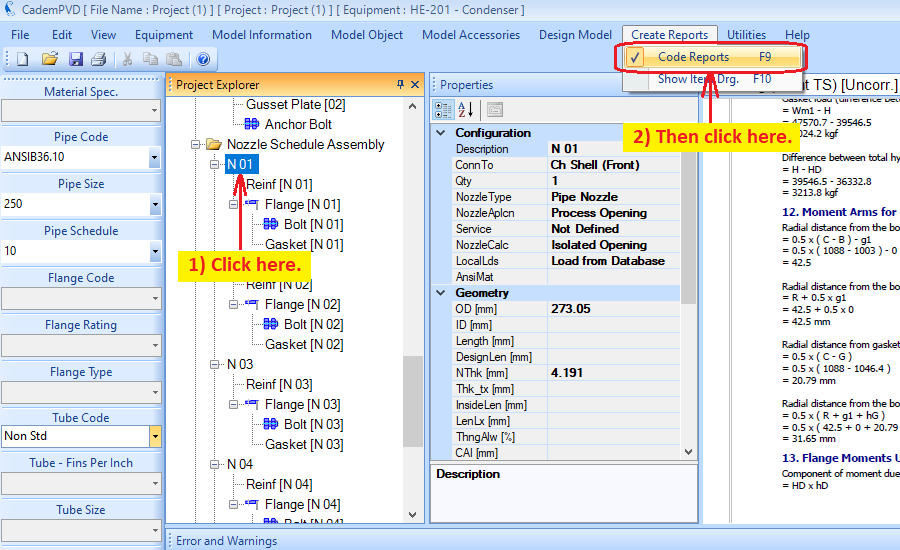
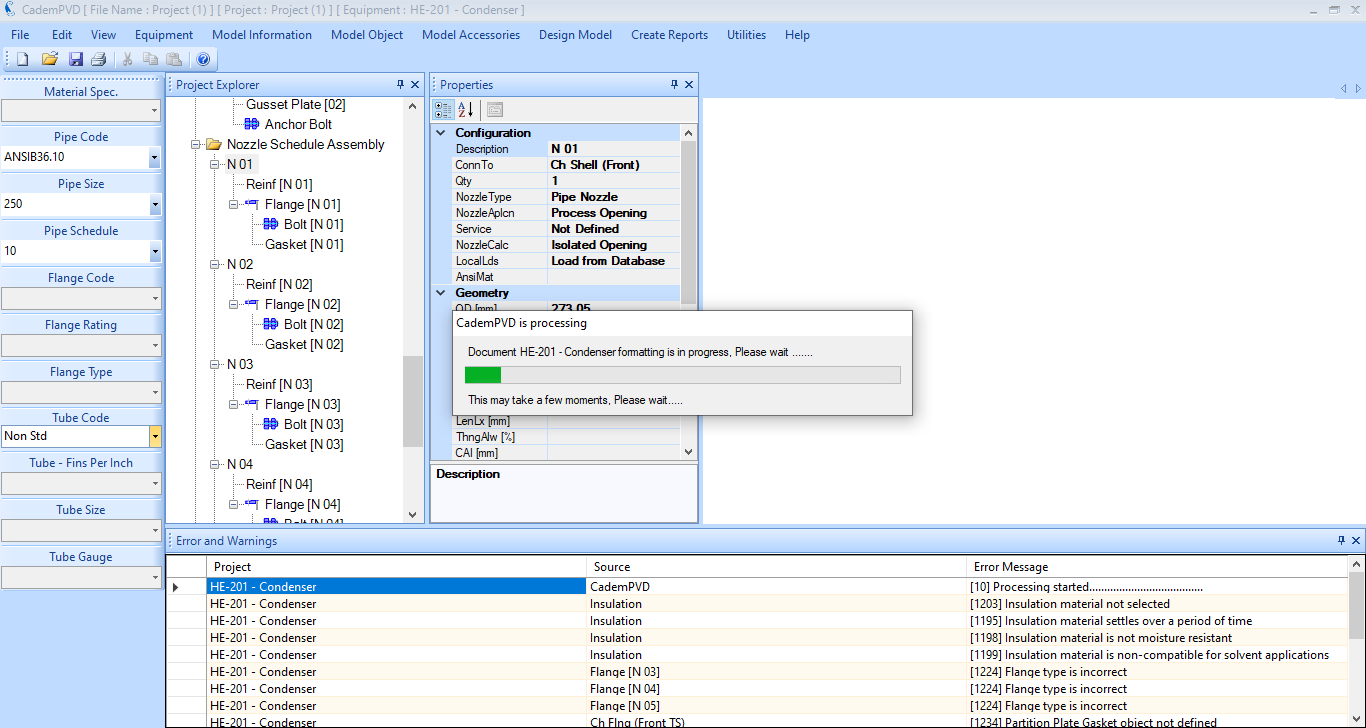
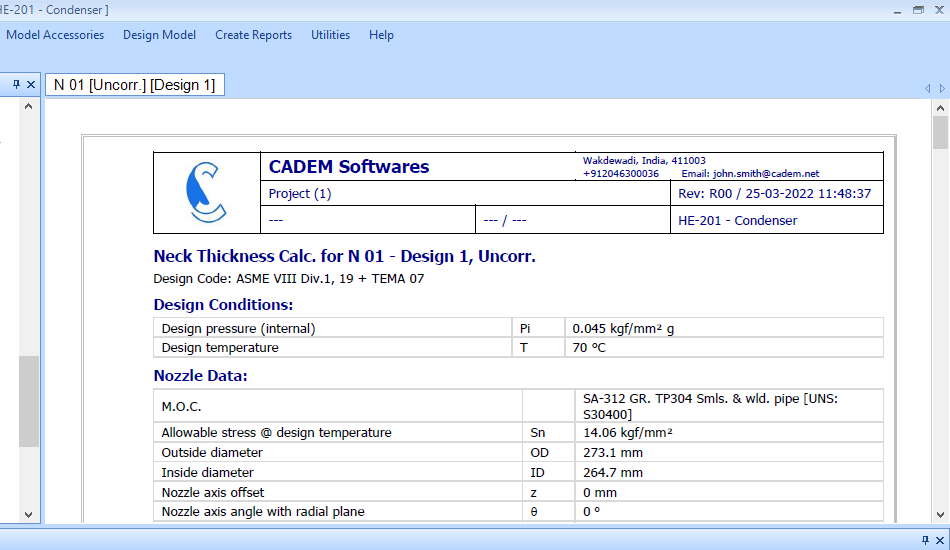
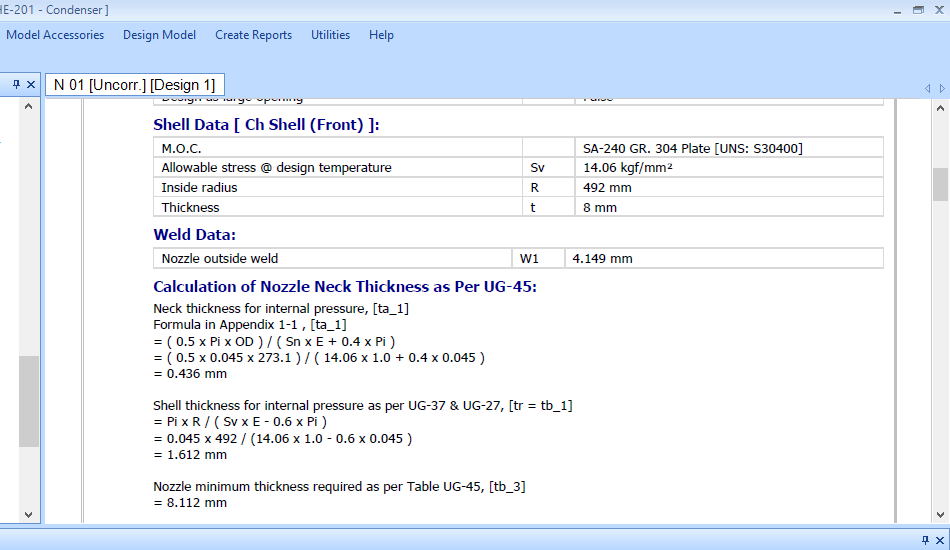
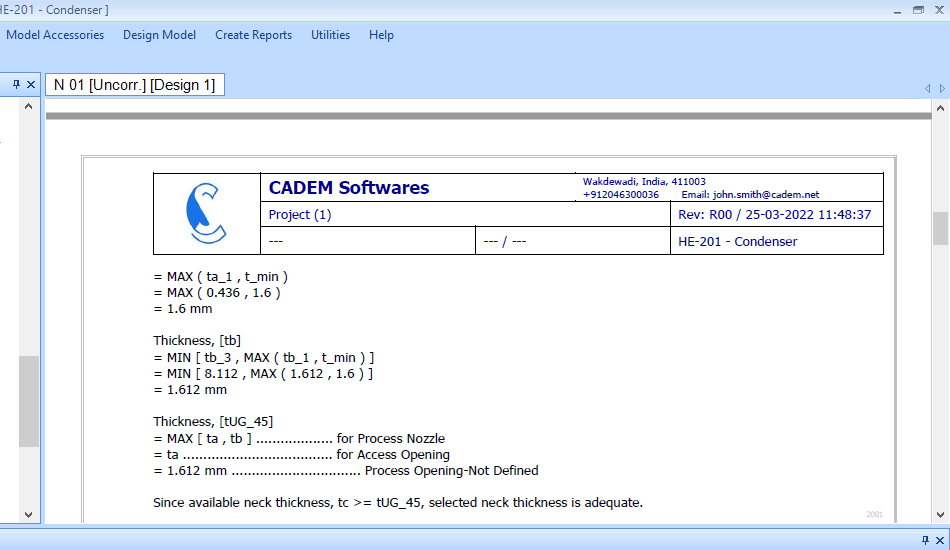
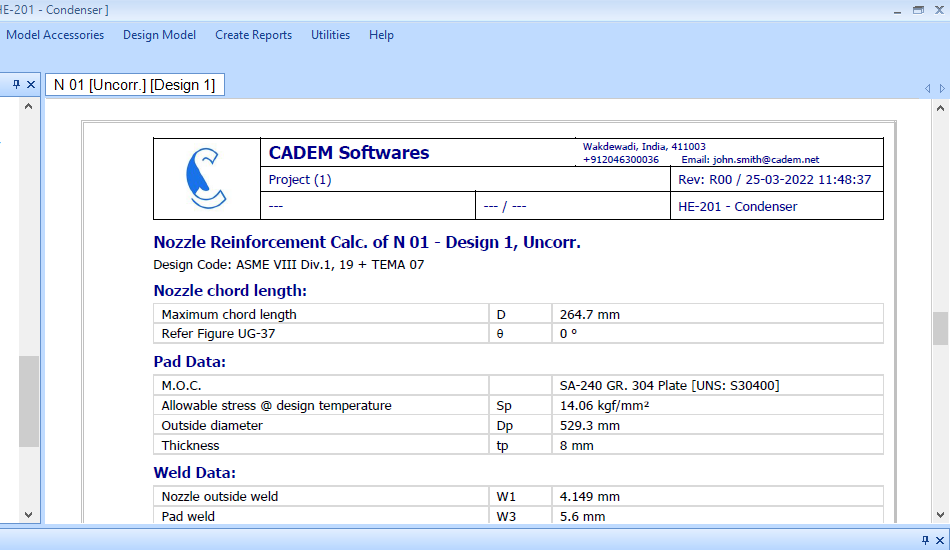
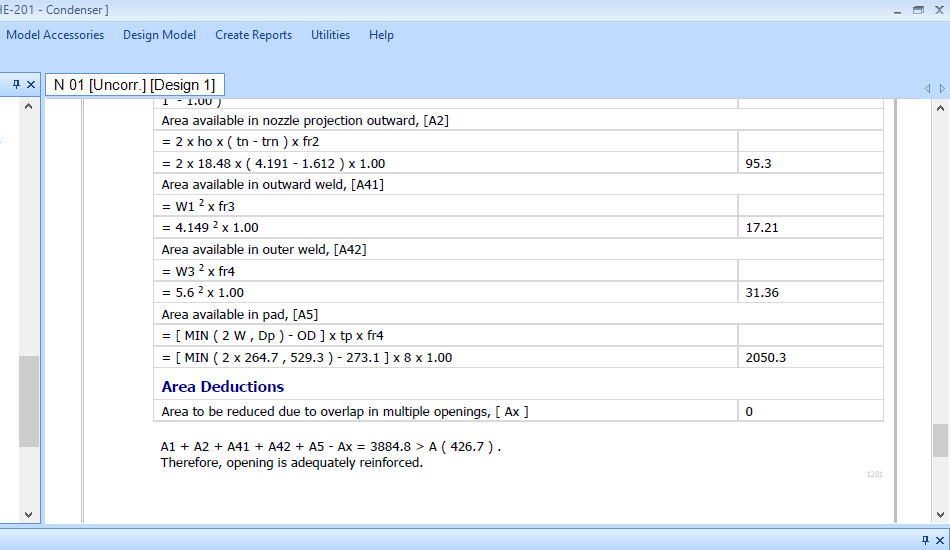
22.You can click on any item or object in the Equipment Tree and view its Design Report by selecting the submenu 'Code Report', from the top menu, 'Create Report'.
This completes the tutorial demonstrating the design of a BEM Type Heat Exchanger in our software, CademPVD. Thank you.