CademPVD Help - Displaying Logo on Equipment Design Reports
You can watch this video on how to display our organization's logo on CademPVD's equipment design reports here: 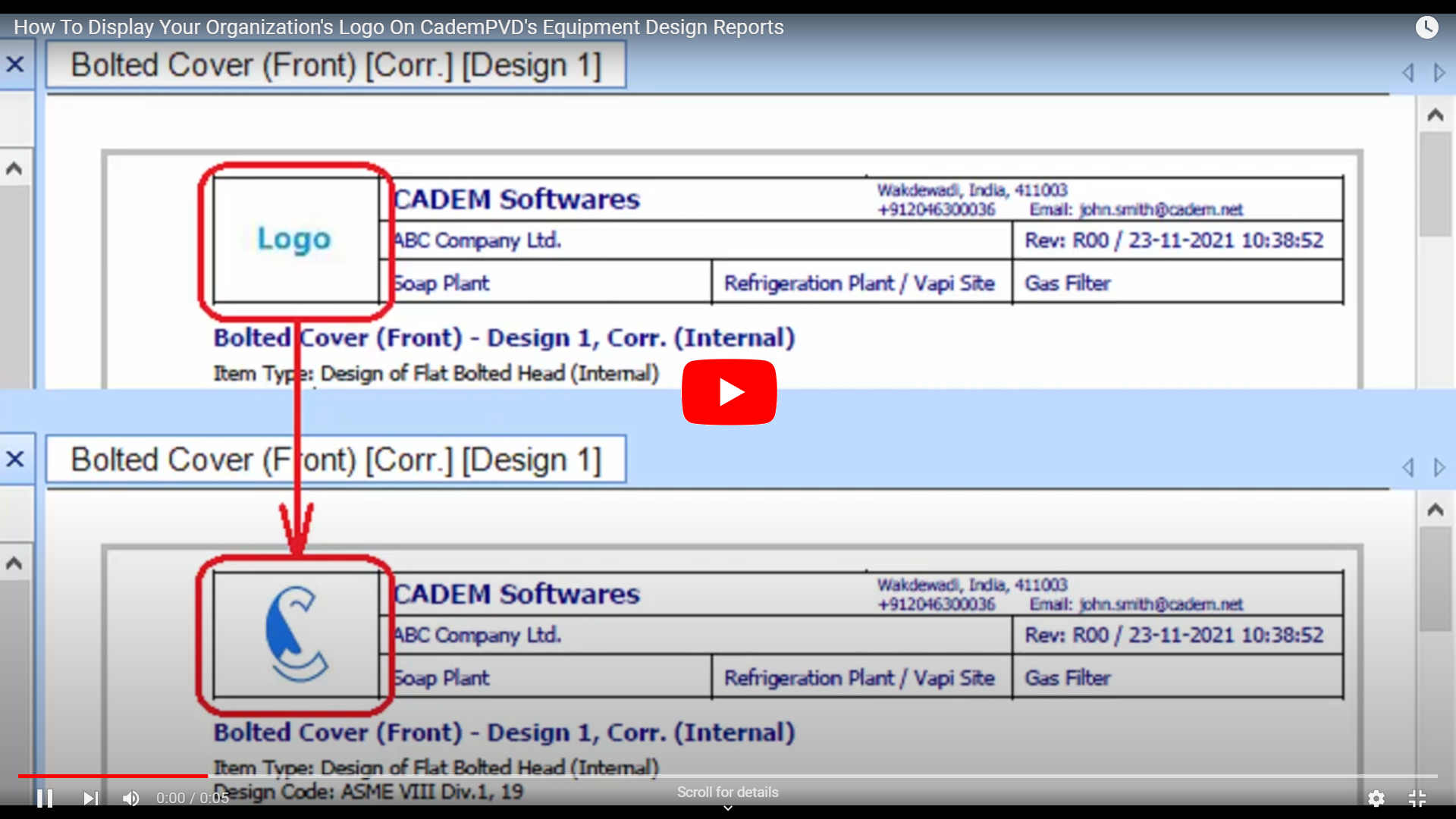
1.In this webpage, we will show you how to display your organization's logo on CademPVD's equipment design reports.
This is how a generated equipment design report looks before updating the logo:
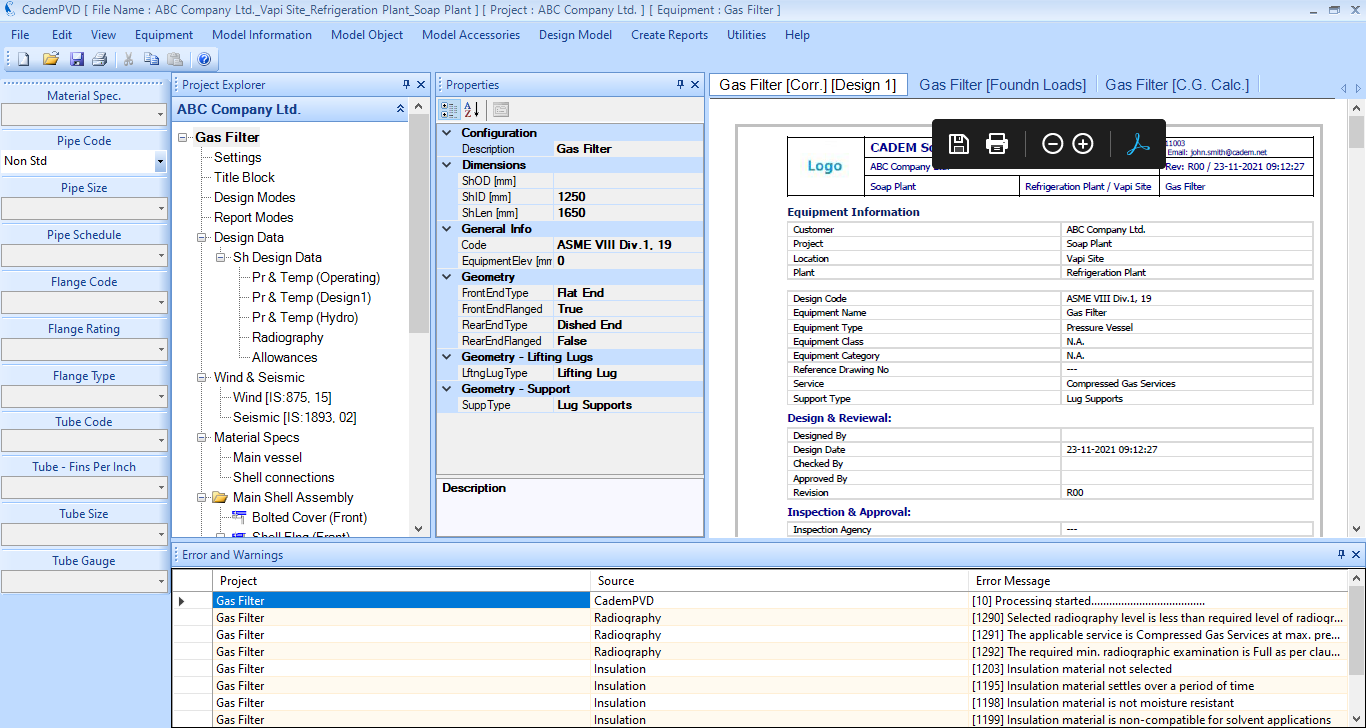
2.In the generated reports, the top left corner space is designated for your organization's logo. It appears as shown below by default.
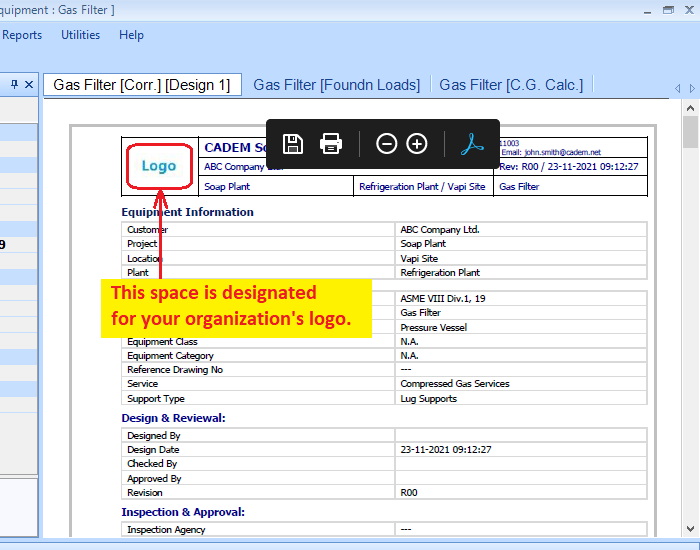
3.To display your organization's logo on the equipment design reports, you need to replace the image file, 'logo.jpeg' in the CademPVD folder with a square image file of your organization's logo and rename it as 'logo.jpeg'. You can do this by following the steps below.
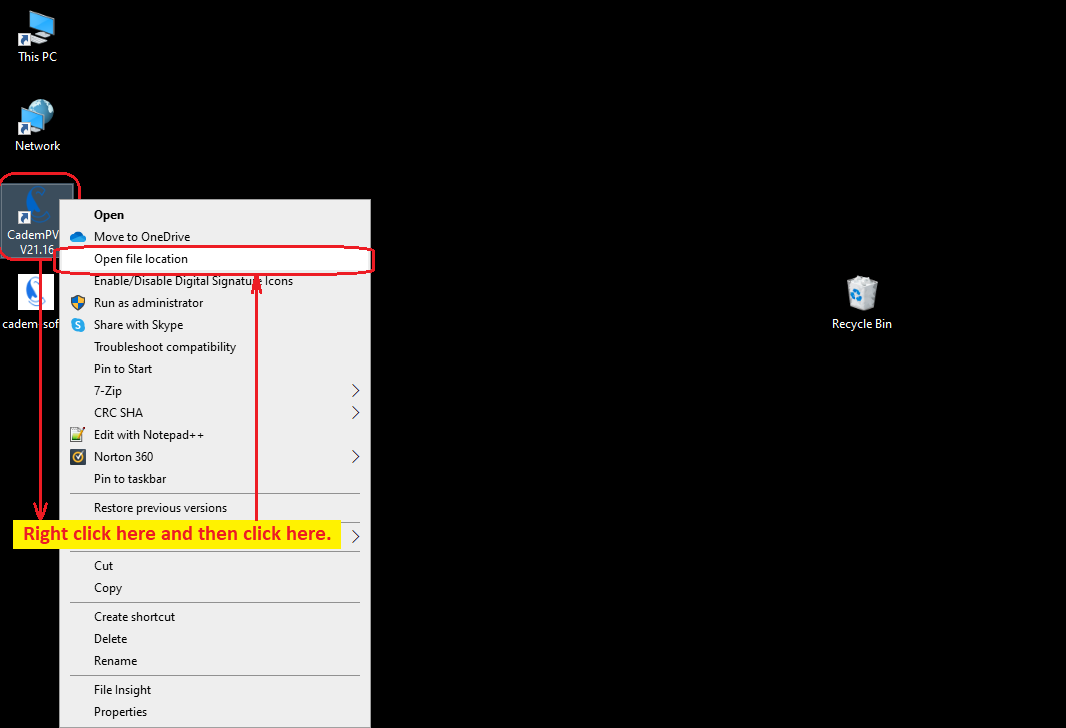
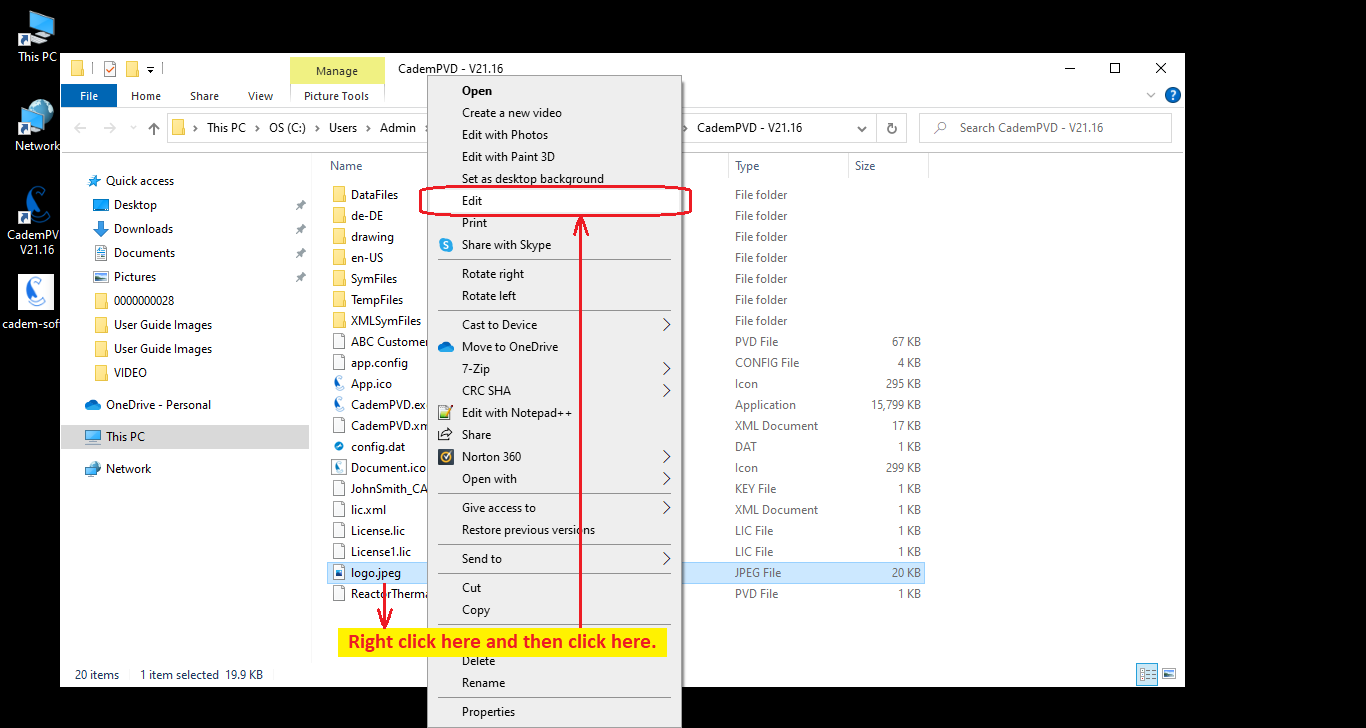
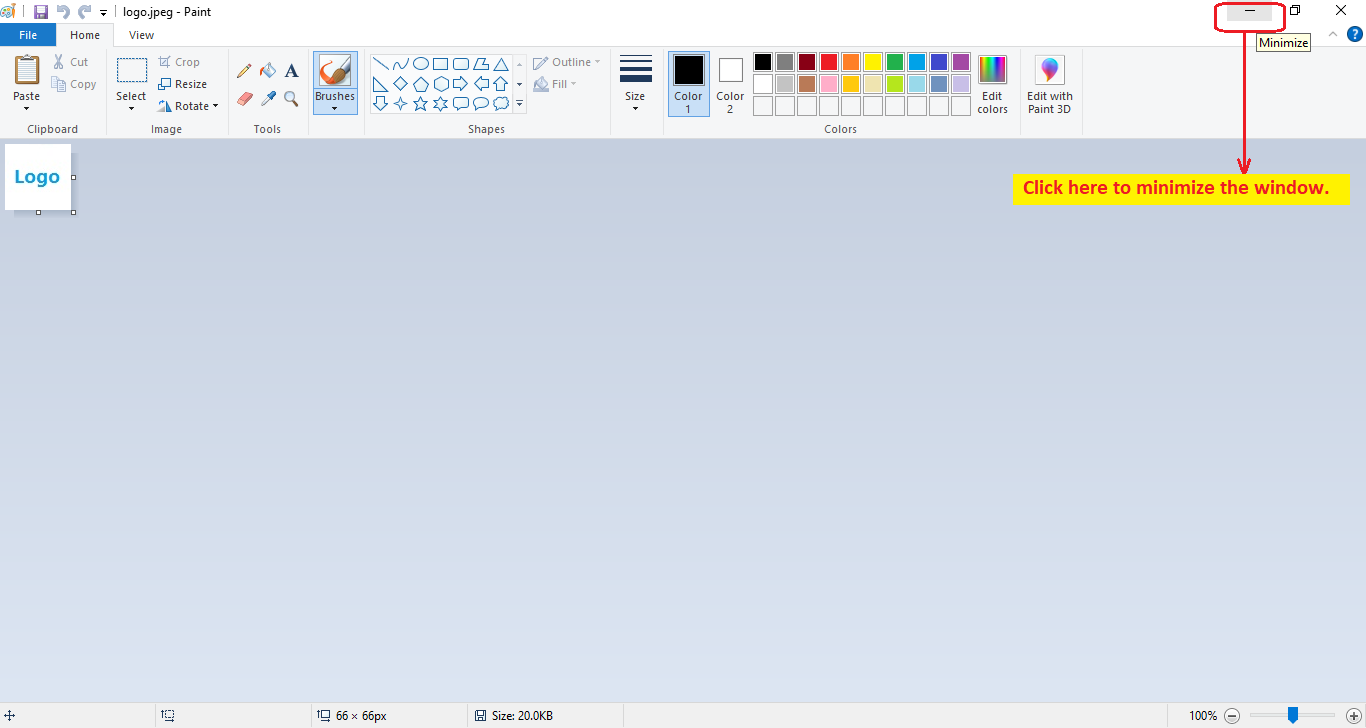
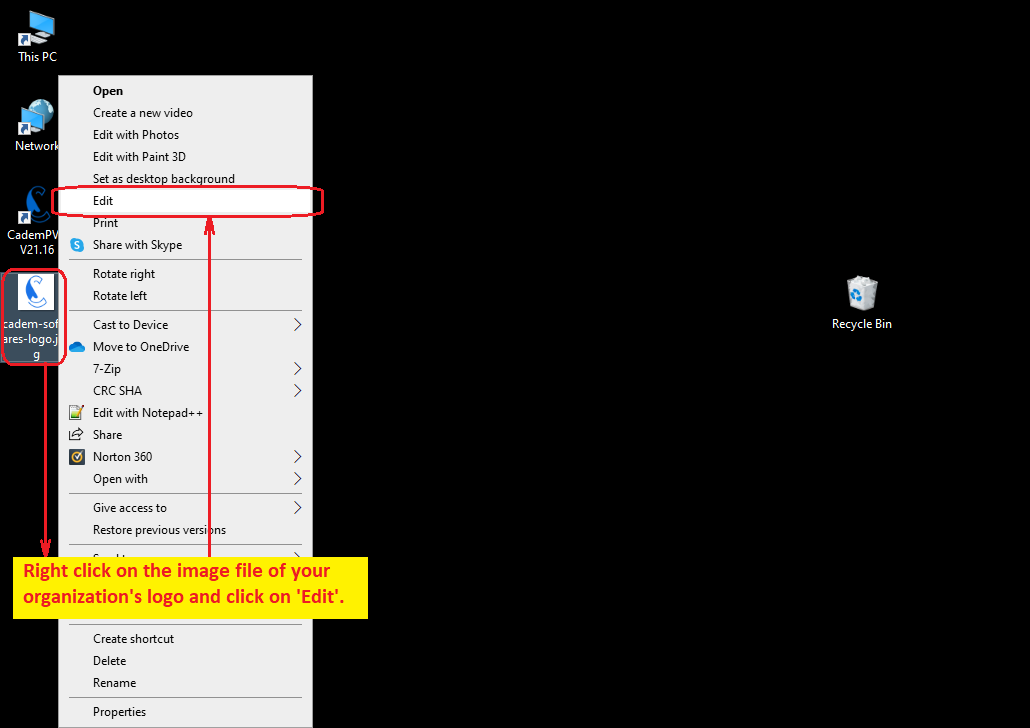
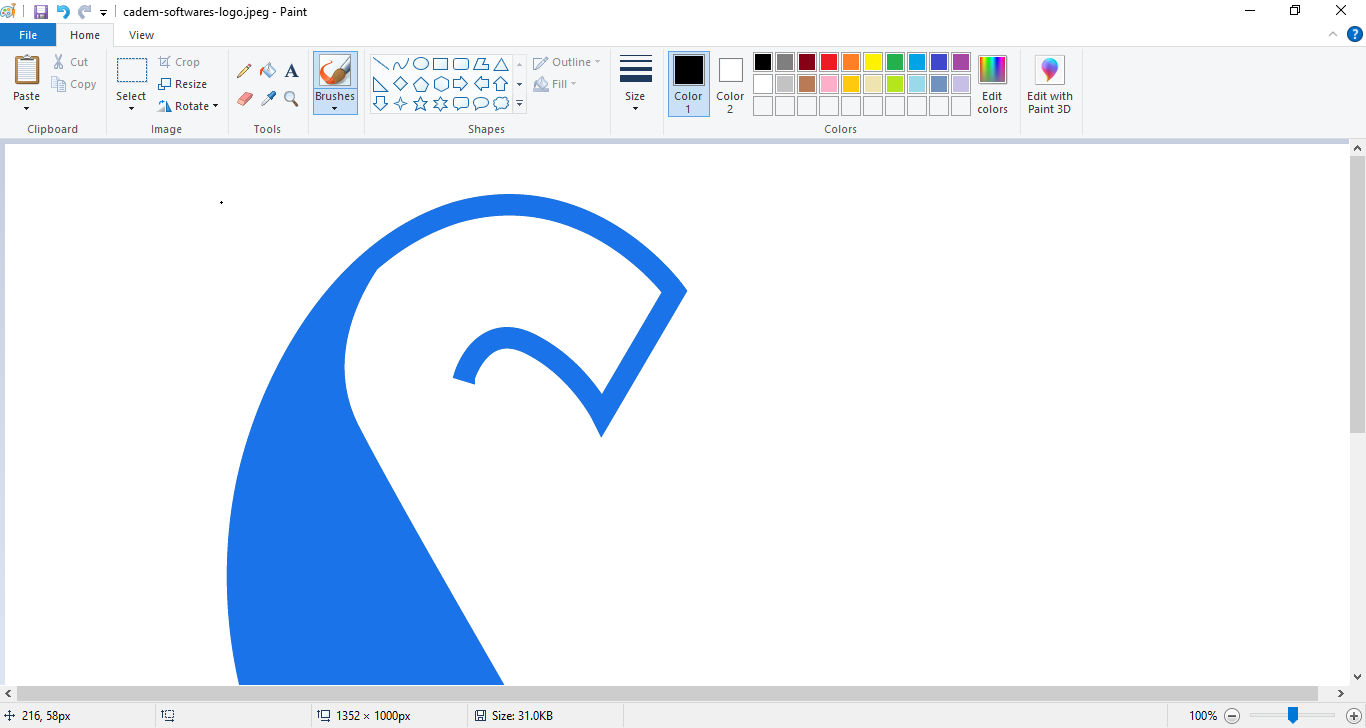
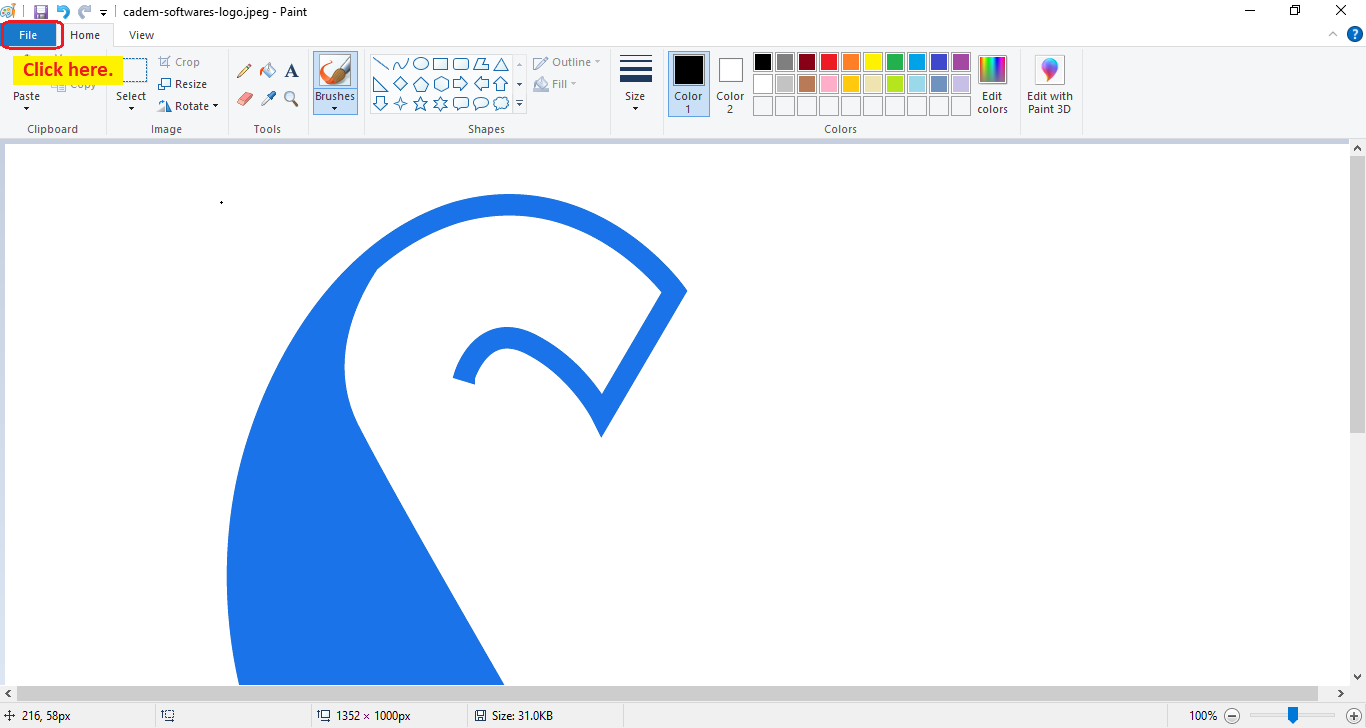
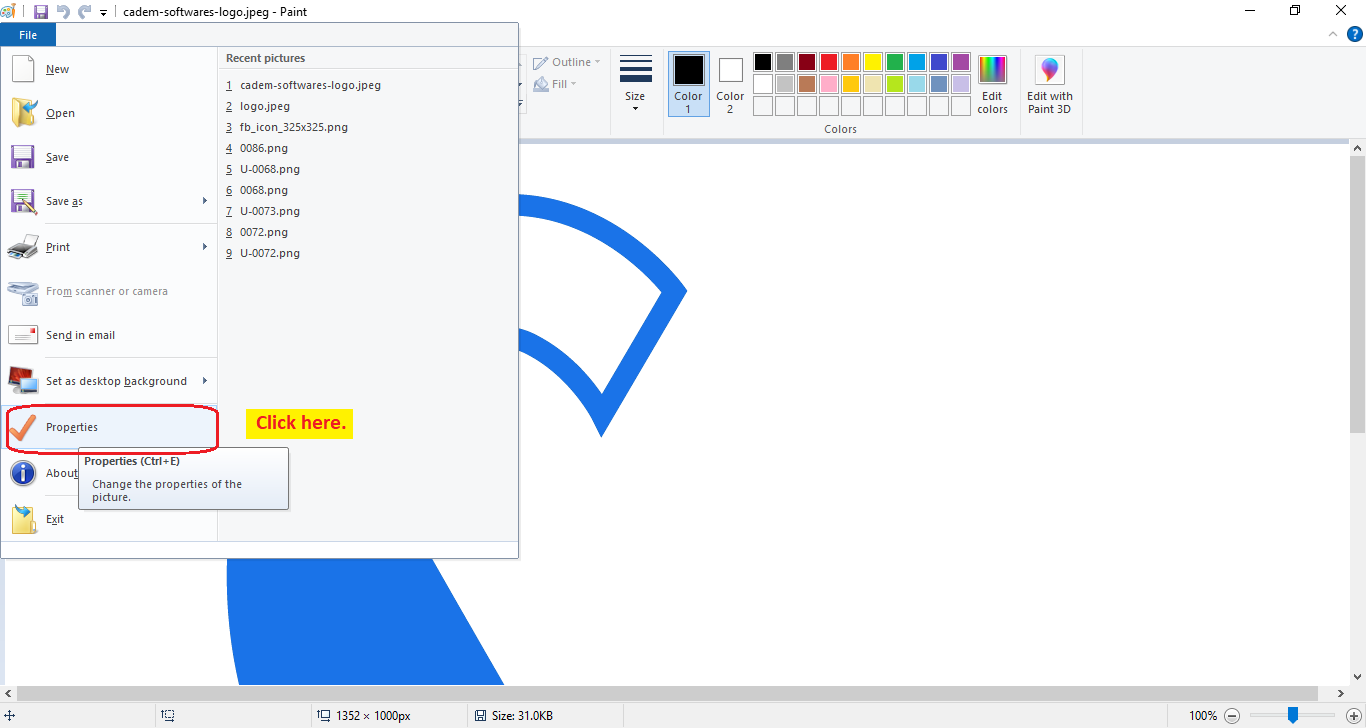
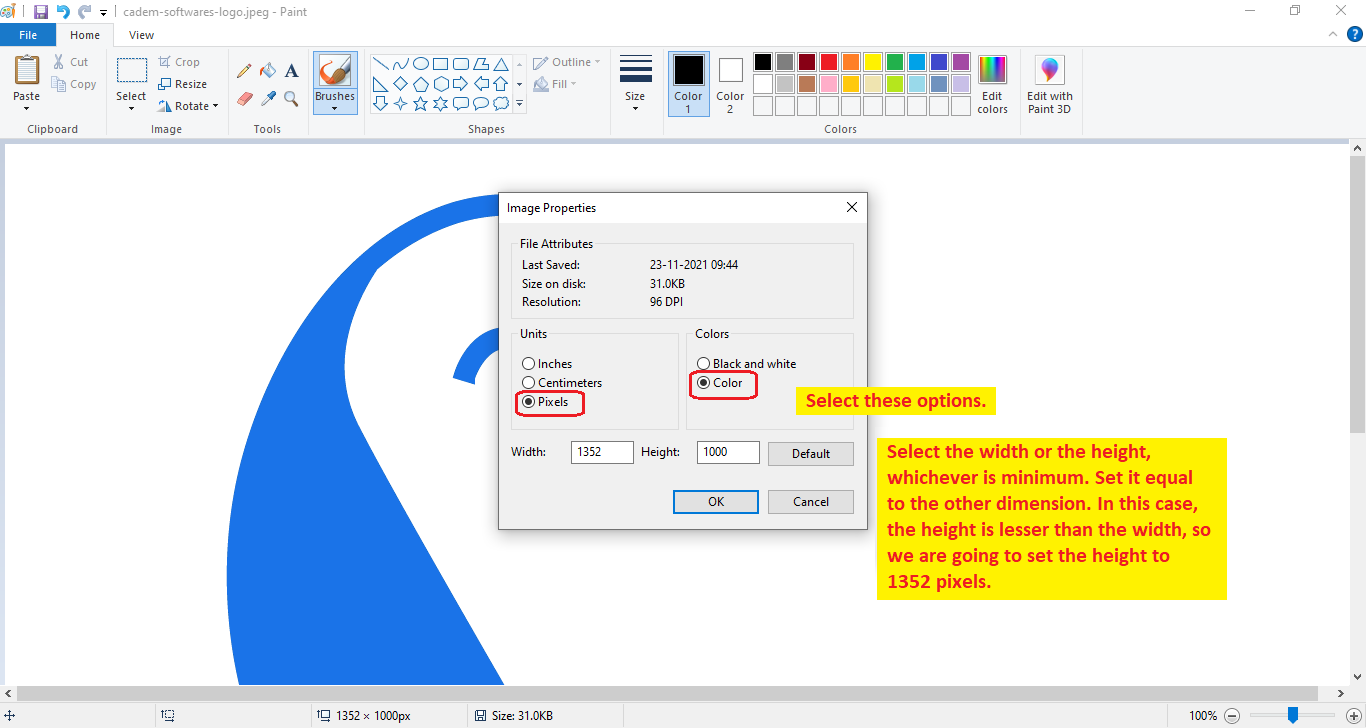
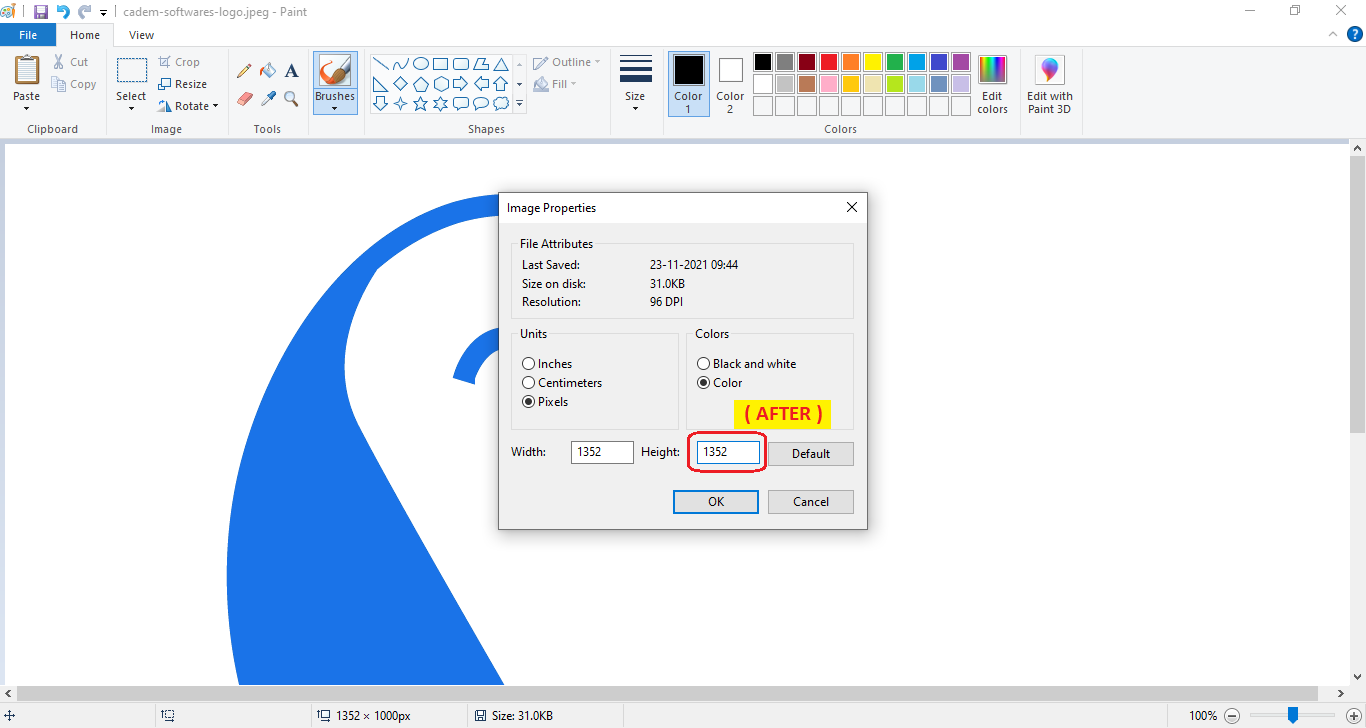
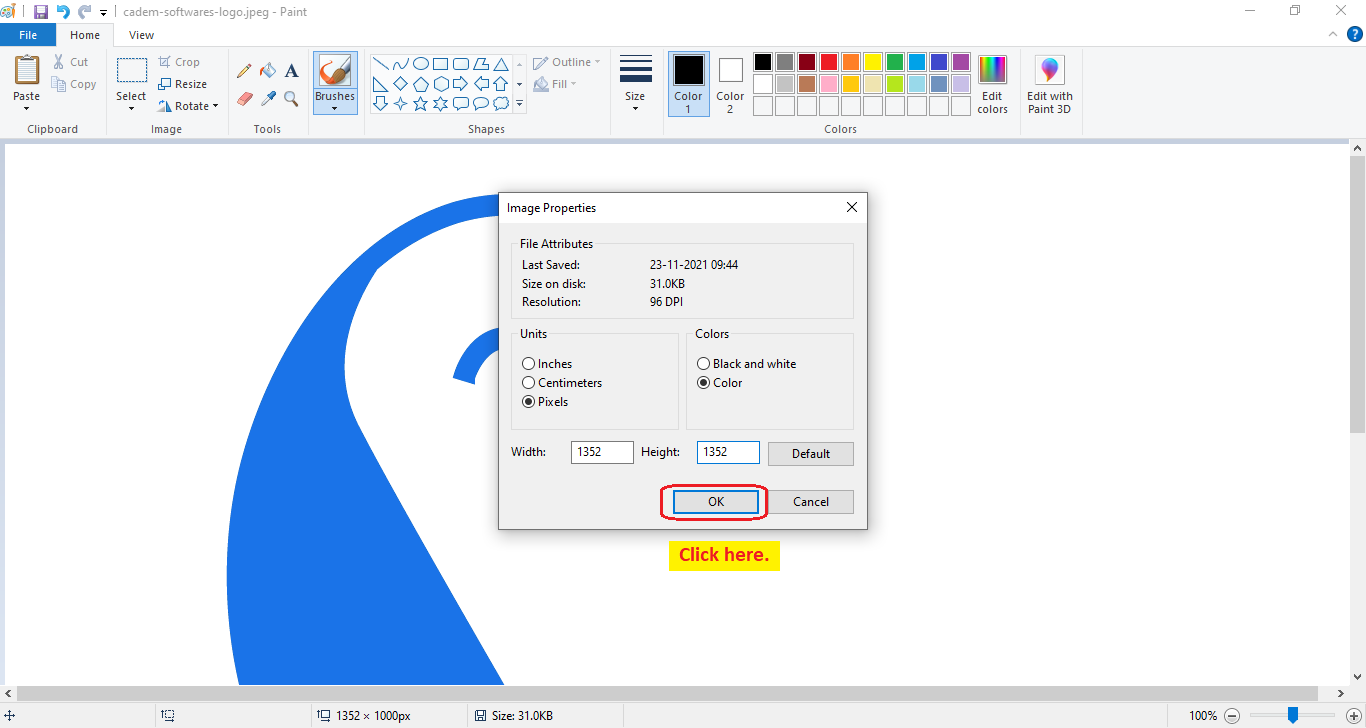
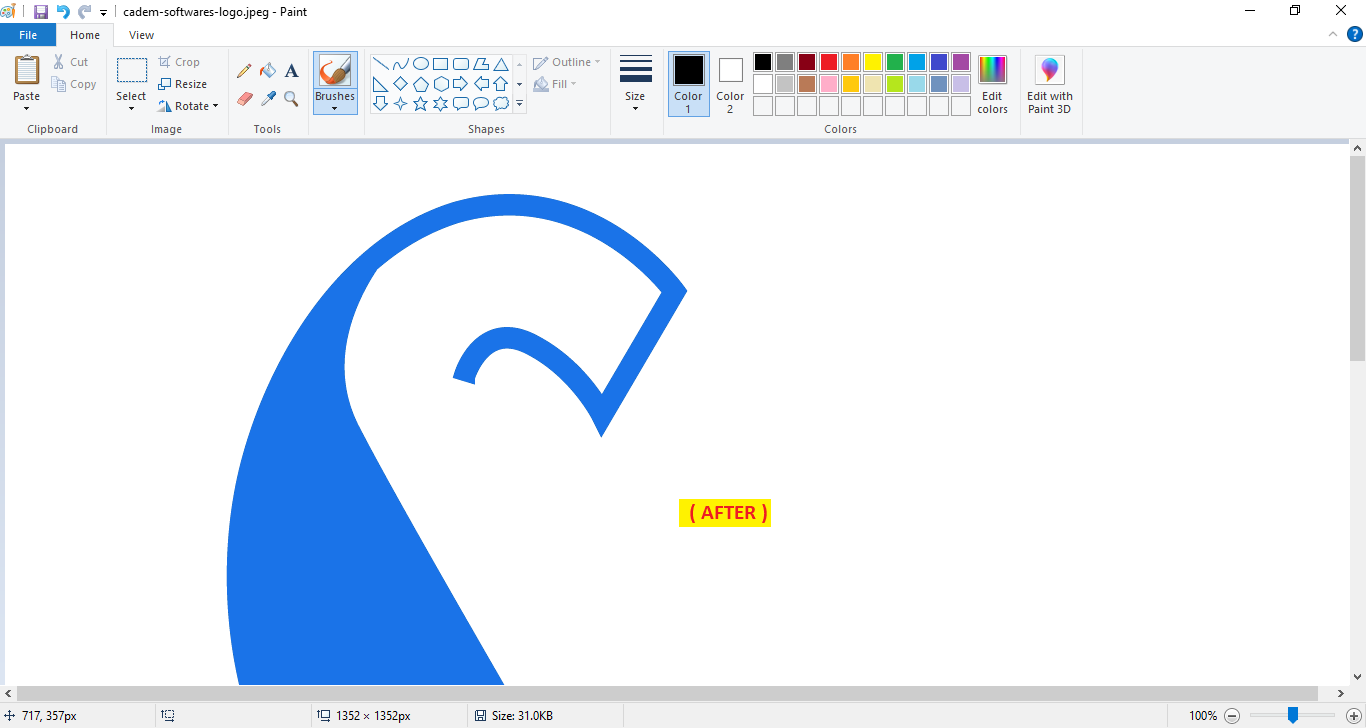
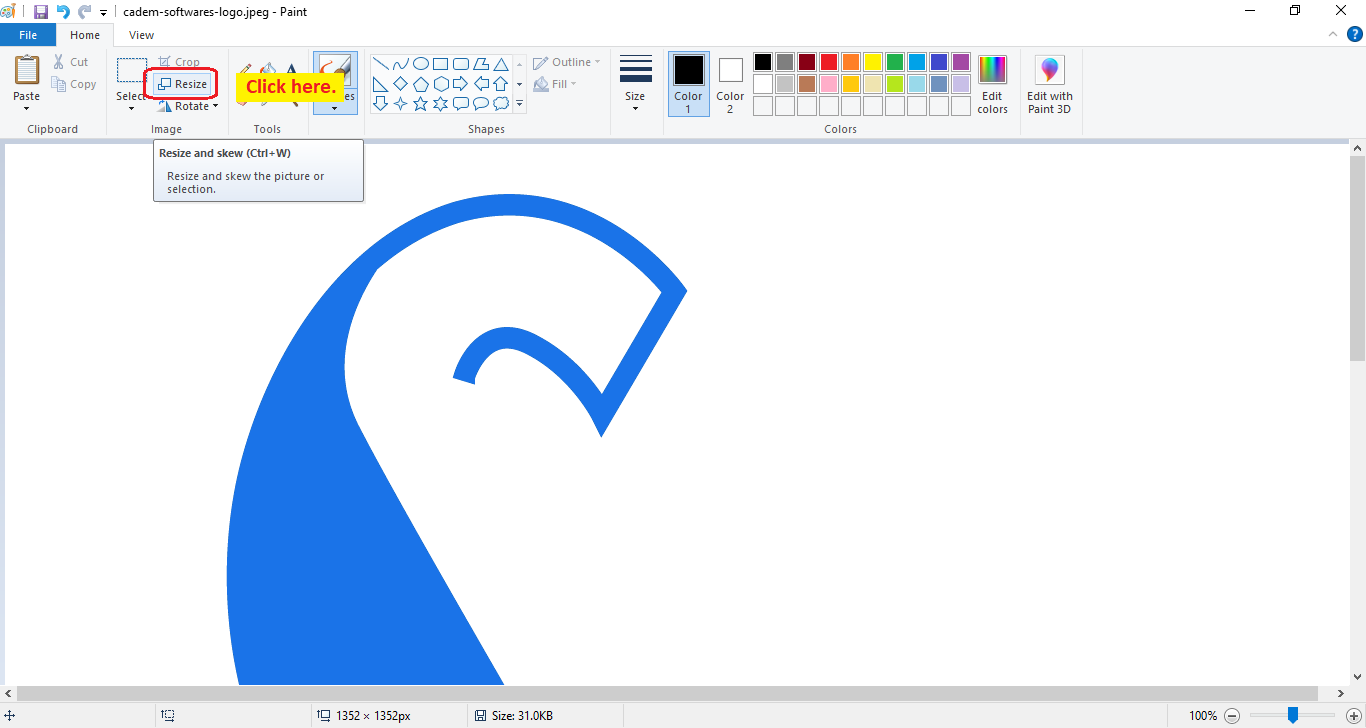
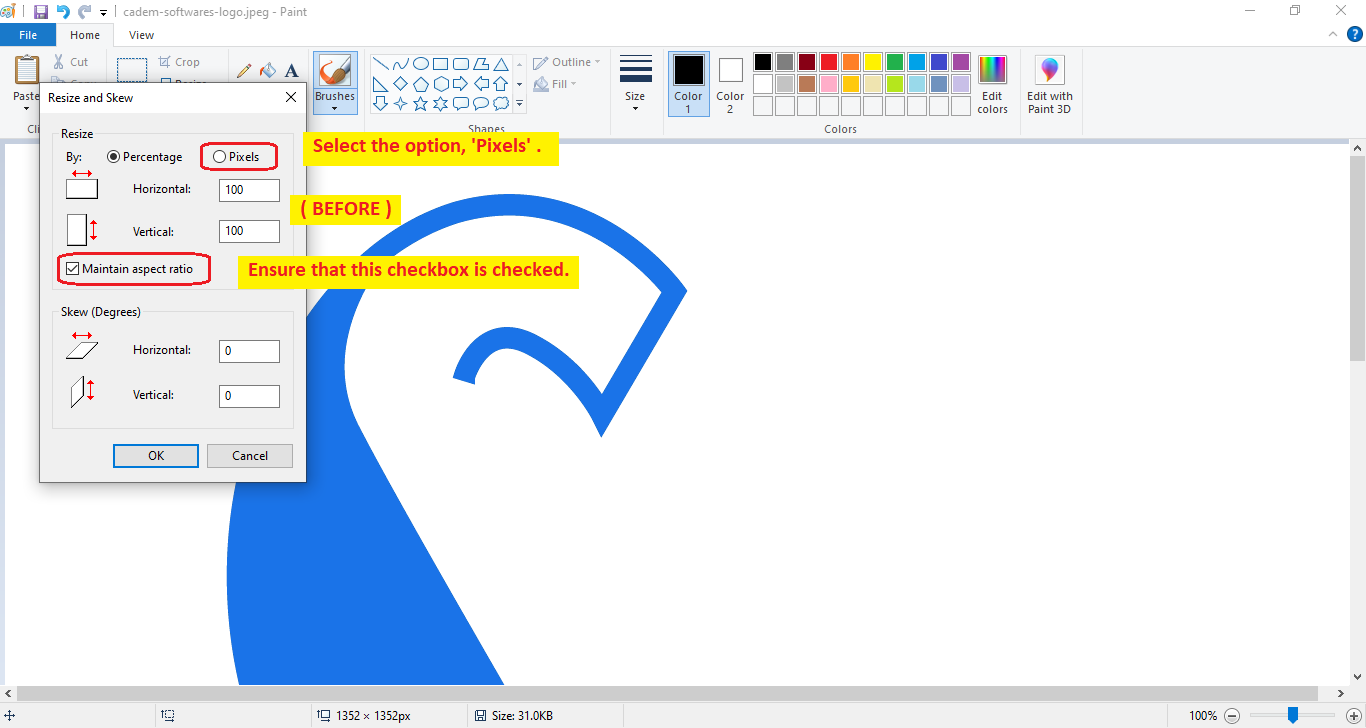
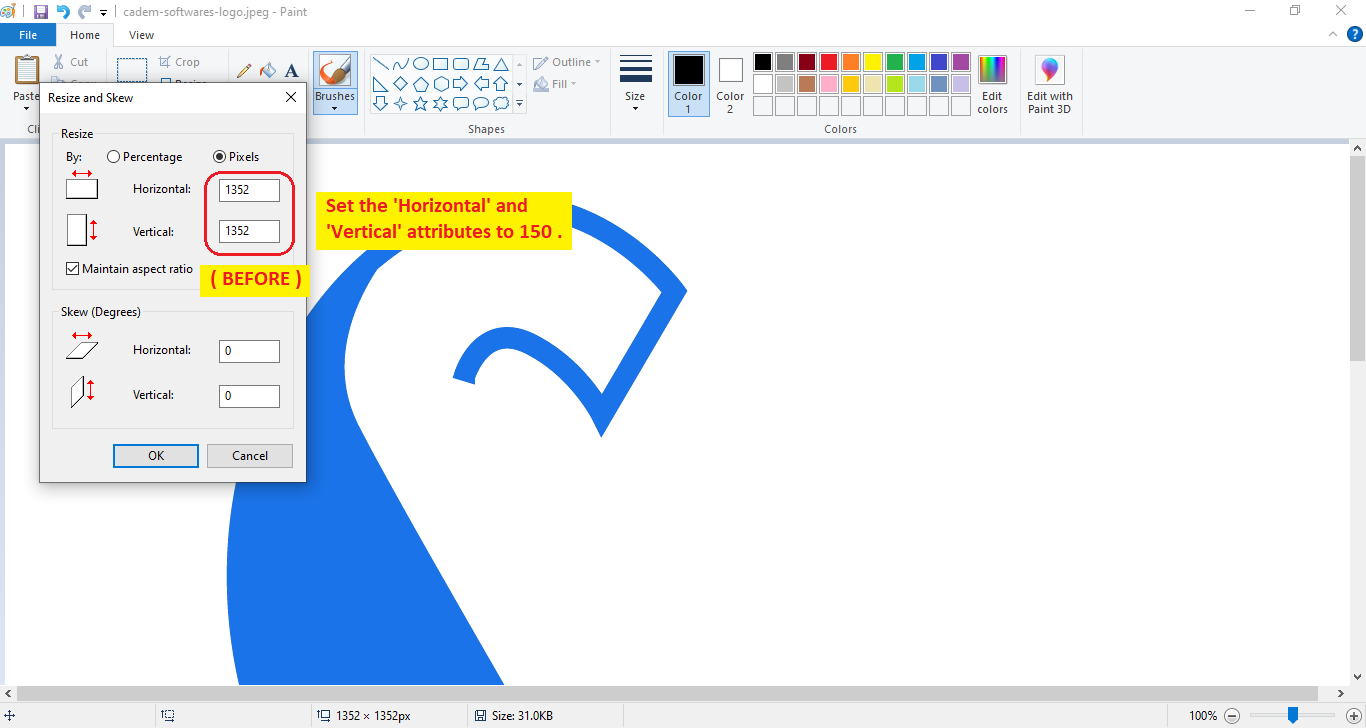
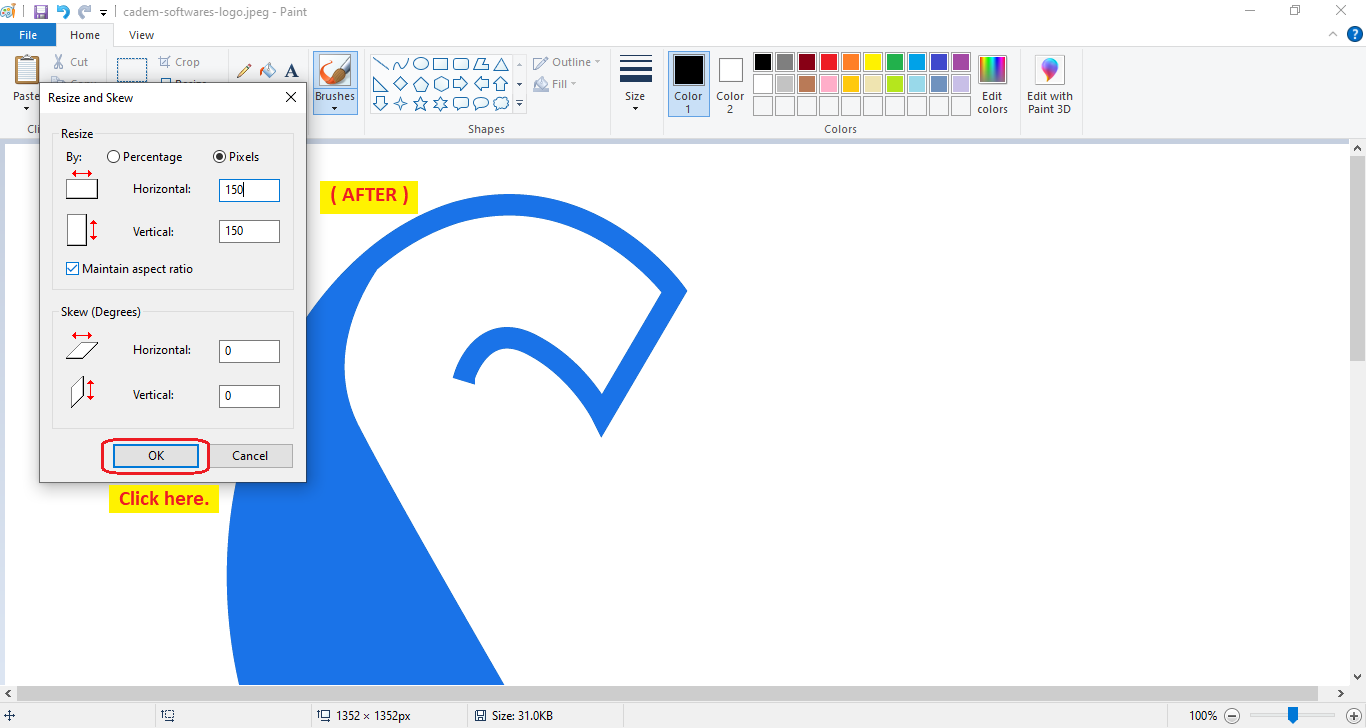
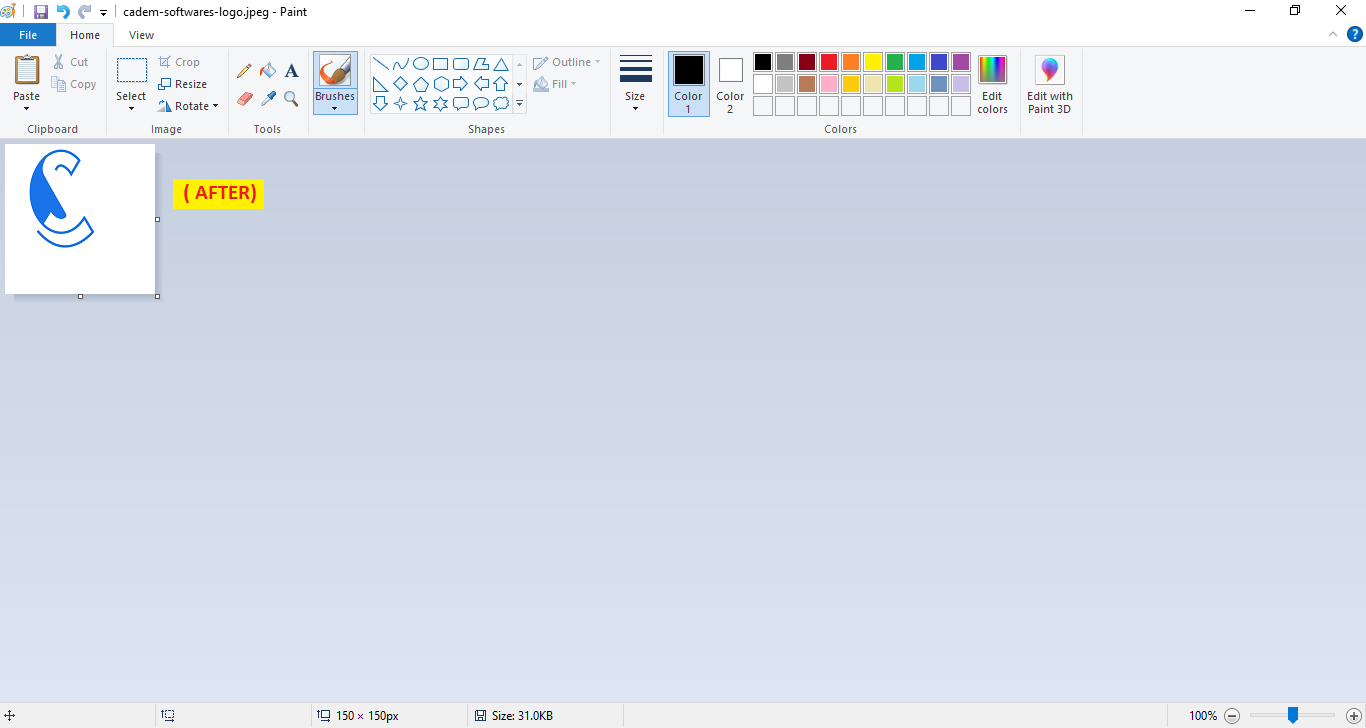
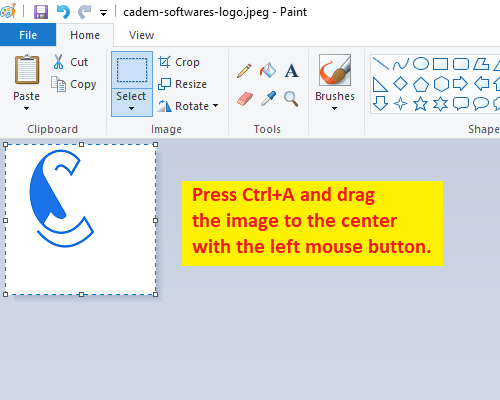
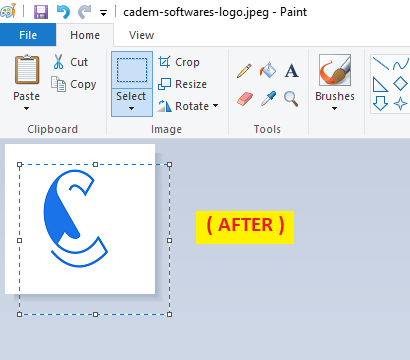
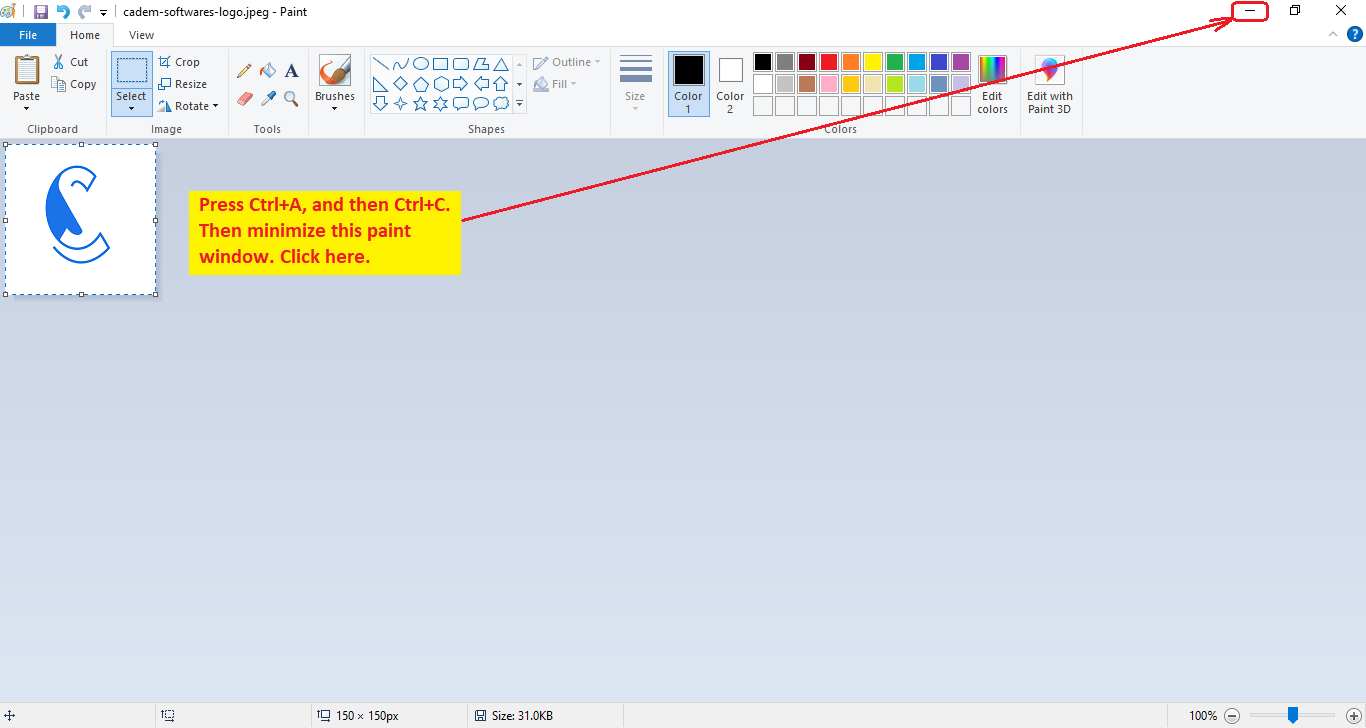
4.Open the already open Paint window, 'logo.jpeg', and press Ctrl+V.
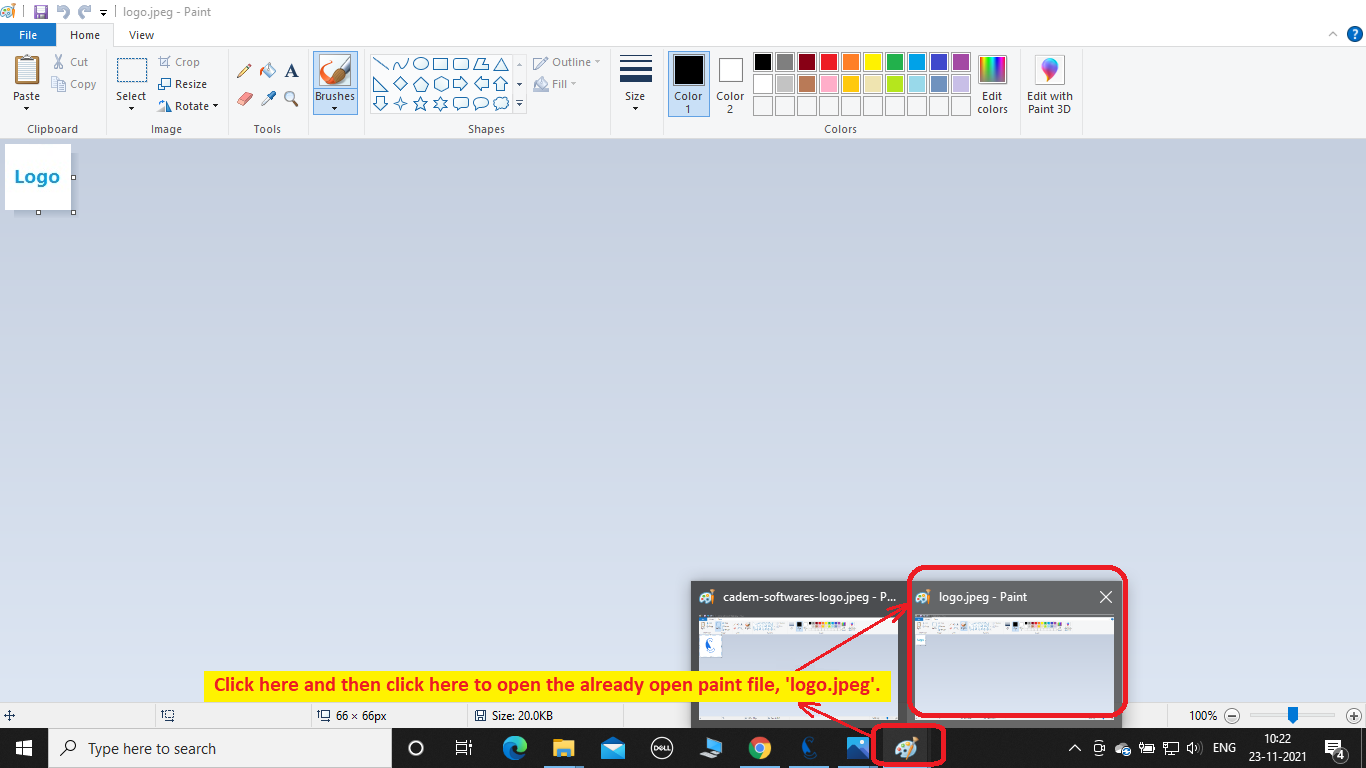
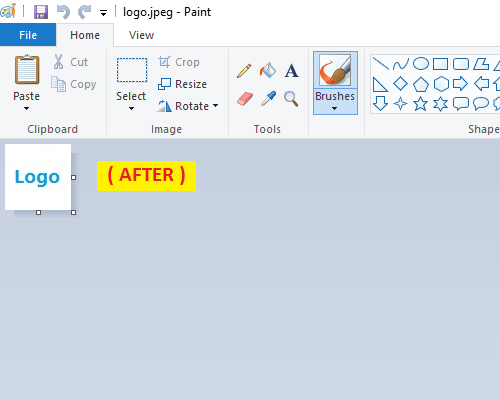
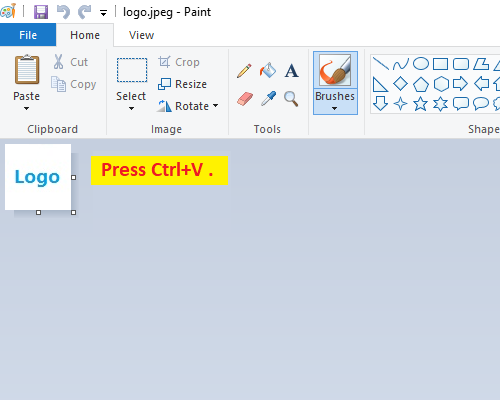
5.Press Ctrl+S to save the image file. Your logo file is now updated and will here onwards appear on your equipment design reports.
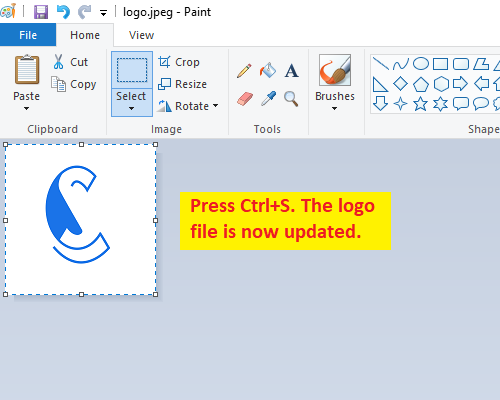
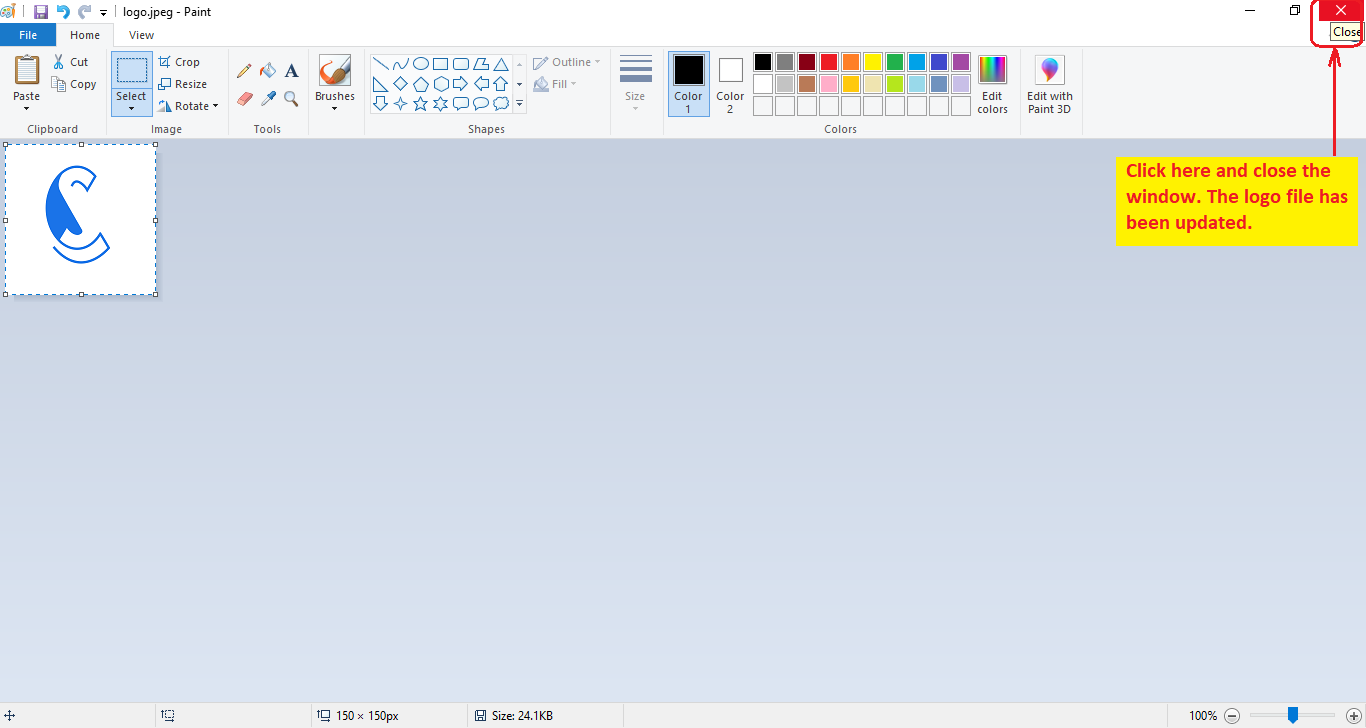
6.Regenerate the equipment design report. Your organization's logo will here onwards appear in the top left corner.
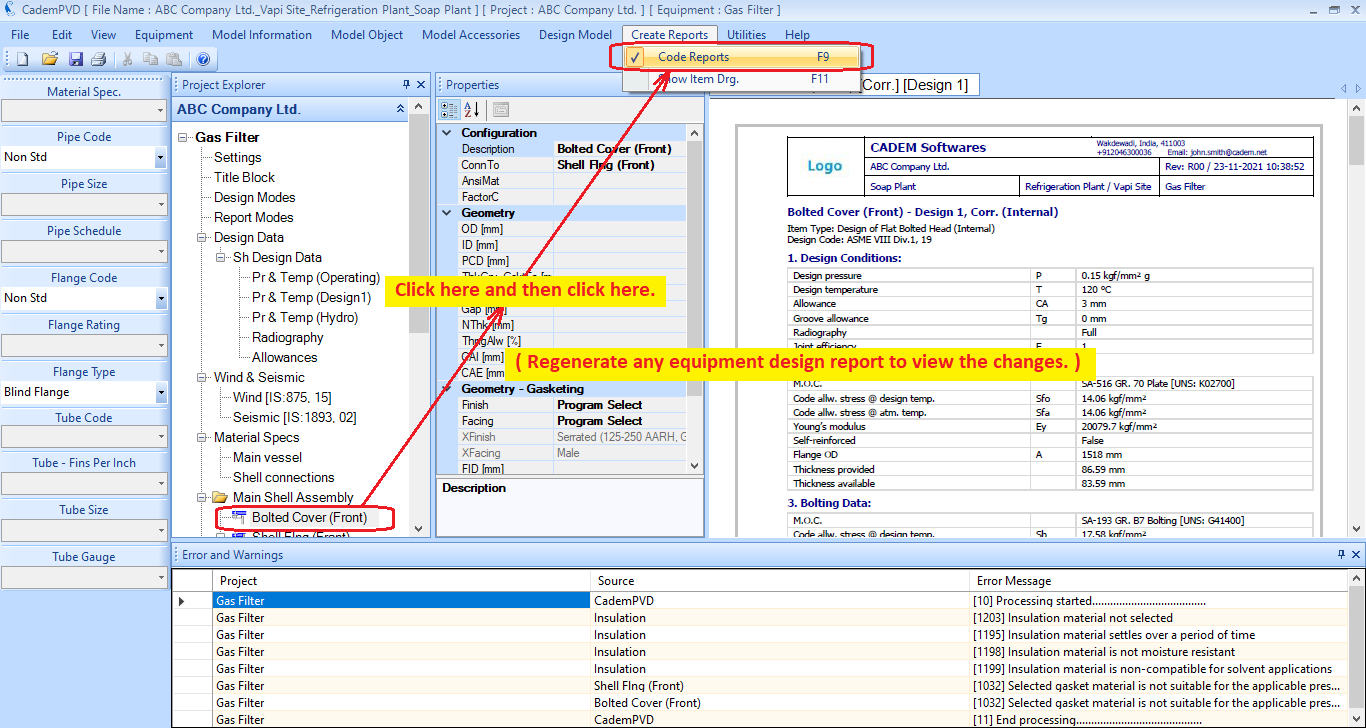
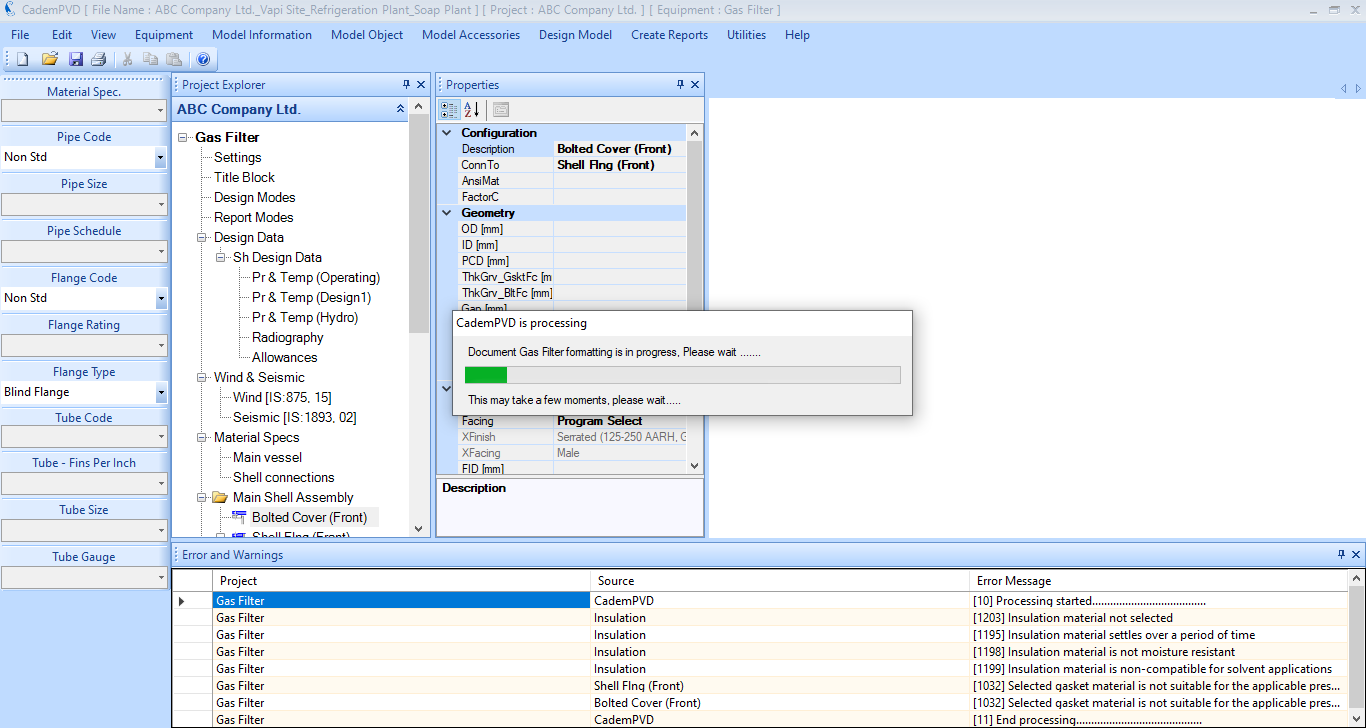
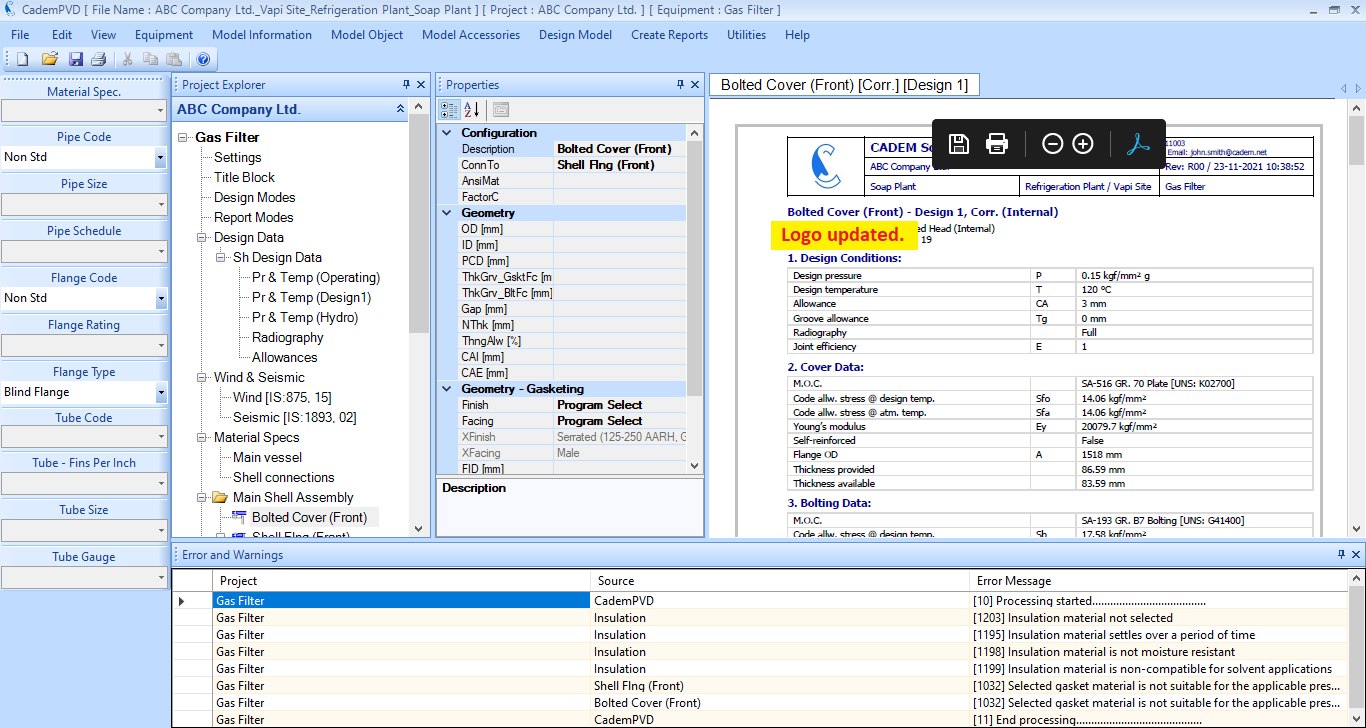
Introduction to CademPVD: https://www.cadem.net/downloads/introduction-to-cadempvd.pdf
